If you’re looking to disable RAM Plus on your Samsung Galaxy A15, you’ve come to the right place. In this article, we’ll provide you with a detailed, step-by-step guide on how to do just that.
In the ever-evolving landscape of smartphone technology, Samsung has introduced various features to enhance the user experience. One such feature is RAM Plus, which allows devices like the Samsung Galaxy A15 to allocate additional virtual RAM from storage to improve performance. While this feature can be beneficial for some users, others may prefer to manage their device’s RAM differently or conserve storage space.
Understanding RAM Plus
Before we dive into the process of disabling RAM Plus, let’s take a moment to understand what it is and how it works. RAM Plus is a feature that allows your device to utilize a portion of its internal storage as additional virtual RAM. This can help improve multitasking performance and overall responsiveness, particularly when running memory-intensive applications.
Reasons to Disable RAM Plus
While RAM Plus can offer performance benefits, there are several reasons why you might want to disable it:
Preference for Manual RAM Management: Some users prefer to have full control over their device’s RAM allocation and may find RAM Plus unnecessary.
Storage Space Concerns: Allocating storage space for virtual RAM can reduce the amount of available storage on your device, which may be a concern for users with limited storage capacity.
Battery Life Considerations: Although RAM Plus is designed to enhance performance, it may have a slight impact on battery life due to increased memory usage.
Watch: How To Take Burst Shot Photos On Samsung Galaxy S24 / S24 Ultra
Disable RAM Plus On Samsung Galaxy A15
Start by unlocking your device and accessing the Settings app from the app drawer or the quick settings menu.
In the Settings menu, scroll down and select the Device care option.
Within the Device care menu, locate and tap on the Memory option. This will take you to the memory management settings.
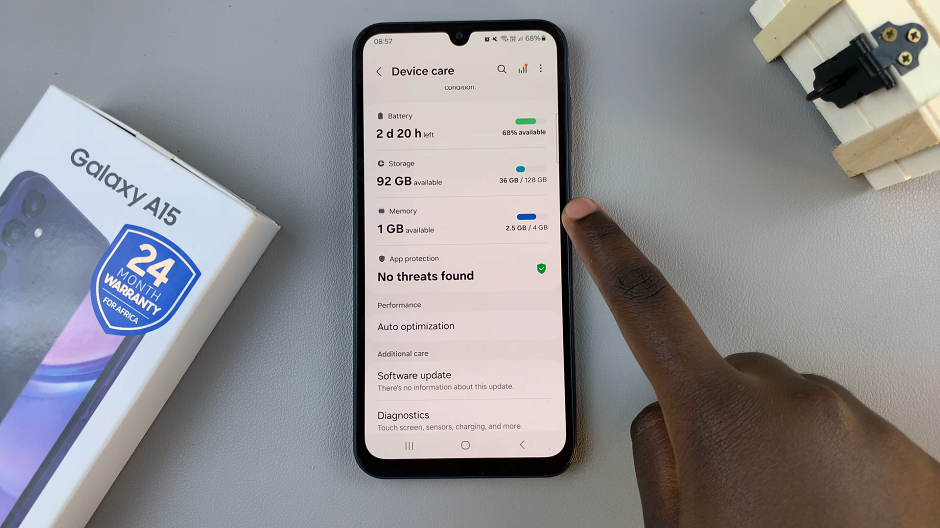
Once you’re in the Memory settings, you should see an option labelled RAM Plus. Tap on this option to access the RAM Plus settings.
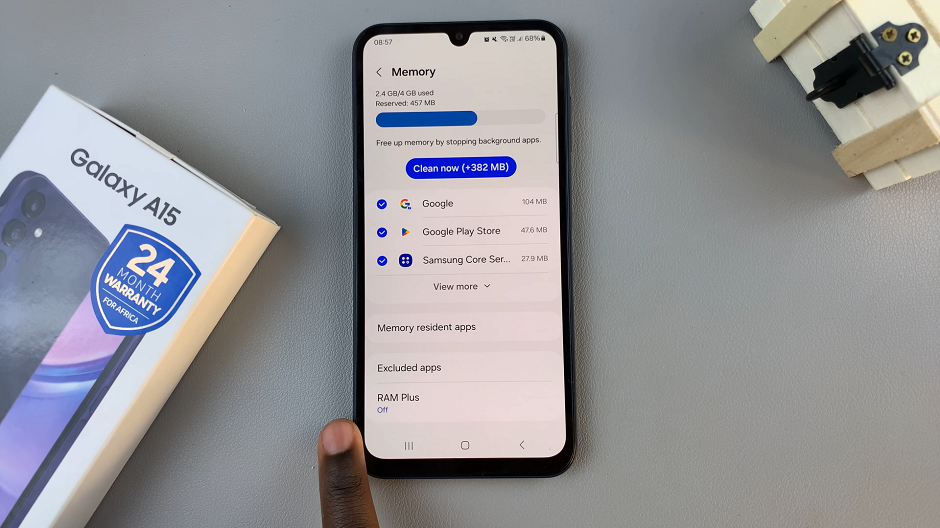
Finally, you’ll see a toggle switch that allows you to enable or disable RAM Plus. Simply toggle the switch to the Off position to disable RAM Plus.
You will be prompted to confirm your decision to disable RAM Plus. If prompted, tap on Restart to confirm your selection to proceed. This will ensure that the changes take effect.
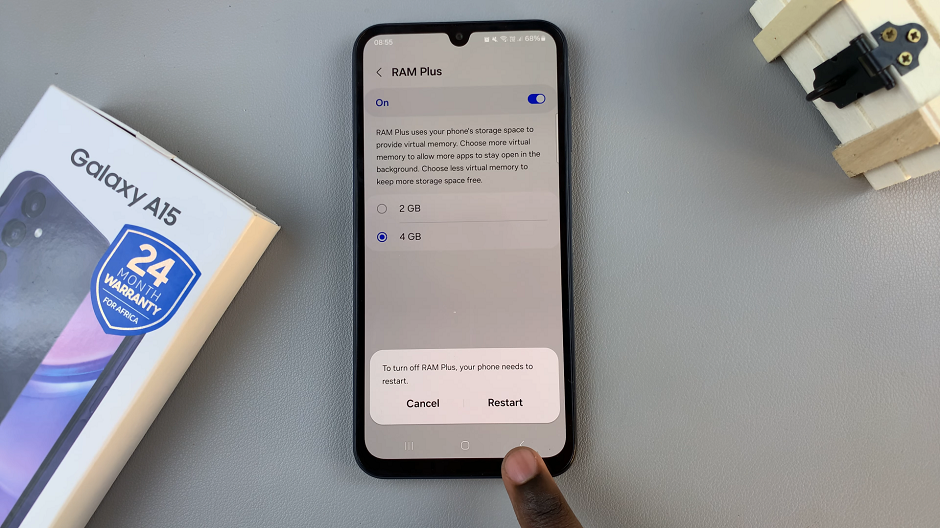
Congratulations! You’ve successfully disabled RAM Plus on your Samsung Galaxy A15, giving you full control over your device’s RAM management.
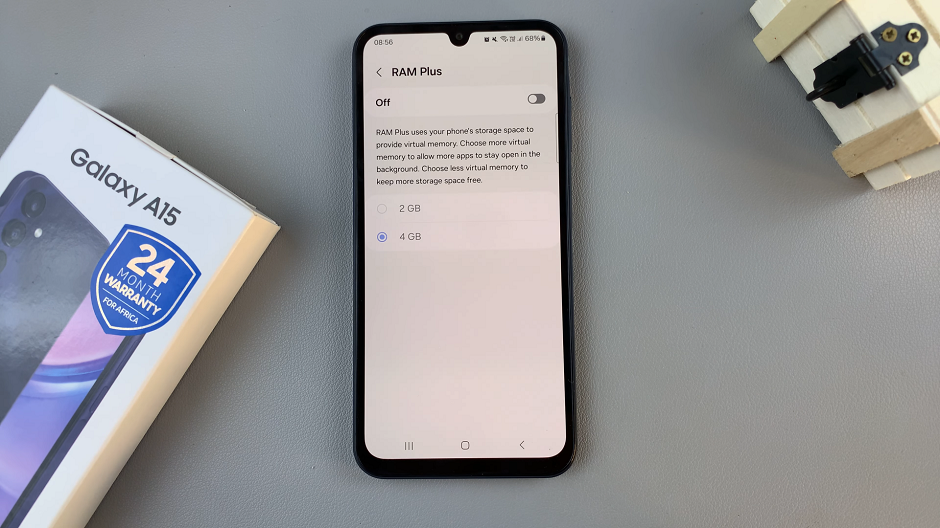
Whether you prefer manual control, need to conserve storage space, or want to optimize battery life, disabling RAM Plus offers you the flexibility to customize your smartphone experience according to your preferences.
Read: How To Enable Text Message Notifications On Lock Screen Of Samsung Galaxy A25 5G

