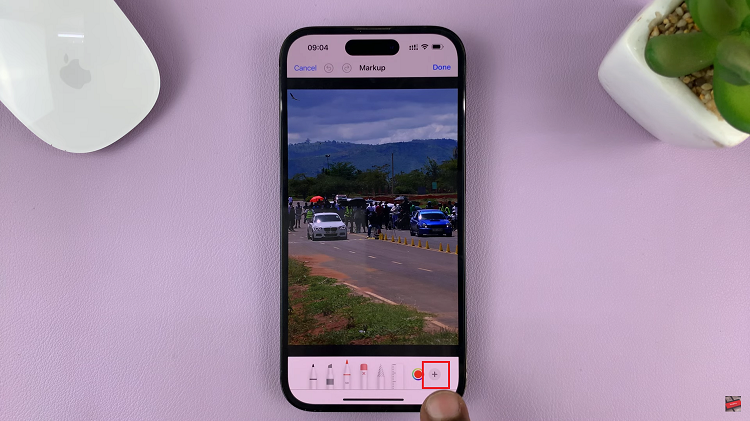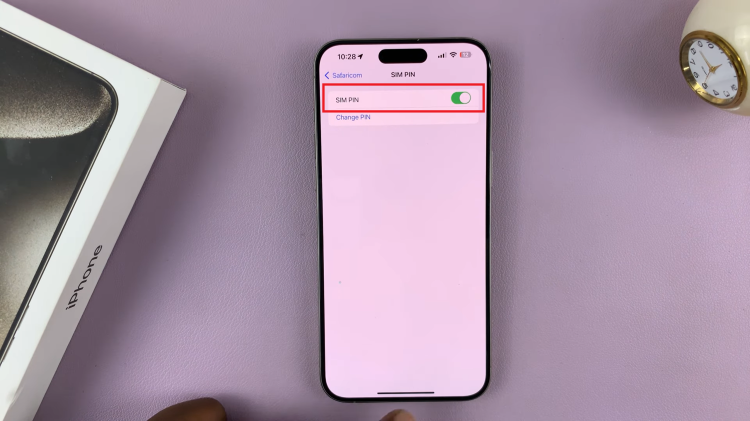Staying connected has become a crucial aspect of our daily lives, and with smartphones like the Samsung Galaxy A25 5G, managing notifications efficiently is paramount.
Text messages are often a primary mode of communication, and missing an important text can be frustrating.
Fortunately, enabling text message notifications on the lock screen of your Samsung Galaxy A25 5G is a simple process that ensures you stay informed and connected at all times.
Read: How To See & Customize S Pen Air Commands For Different Apps On Samsung Galaxy S24 Ultra
Enable Text Message Notifications On Lock Screen Of Samsung Galaxy A25 5G
To begin customizing your text message notifications, unlock your Samsung Galaxy A25 5G by entering your PIN, password, or using the fingerprint sensor or facial recognition feature, depending on your preferred security settings.
Once your device is unlocked, navigate to the home screen and locate the Settings app. This app is represented by a gear icon and is typically found in the app drawer or on the home screen.
Within the Settings menu, scroll down and select the Apps option. This section allows you to manage various settings for different apps and services on your device.
Scroll through the list of apps until you find Messages. Tap on it and select the Notifications option, to access the notification settings specifically for text messages.
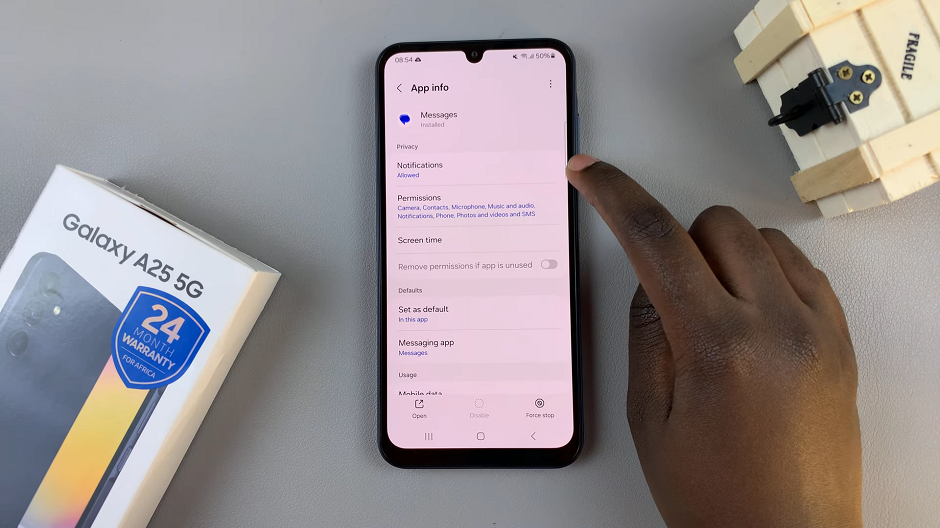
Within the Messages notification settings, locate the option for Lock screen. This option is found under the Notification Types category. Tap on this setting to enable text message notifications on the lock screen of your Samsung Galaxy A25 5G.
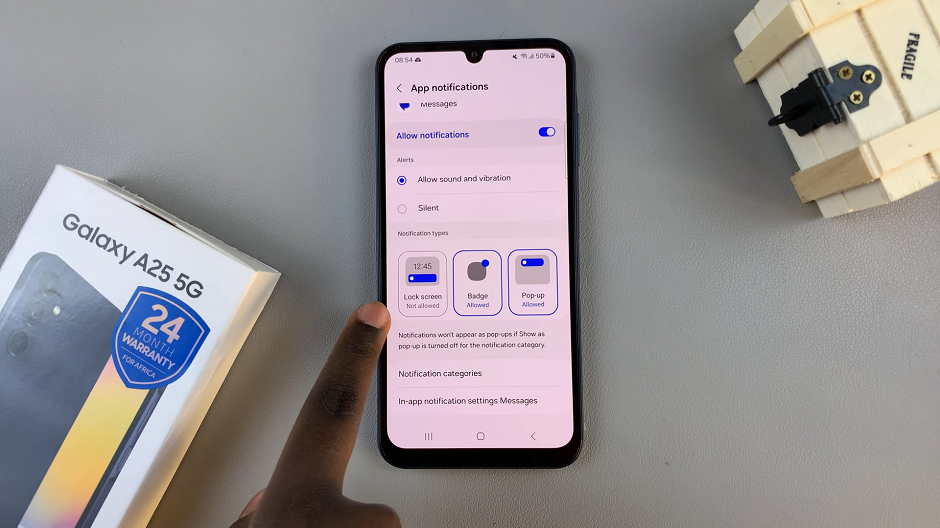
The option will be encapsulated in blue and read Allowed, from grey (Not Allowed).
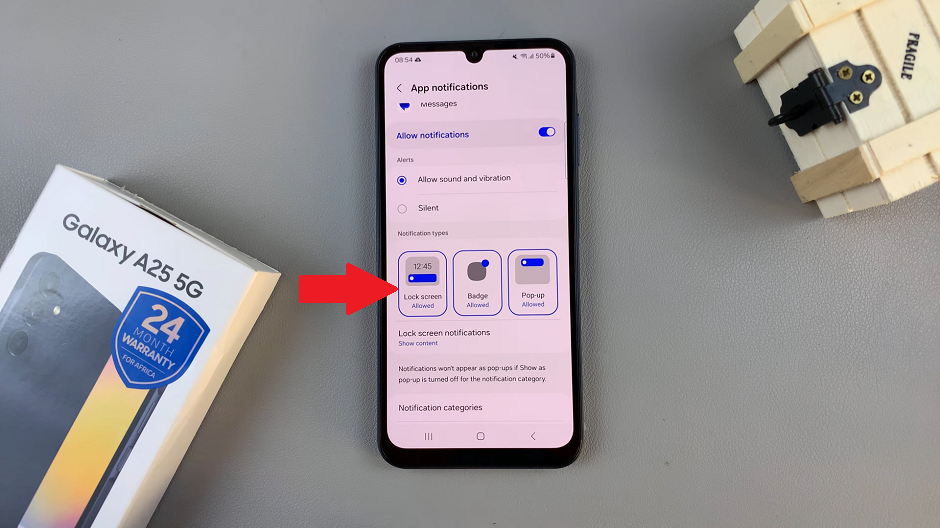
After making your desired changes, send a test text message to your device. This will ensure that notifications are appearing on the lock screen as intended. This allows you to confirm that your settings adjustments were successful.
Enabling text message notifications on the lock screen of your Samsung Galaxy A25 5G is a straightforward process that ensures you never miss an important message again. By following these simple steps, you can stay informed and connected at all times, without the need to constantly unlock your device to check for new messages.
Take control of your notification preferences and enjoy a more efficient and convenient communication experience with your Galaxy A25 5G.
Watch: How To Connect Printer To Samsung Galaxy S24 / S24 Ultra