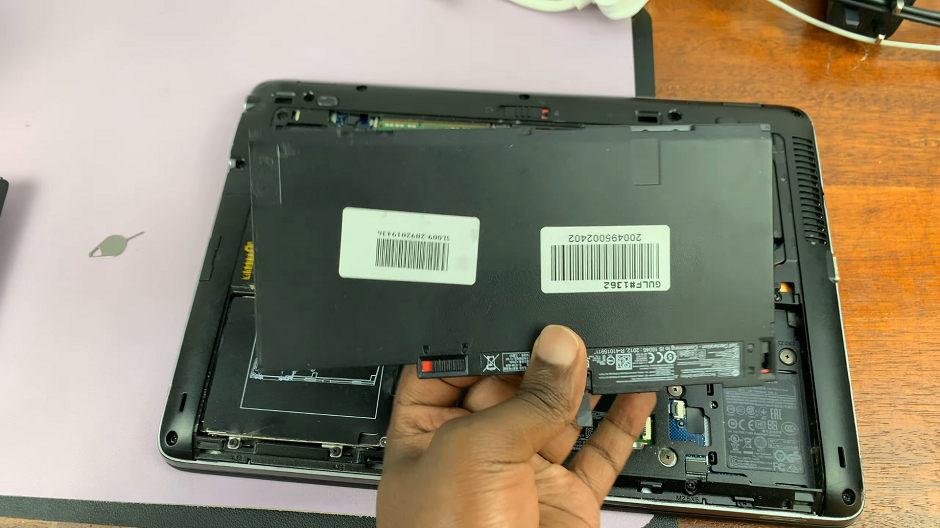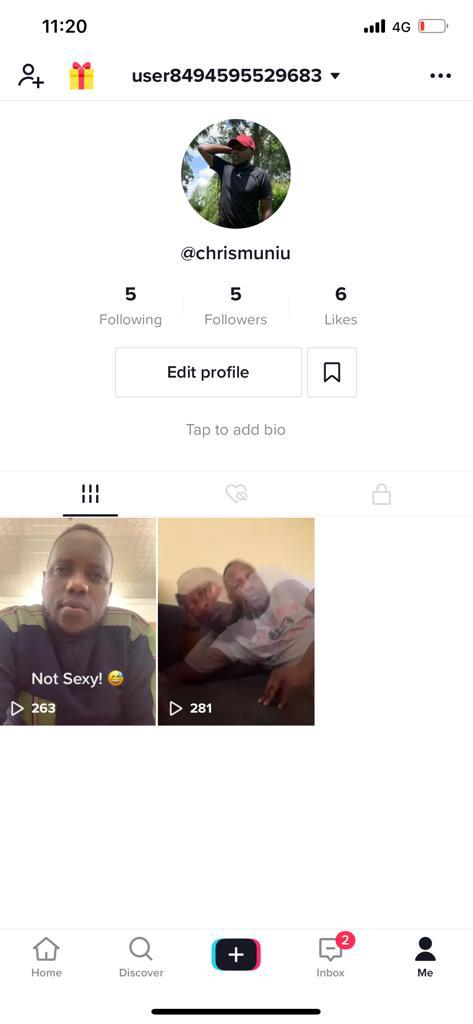In today’s digital age, managing your passwords efficiently is crucial for both security and convenience. With the myriad of online accounts and services that require passwords, having a reliable way to import and export these credentials can save you time and hassle.
This is especially useful when transitioning to a new device or backing up your information. The Samsung Galaxy A05, a versatile and user-friendly smartphone, offers seamless options for handling password management through its integrated settings.
In this guide, we’ll walk you through the comprehensive step-by-step process on how to import & export passwords on the Samsung Galaxy A05.
Also Read: How To Import & Export Passwords On Samsung Galaxy A05s
How To Import & Export Passwords On Samsung Galaxy A05
Begin by accessing the Settings app on your Samsung Galaxy A05. Once in the Settings app, scroll down the list and select the option “General Management.” Within General Management, look for the “Passwords, passkeys and autofill option.” Tap on it to proceed.
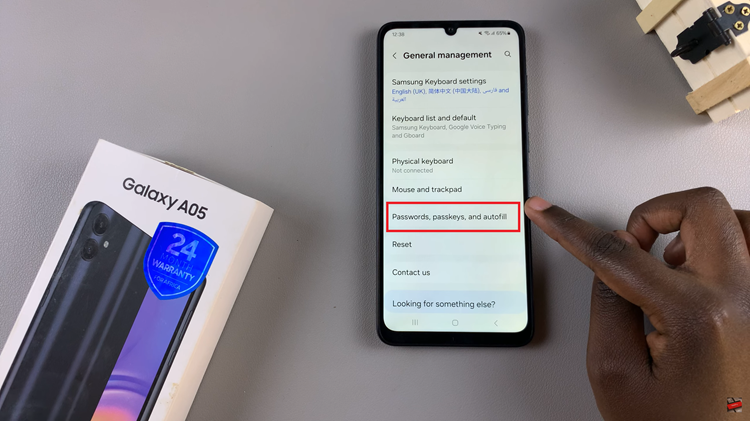
In the Passwords, passkeys and autofill section, you’ll be dealing with Google as the autofill service provider. So, simply select it and you will be redirected to the Google account settings related to passwords. Look for and select the gear icon to access the settings menu.
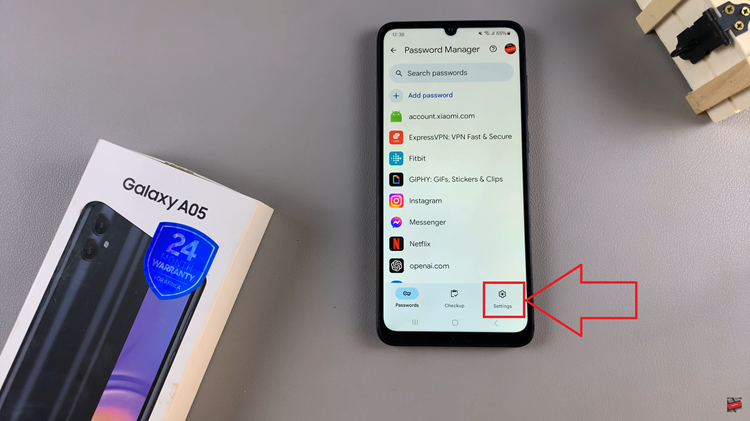
This will show more detailed options menu. Navigate through the settings until you find the Import or Export Passwords options. Choose the desired option based on your need. Follow any on-screen instructions to complete your selected process.
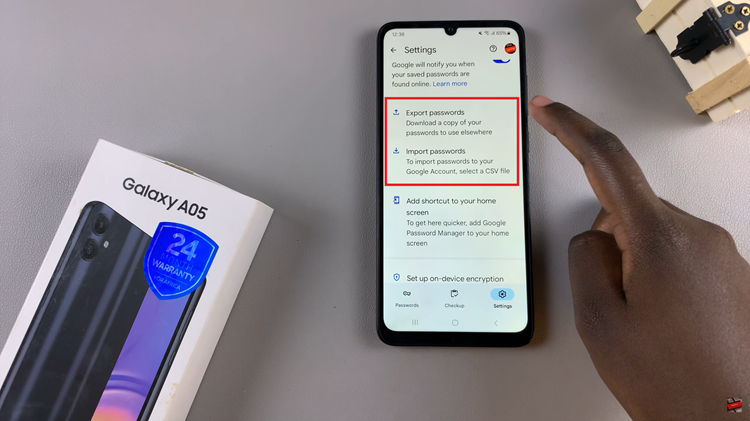
By following these steps, you can efficiently manage your passwords on the Samsung Galaxy A05. Whether you are setting up a new device or safeguarding your credentials, the import and export features provide a straightforward solution to ensure your passwords are always secure and accessible.