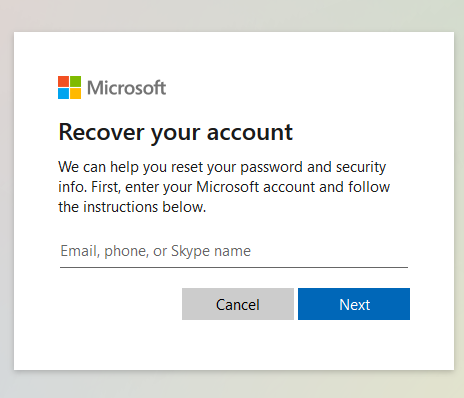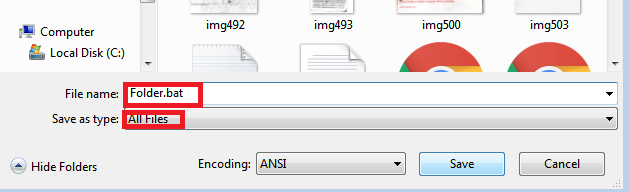In today’s fast-paced world, staying connected is more important than ever. Whether it’s for business or personal reasons, missing an important call can be frustrating and potentially detrimental.
Fortunately, modern smartphones offer a range of features to ensure that you never miss a call, even when you’re already on another call. This is known as call waiting, which allows you to receive incoming calls while you’re actively engaged in a conversation.
In this guide, we’ll walk you through the comprehensive step-by-step process on how to enable call waiting on Samsung Galaxy S24s.
Also Read: How To Change Date & Time Of a Photo On Samsung Galaxy S24s
How To Enable Call Waiting On Samsung Galaxy S24s
Begin, by navigating to the Phone app. Once the Phone app is open, ensure that the keypad is selected. Then, tap on the three dots located in the top right corner of the screen. From the menu options, select “Settings.” In the call settings menu, look for an option named “Supplementary Services” and tap on it.
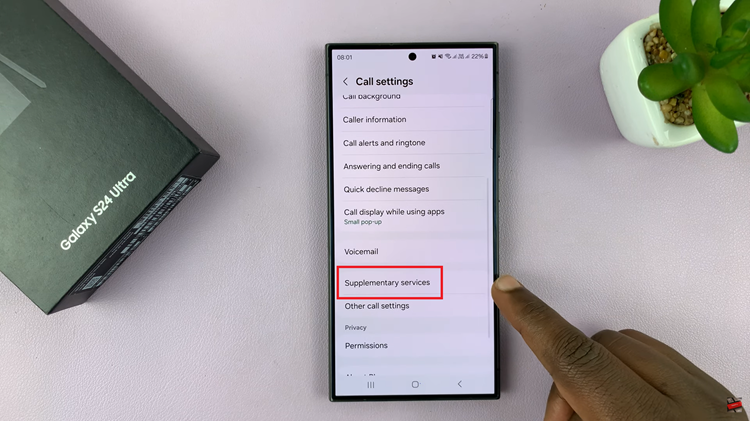
Within the Supplementary Services menu, you should see an option labeled “Call Waiting.” Tap on the toggle switch to enable call waiting. If your Galaxy S24 has multiple SIM cards, you may need to enable call waiting for each SIM card individually. Simply repeat the above steps for each SIM card.
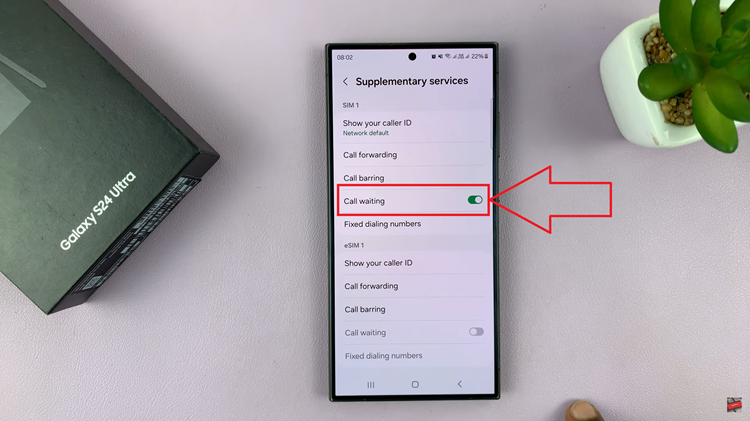
By following these simple steps, you can easily enable call waiting on your Samsung Galaxy S24, allowing you to manage incoming calls more efficiently, even while you’re already engaged in a conversation. This feature ensures that you stay connected and accessible to your contacts at all times.
Watch: How To Mute S Pen Sounds & Vibrations On Samsung Galaxy S24 Ultra