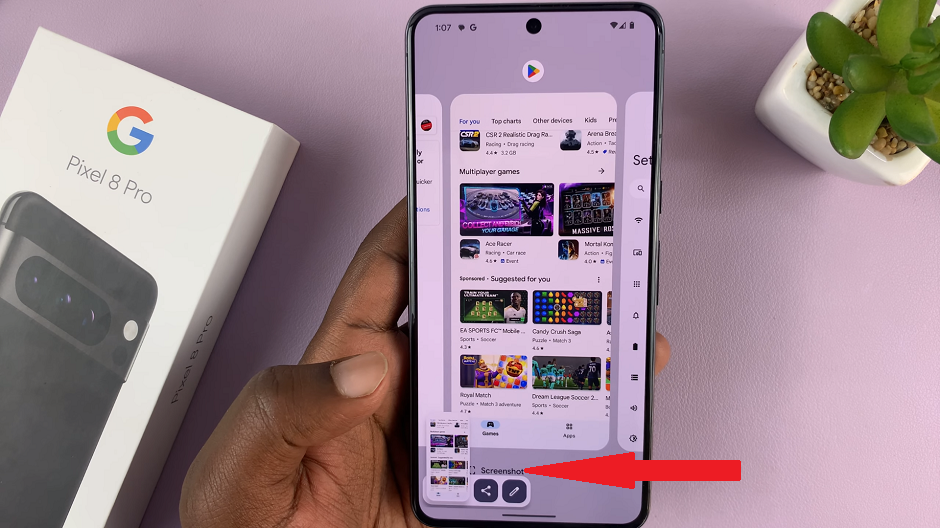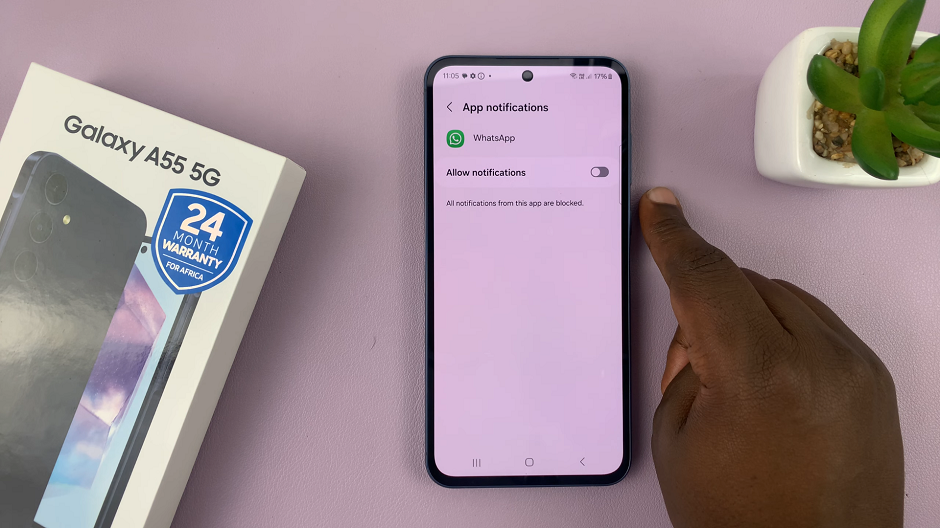Chromebooks are light cheap and fast and that’s why they are loved by scholars. If you’re coming from a different system like Windows or Mac, then you might find simple tasks like copying and pasting a little confusing.
That’s mainly because Chrome OS is different from the conventional Windows and Mac operating systems. The keyboards on some Chromebooks might also be slightly different from what you might be used to. But here are three different ways to copy and paste on a Chromebook.
Copy and Paste With Keyboard Combinations
Since Chromebooks are laptops, you usually don’t have a mouse with you. This leaves you with the keyboard and the trackpad. That makes the easiest way for copying and pasting to be the keyboard combinations.
Fortunately, you might be already familiar with the keyboard combinations if you used them before in Windows; they are the same.

Use your trackpad and move to the area that has what you want to copy. Highlight what you want to copy by pressing down with one finger on the trackpad and use another finger to draw an invisible box around the text you want to copy, and then release both fingers.
With the text selected, press Ctrl + C to copy, move to where you want to paste and and Ctrl + V to paste. This works mostly for copying text. This will also paste the text together with any formatting that was there.
To copy and paste text on chromebook without any formatting, copy the same way, then you’ll need to press Ctrl + Shift + V when pasting.
Using The Trackpad and Keyboard
To copy using the trackpad, press Alt on the keyboard and tap on the track pad once to open the good old ‘right click menu’. Select copy. Then go to where you want to paste, then once again press Alt and tap on the trackpad again once to open the menu and select ‘paste’.
This is a good option when you want to even copy images and videos from one section of the Chromebook to another.
Using a Mouse
If you have hooked a mouse up to your keyboard, then you shouldn’t have any trouble copying and pasting. Simply right click, copy then right click and paste like you would on a Windows PC or a Mac.