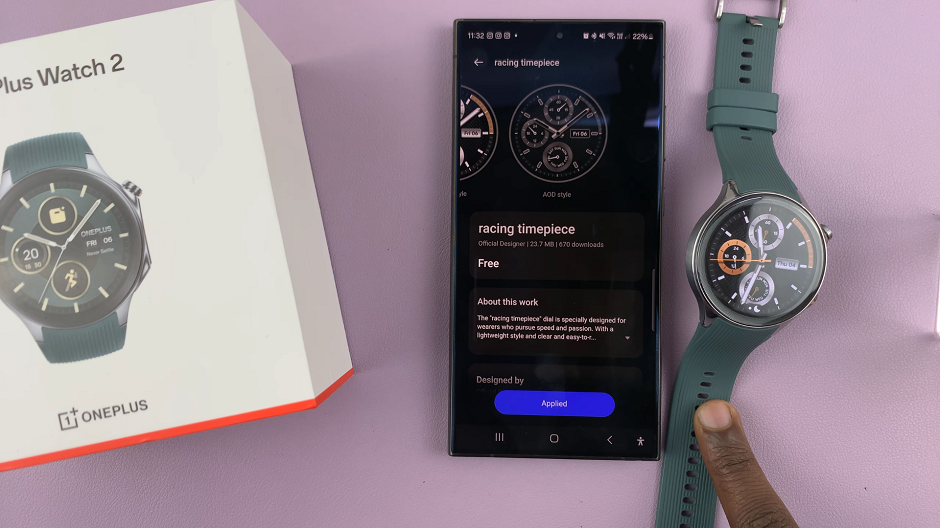Footnotes are extra bits of information attached to the end (foot) of a page in a Word document. They are used to add written side comments in a document.
As the name suggests, footnotes appear at the bottom of a page in a Word document. Properly inserted footnotes reference a specific sentence or paragraph in that page.
How To Insert Footnote In Word
The first step is to place your mouse cursor at the end of the sentence or paragraph you want to reference to in your footnote. Then select References tab in the menu bar at the top.
In the Footnotes section, click on ‘Insert Footnote’. Then type in your footnote at the bottom of the page. It could be a comment, a reference link or a citation to your work.
You can add as many footnotes as you want in a page but to keep things neat and tidy, 3-4 footnotes per page should be fine!
Footnotes can also be formatted. You could also change the font and bullet styles to suit exactly how you want your footnotes to look.
A properly inserted footnote should take you to the exact point in the text that the footnote is referencing when double clicked on.
You can get a rid of a footnotes be selecting and deleting them any time!