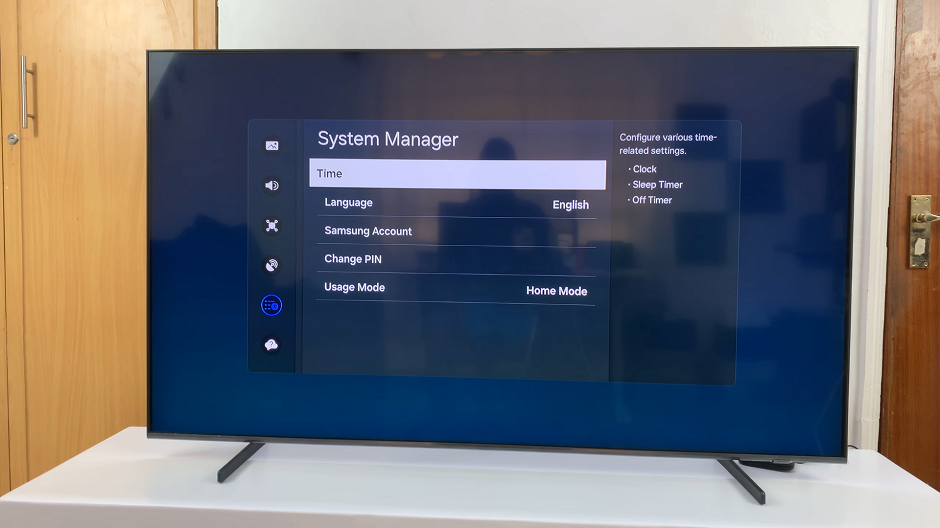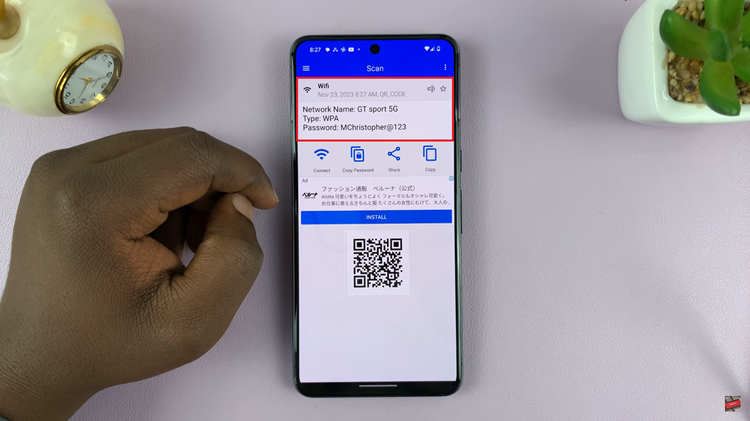AirPods Pro, the epitome of wireless audio innovation, have become an indispensable companion for users seeking a premium audio experience. However, like any technology, they may encounter occasional connectivity hiccups.
If you’ve found yourself facing issues with your AirPods Pro while connected to your Android phone, a hard reset can be a quick and effective solution.
In this guide, we’ll walk you through the comprehensive step-by-step process on how to hard reset your Airpods Pro with an Android phone.
Also Read: How To Change WhatsApp Number Without Losing Chats & Data
How To Hard Reset AirPods Pro With Android Phone
Before initiating the hard reset, make sure that your Android phone is properly connected to your AirPods. Make sure that you keep open the lid of the AirPods Pro case. Locate the button on the back of the AirPods Pro case. Press and hold this button until you observe the LED indicator on the front of the case flashing amber or red. This signifies that the AirPods Pro are in reset mode.
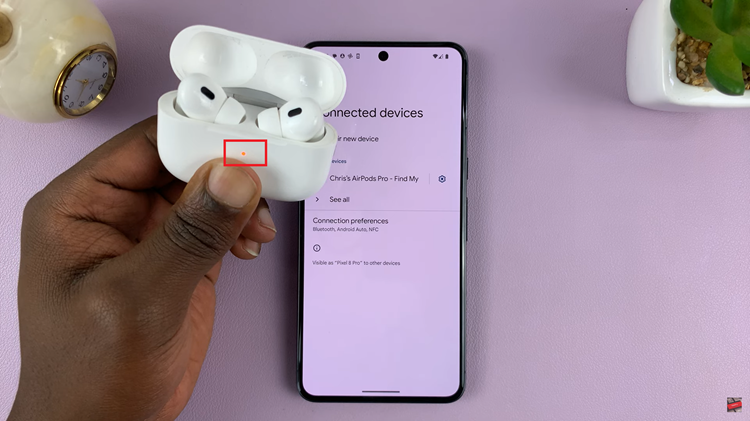
While the AirPods Pro are in reset mode, navigate to your Android phone’s Bluetooth settings. Locate the AirPods Pro in the list of available devices. Select the AirPods Pro from the list. Follow the on-screen prompts to reconnect your AirPods Pro to your Android phone.
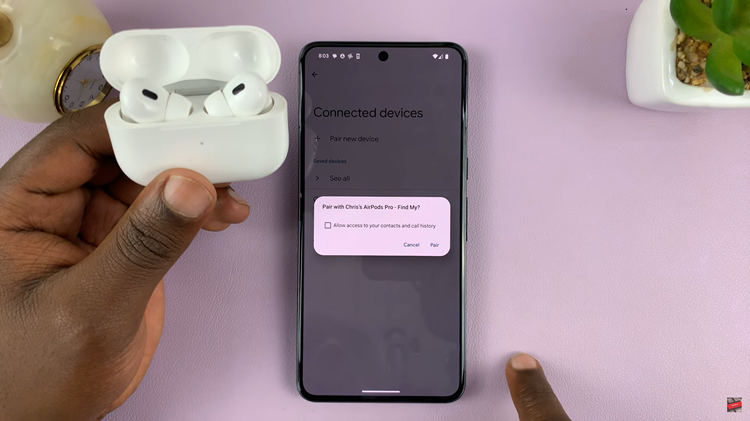
Performing a hard reset on your AirPods Pro using an Android device can be a straightforward solution to connectivity issues. By following these steps, you can ensure a smooth and effective reset process, allowing you to enjoy your AirPods Pro seamlessly with your Android device.