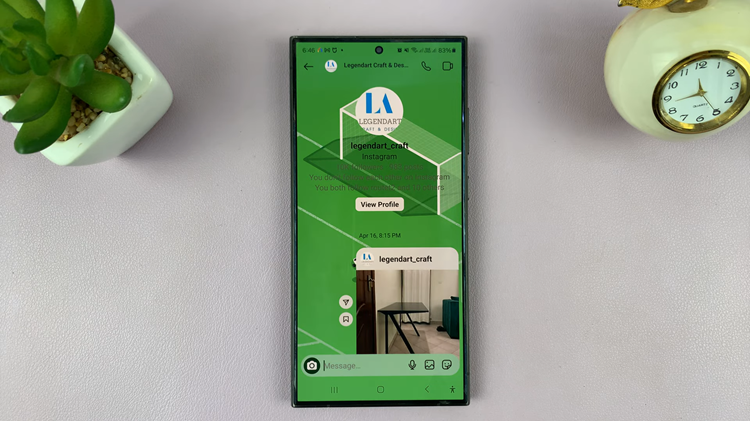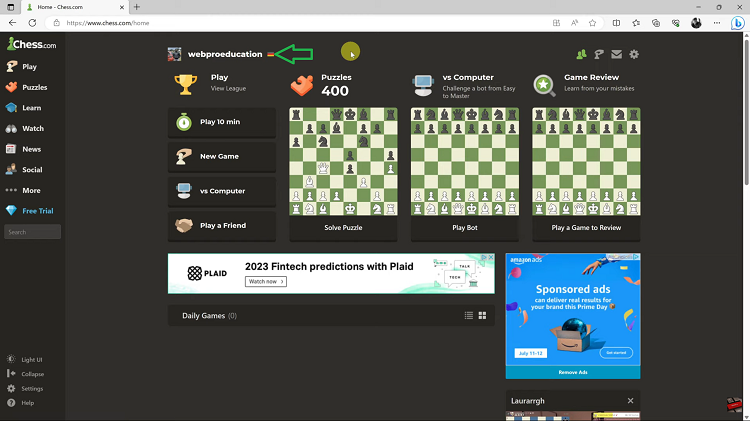In this guide, we’ll walk you through the step-by-step process of changing the date and time settings on your Samsung Smart TV.
In the era of smart technology, our TVs are no longer just passive screens. They’ve evolved into intelligent devices capable of offering a range of functionalities, including internet connectivity, streaming services, and even syncing with other smart devices in our homes.
With this evolution, it’s essential to know how to navigate and manage the settings of these smart TVs effectively. One such basic yet crucial setting is the ability to change the date and time.
Watch: How To Reset Samsung Smart TV Solar Remote | Unpair & Re-Pair Smart TV Solar Remote
Change Date & Time On Samsung Smart TV
To start, go to the home screen of your Samsung Smart TV. If you’re not on the home page, press the home button on the remote control.
Using your remote control, scroll left once to the TV menu. From the TV menu, scroll down to get to Settings. Press OK on the remote to access the Settings menu, then scroll until you get to All Settings.
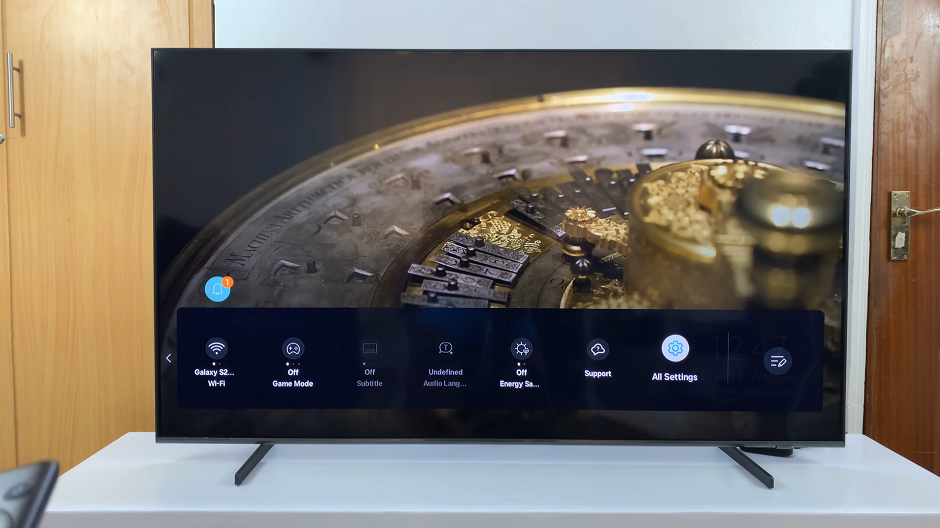
Within the All settings menu, scroll down to the General & Privacy option. Press OK and scroll down to System Manager. Press OK to select.
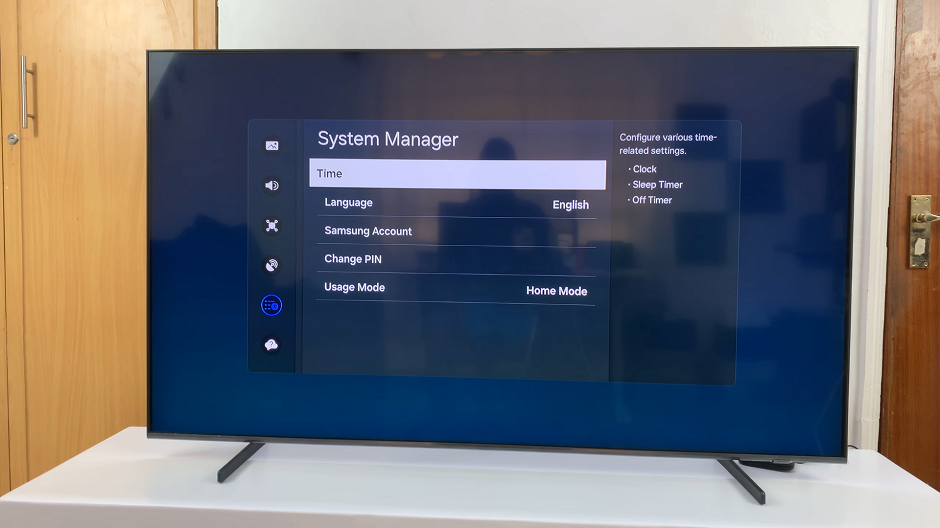
Under System Manager, select Time, followed by Clock and then Clock Mode.
Press OK to reveal the clock mode options. They are set to Auto by default. Choose Manual instead.
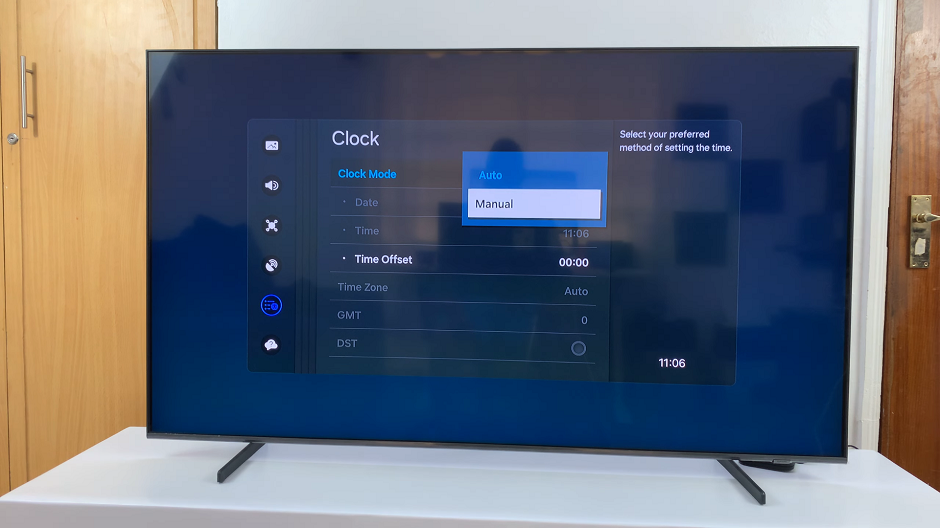
Note: It is actually recommended that you use the Auto clock mode, as it is more than accurate.
Under the Clock menu, you’ll now see options to adjust both the date and time individually. Use the navigation buttons on your remote control to select the field you want to change, whether it’s the date or the time. Once selected, you can use the arrow buttons to increase or decrease the value accordingly.
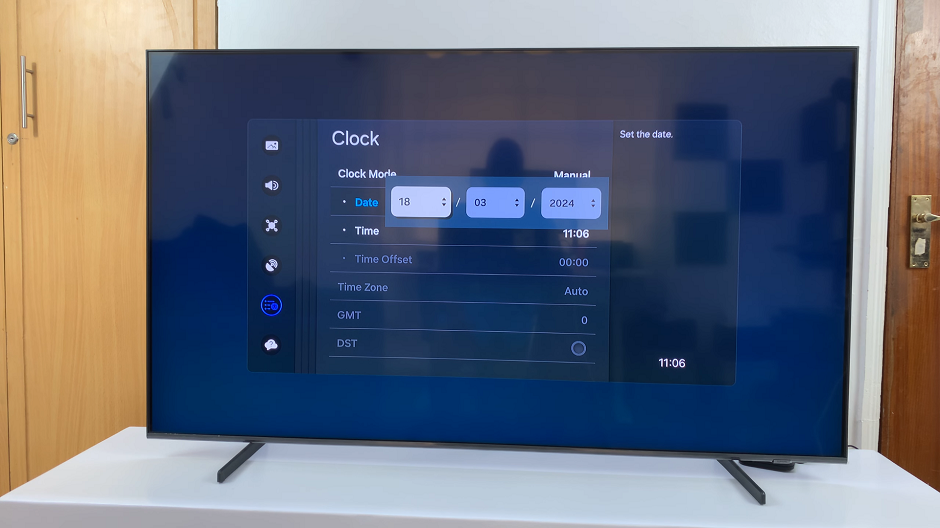
Once you’ve applied the changes, it’s a good idea to verify that the date and time on your Samsung Smart TV are now displaying correctly. You can do this by exiting the settings menu and returning to the home screen of your TV. Take a moment to check that the date and time are accurate.
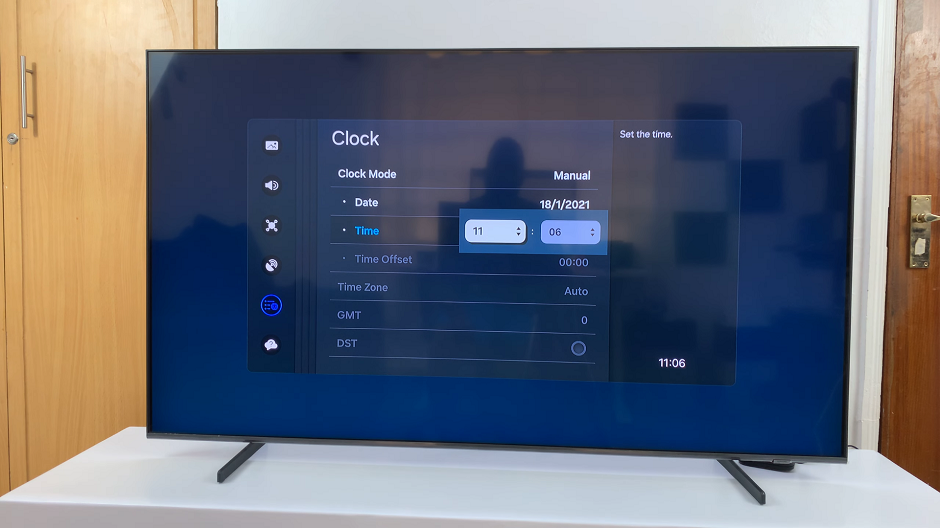
Congratulations! You’ve successfully learned how to change the date and time settings on your Samsung Smart TV. By following these simple steps, you can ensure that your TV always displays the correct date and time, keeping you on schedule for your favorite shows and events.