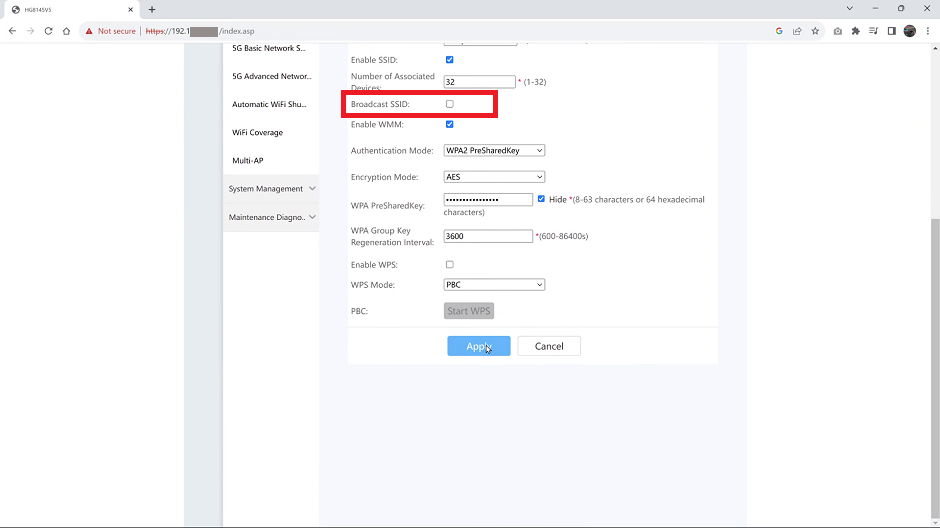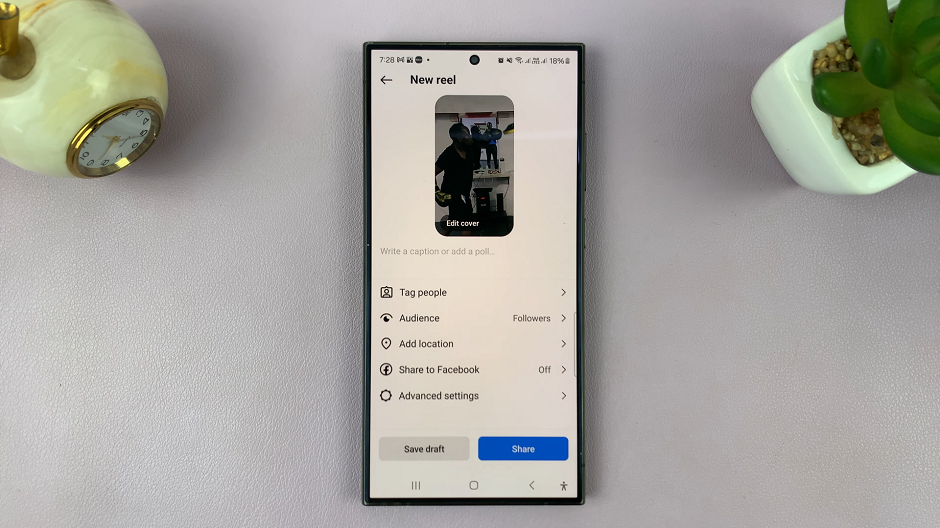Accidentally deleting voice memos on your iPad can be a distressing experience, but understanding how to recover them can alleviate this concern. Voice memos often capture important notes, ideas, or even cherished moments, making their loss impactful.
Fortunately, the iPad offers built-in features and methods to retrieve deleted voice memos effectively. By navigating through the device’s settings and utilizing third-party applications, you can restore these valuable recordings swiftly.
To begin the recovery process, accessing the Voice Memos app on your iPad is essential. This application serves as a centralized repository for all recorded memos, providing a comprehensive view of your audio files.
Once inside the app, exploring the options available within the settings allows you to initiate the recovery procedure. Whether you opt for iCloud backups, iTunes synchronization, or dedicated recovery software, each method offers distinct advantages in retrieving deleted voice memos.
By leveraging these resources strategically, you can recover lost recordings and ensure that no valuable audio data is permanently lost.
Watch:How To Disable Shake To Undo Feature On An iPad
Recover Deleted Voice Memos On iPad
To recover deleted voice memos on your iPad, follow these steps:
Step 1: Launch Voice Memos and Access Recently Deleted
Begin by opening the Voice Memos app on your iPad. Once launched, navigate to the sidebar or menu button and tap on it to reveal additional options and settings.
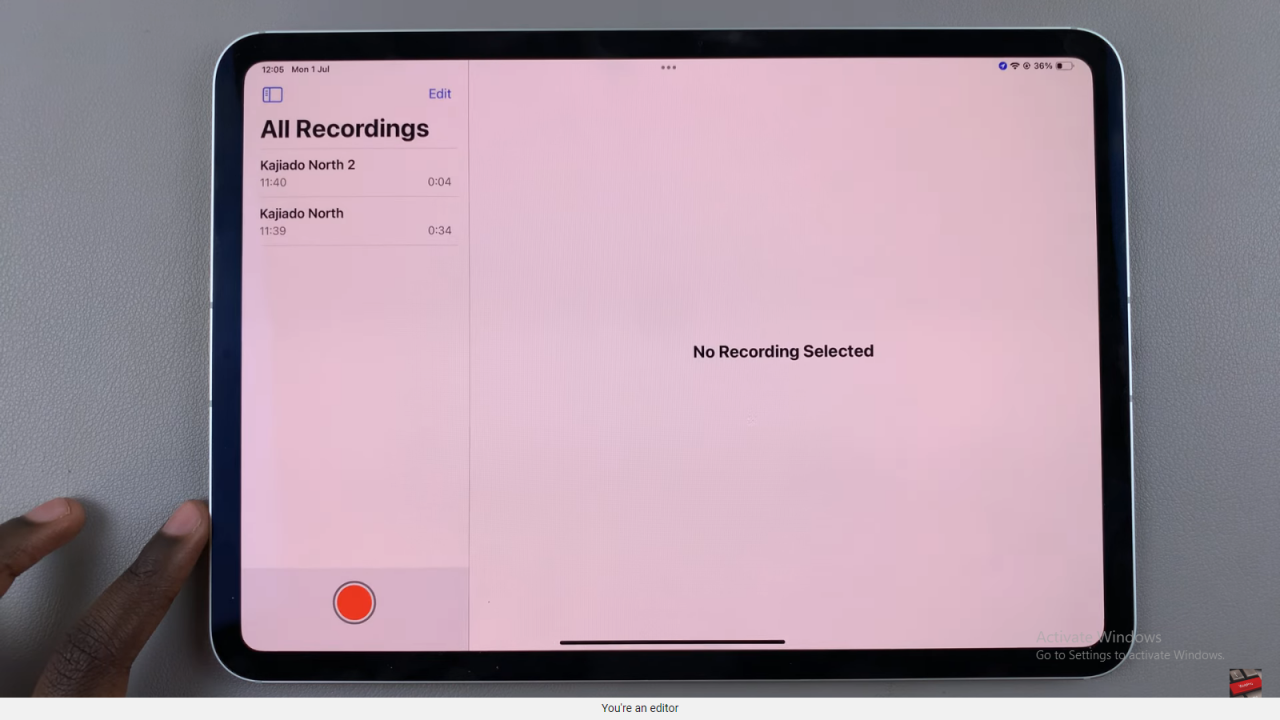
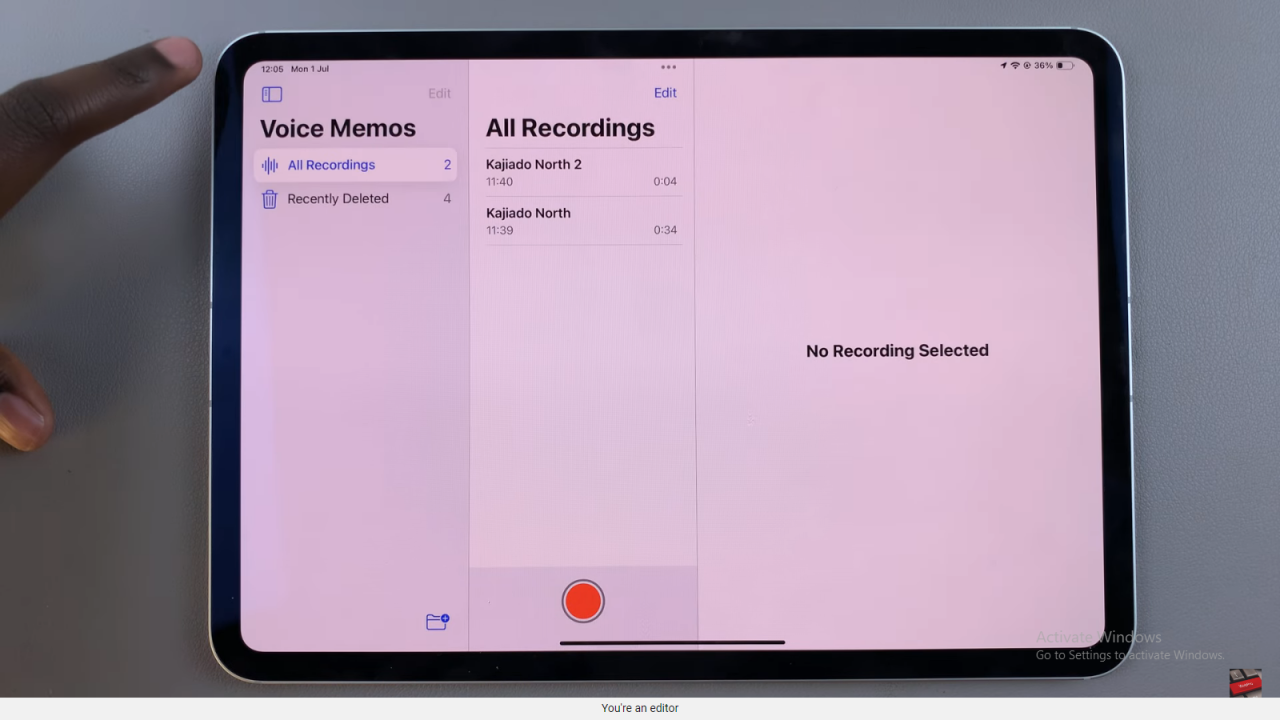
Step 2: Access Recently Deleted
Within the sidebar menu, locate and select the option labeled “Recently Deleted.” This section conveniently stores all voice memos that have been recently deleted from your device. By selecting this option, you can easily view a list of deleted voice memos, prepared for potential recovery.
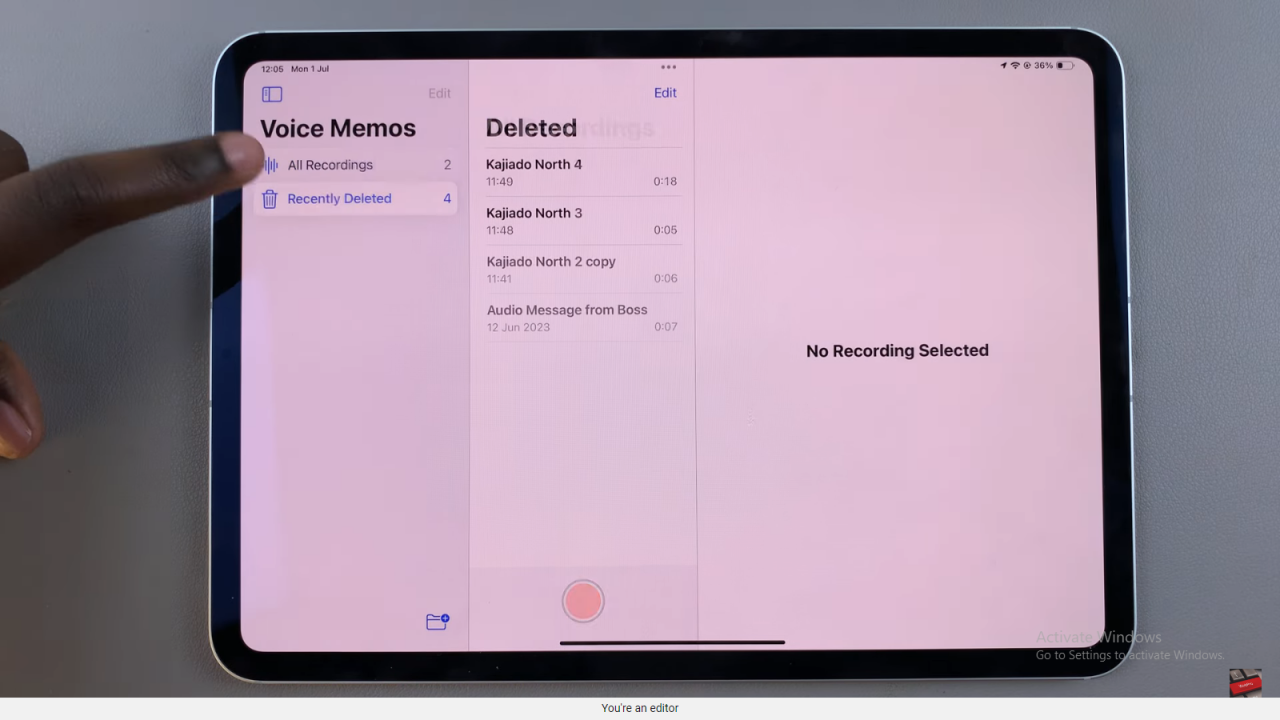
Step 3: Restore Deleted Voice Memos
To initiate the recovery process, tap on “Edit” in the top corner of the screen. This action allows you to select one or multiple memos that you wish to recover. Once selected, tap on “Recover” or “Restore” depending on the prompt displayed. Confirm your decision by tapping “Recover” again in the confirmation dialog box that appears.
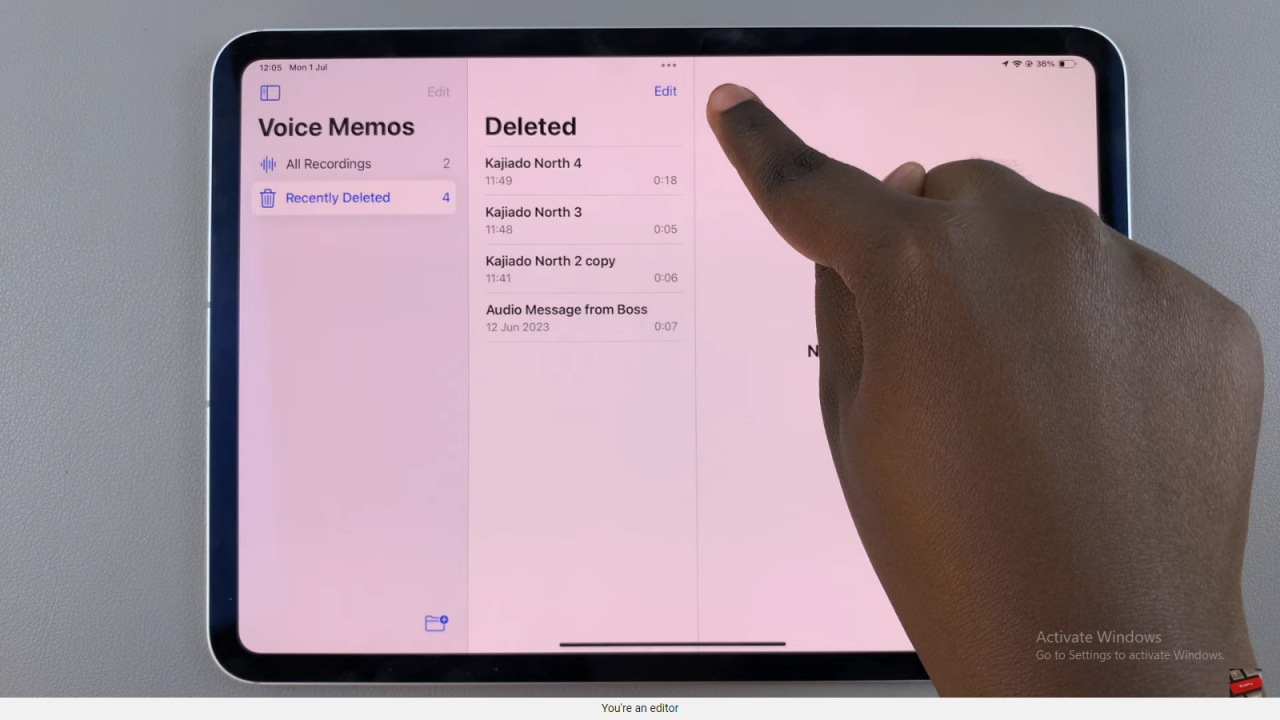
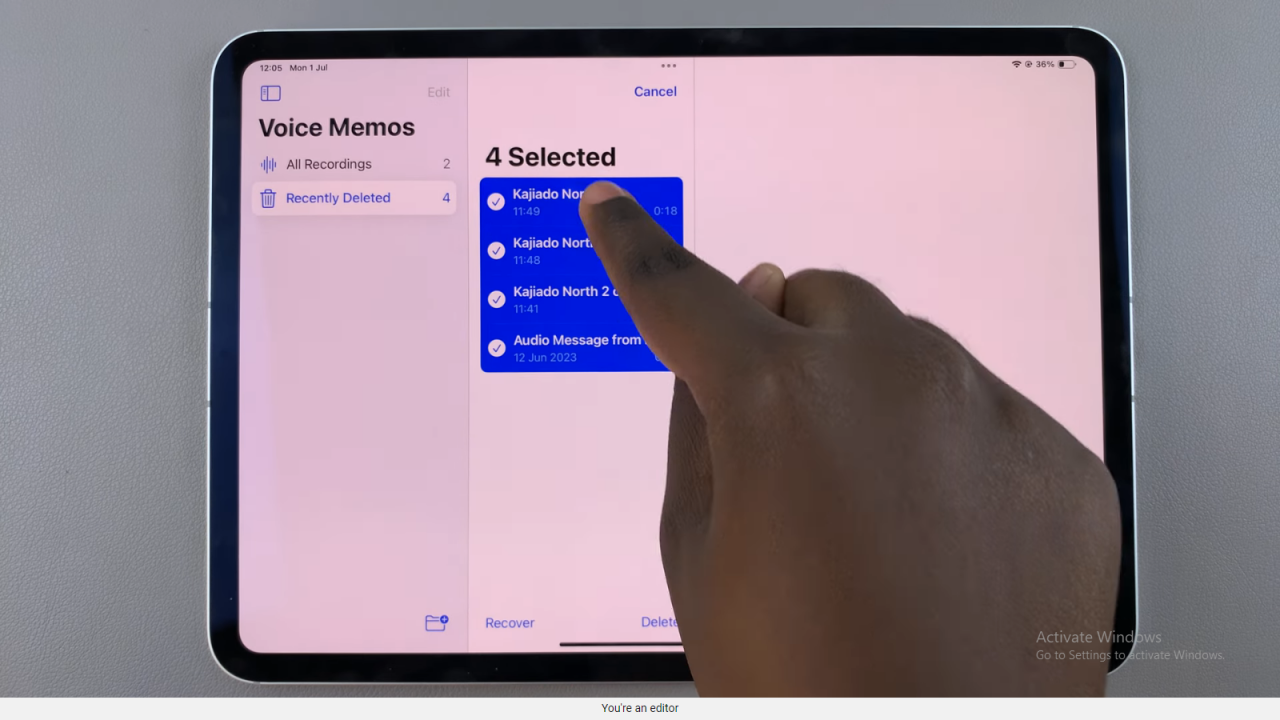
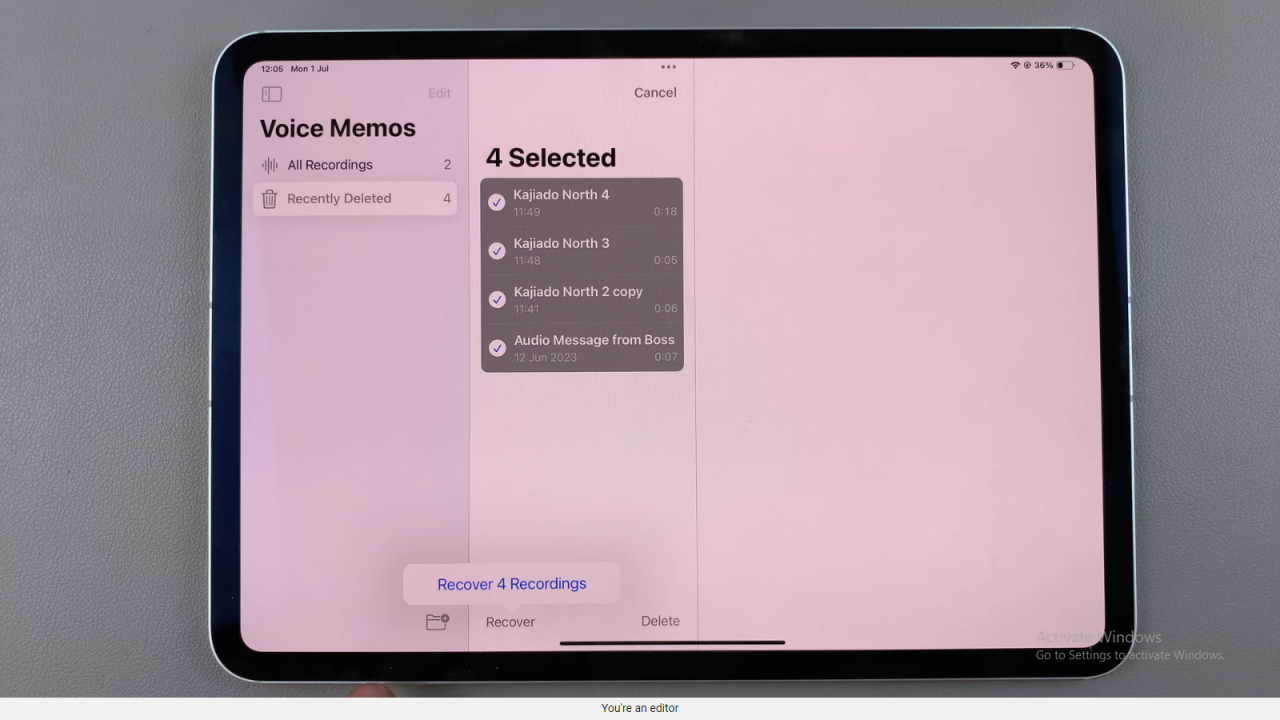
By following these steps diligently, you can effectively recover deleted voice memos on your iPad using the Voice Memos app’s built-in features. This method ensures that valuable recordings are not permanently lost, providing reassurance and convenience in managing your audio files.