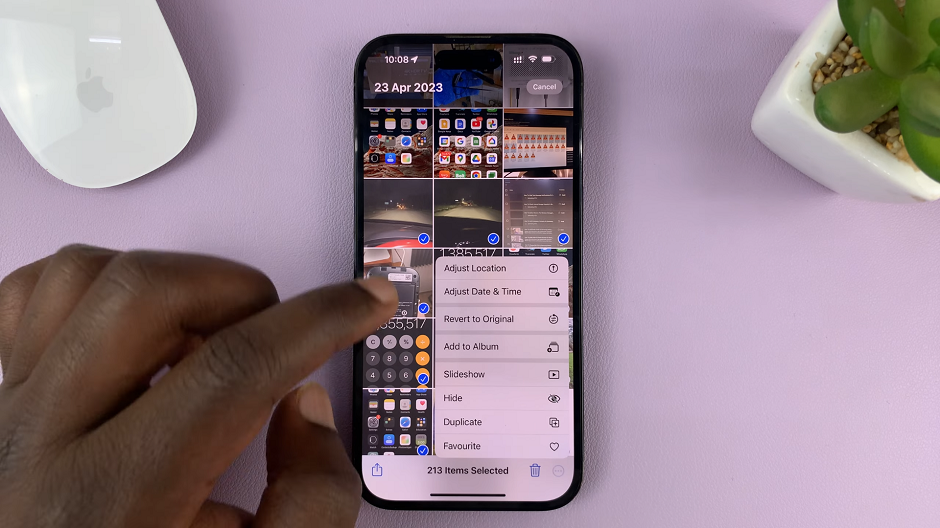The Google Pixel 8, known for its sleek design and powerful capabilities, offers users the flexibility to transform their smartphones into productivity hubs.
One notable feature that enhances this experience is the ability to connect wireless peripherals, such as a keyboard and mouse, to the Pixel 8.
In this guide, we’ll walk you through the comprehensive step-by-step process on how to connect a wireless keyboard and mouse to your Google Pixel 8.
Also Read: How To Set Up Two WhatsApp Accounts On Google Pixel 8
How To Connect Wireless Keyboard and Mouse To Google Pixel 8
Before diving into the connection process, ensure that your wireless keyboard and mouse come with a compatible transmitter. If the transmitter is a Type-A, you’ll need a USB-C to A adapter to make it compatible with your Pixel 8.
Insert the transmitter into the USB-C port on your Google Pixel 8. If you’re using a Type-A transmitter, use the USB-C to A adapter to establish a secure connection.
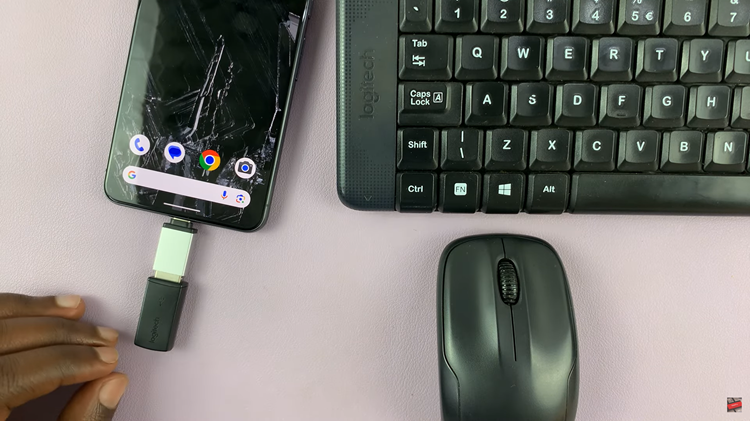
Once the transmitter is connected, you can start using your wireless keyboard and mouse right away. Type, scroll, and select with ease, experiencing a new level of convenience on your Pixel 8.
For a personalized experience, you can customize your mouse pointer. Open the Settings app on your Pixel 8 and navigate to the Accessibility section. Under Accessibility, tap on Color & Motion. Look for the “Larger Mouse Pointer” option and toggle it on to enable this feature.
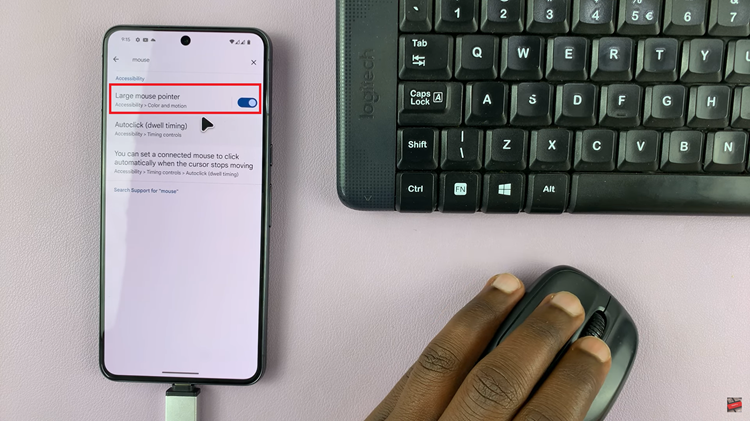
To customize your keyboard, head back to the Settings menu and select System. Tap on Keyboard and then go to Physical Keyboard. Here, you can fine-tune various settings to suit your preferences, ensuring a comfortable typing experience.
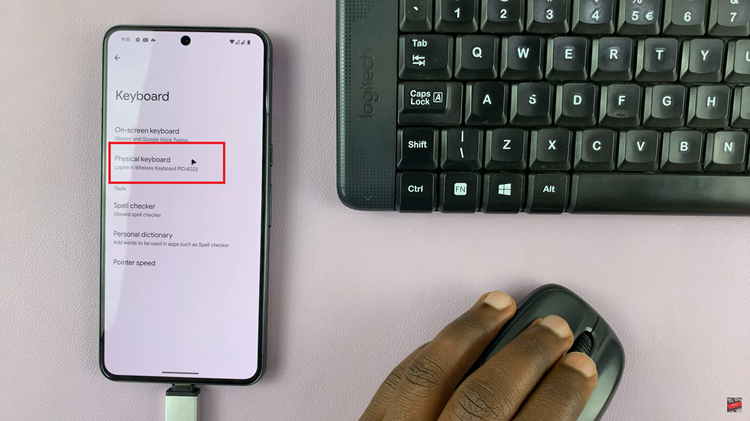
Connecting a wireless keyboard and mouse to your Google Pixel 8 opens up new possibilities for productivity and convenience. By following these simple steps, you can enjoy a seamless and customized experience on your device.
Watch: How To Disable Swipe Up To Start Search On Google Pixel 8 / 8 Pro