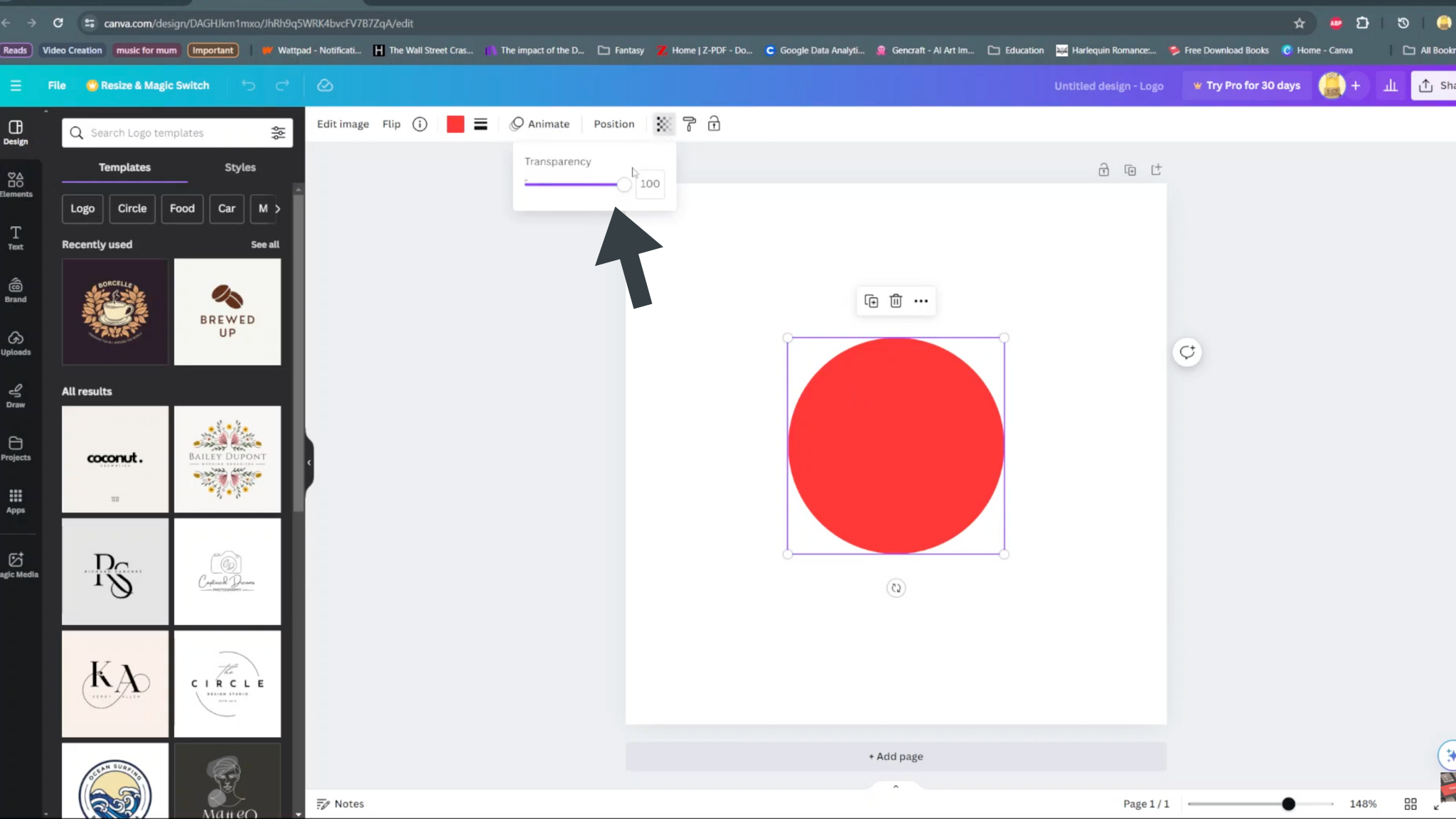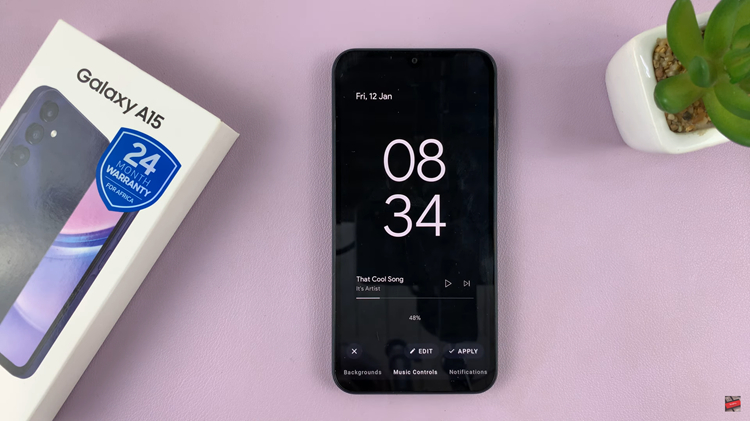Unlock the full potential of your Samsung Galaxy S24 or S24 Ultra camera by mastering the Camera Auto FPS feature. This cutting-edge functionality empowers you to effortlessly adjust the Frames Per Second (FPS) settings, ensuring optimal image quality in every shot.
Whether you’re a photography enthusiast or a casual user, understanding how to enable or disable Auto FPS can significantly enhance your shooting experience.
In this guide, we’ll walk you through how to enable and disable the Camera Auto FPS feature on your Samsung Galaxy S24, S24+, or S24 Ultra, allowing you to seize control of your photography like never before.
Watch: How To Change Keyboard Transparency On Samsung Galaxy S24
To Enable & Disable Camera Auto FPS On Samsung Galaxy S24
Begin by unlocking your Samsung Galaxy S24 or S24 Ultra and locating the Camera app. You can typically find it on your home screen or in the app drawer. Tap on the Camera app icon to launch it. Following this, look for the settings icon usually represented by a gear. Tap on this icon to access the Camera settings.
In the Camera settings menu, you’ll find a variety of options to customize your photography experience. At this point, find and select the option labeled “Auto FPS” or similar wording.
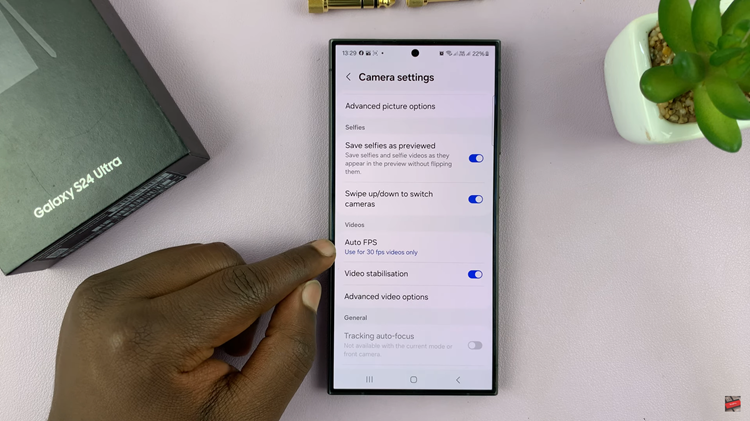
Following this, you’ll see a couple of options. To enable it, choose either “Use for 30 fps videos only” or “Use for 30 & 60 fps videos only“. Subsequently, select “OFF” to disable it.

By following the simple steps outlined in this guide, you can easily enable & disable camera Auto FPS on your Galaxy S24, S24+, or S24 Ultra and fine-tune your camera settings for stunning photos in any situation.
Read: How To Take Scrolling Screenshots On Samsung Galaxy S24