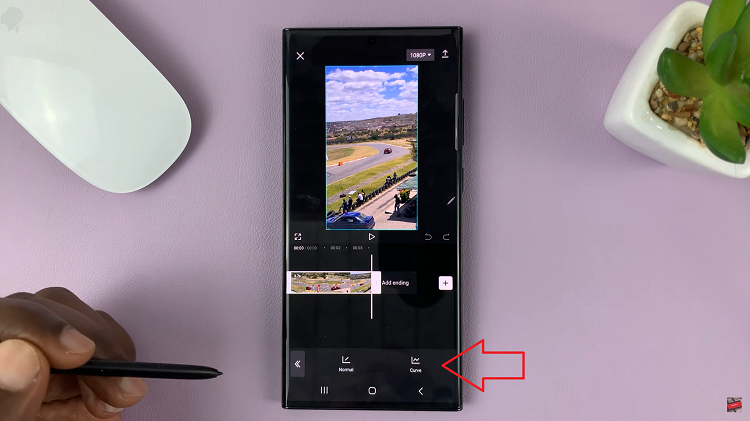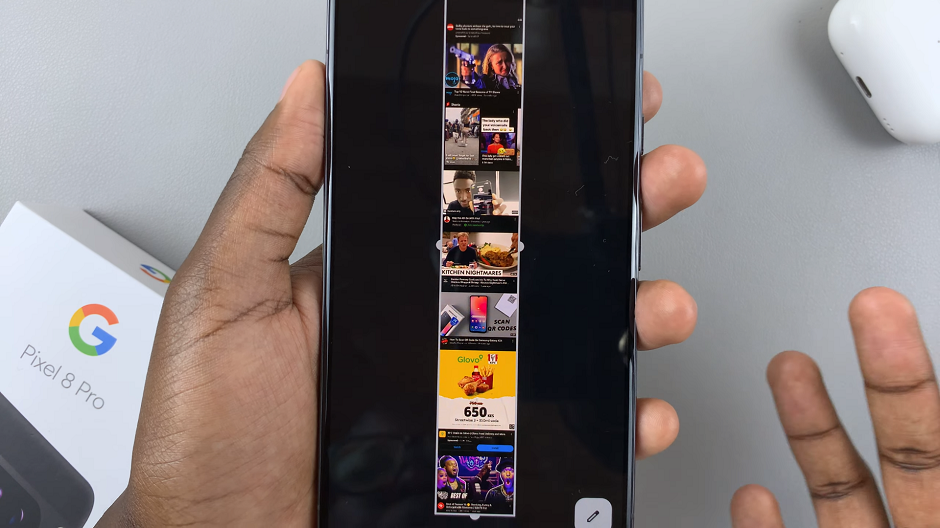In this article, we’ll explore the step-by-step process to unblock someone on the Samsung Galaxy S24 Series. This includes the S24, S24+, and S24 Ultra smartphones.
In today’s interconnected world, smartphones play a vital role in keeping us connected with friends, family, and colleagues. However, there are times when we may need to block someone for various reasons, such as unwanted communication or privacy concerns.
Thankfully, modern smartphones like the Samsung Galaxy S24 series offer features that allow users to manage their blocked contacts efficiently.
Watch: Samsung Galaxy S24 / S24 Ultra: How To Add Widgets To Lock Screen and Always On Display
Unblock Someone On Samsung Galaxy S24 Series
You can employ two methods to unblock someone on your Samsung Galaxy S24, S24+and S24 Ultra. Either do this via the Contacts app or the Phone app.
To unblock a contact via the Contacts app, unlock your Samsung Galaxy S24 device and navigate to the home screen. From there, locate and tap on the Contacts app.
Scroll through the list of contacts until you find the name of the individual you wish to unblock. Tap on their name to access their contact details. You should see a blocked icon next to their name.
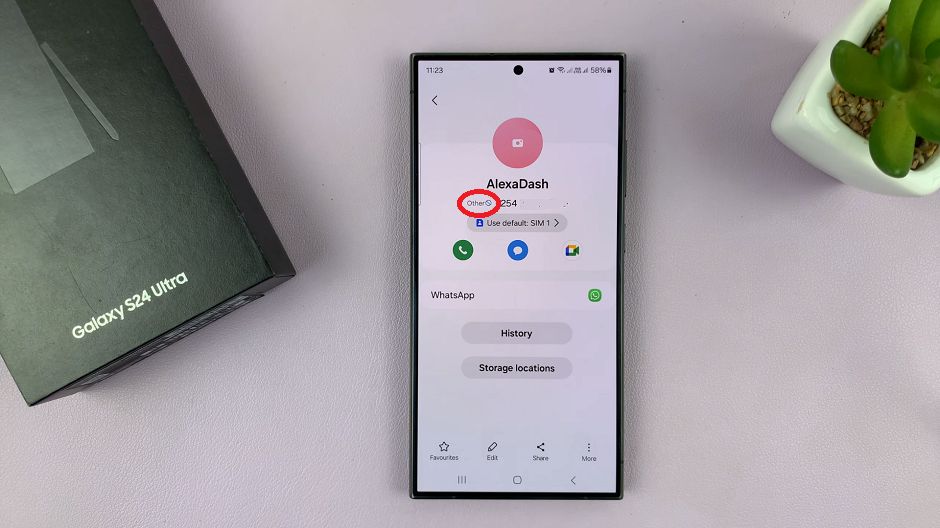
Tap on the More option in the bottom right corner. You should see an option to unblock them. Tap on Unblock Contact to remove the block and allow communication with the contact once again.
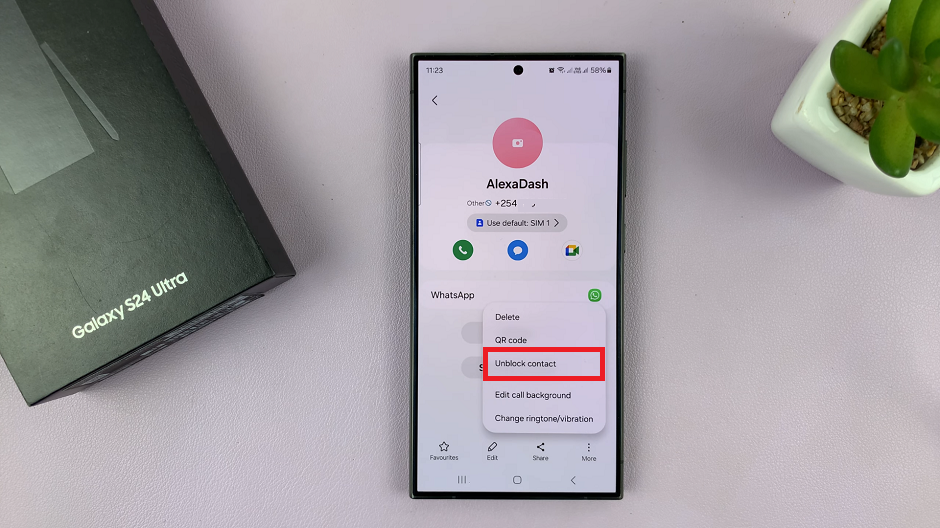
The contact should be removed from your blocked list. You can verify this by checking that the block icon has disappeared from the contact’s details.
Unblock Someone via the Phone App
To unblock someone through the Phone app, open the Phone app on your Samsung Galaxy S24, S24+ or S24 Ultra. You can usually find this app in your app drawer.
Make sure you’re on the Keypad tab and tap on the 3-dots in the top-right corner.
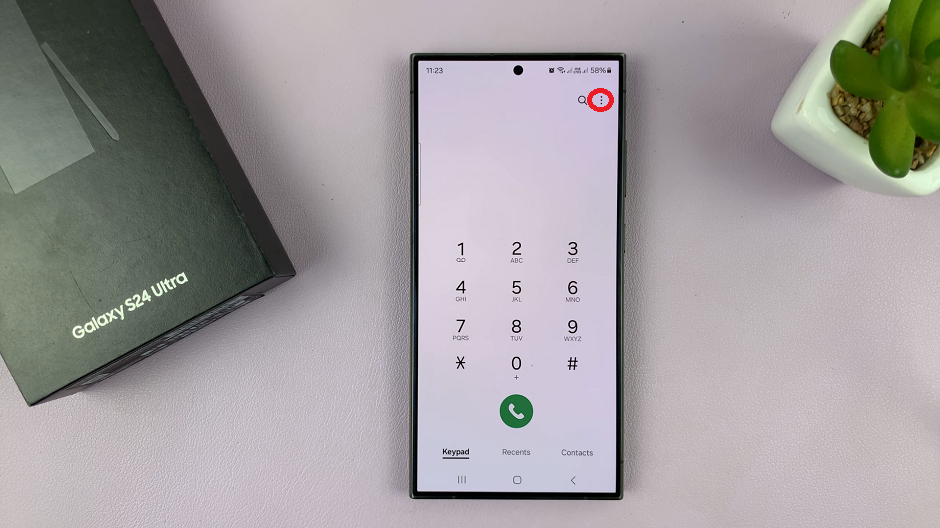
Tap on Settings from the resulting menu. Select Block Numbers. Here, you should see a list of all the numbers that you have blocked.
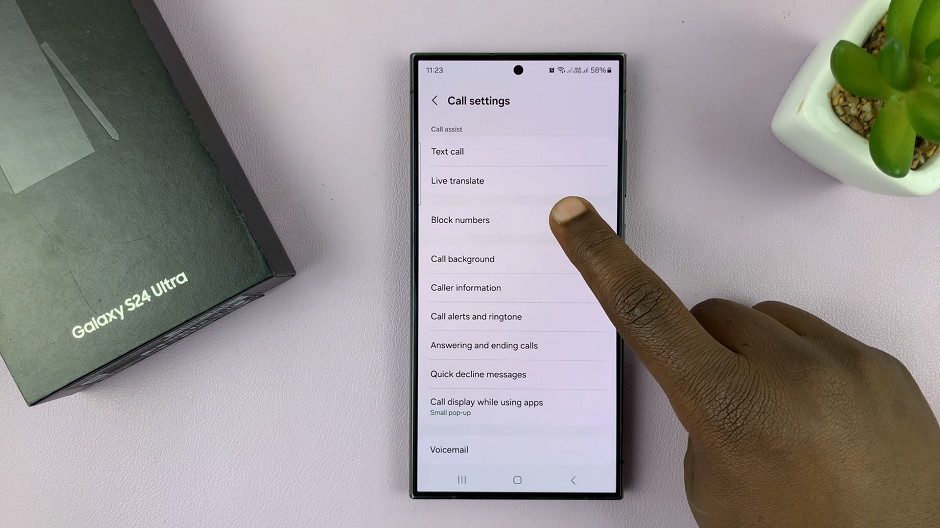
Tap on the “–” icon next to the contact you want to unblock. The contact will be removed from your blocked list. The individual’s name or phone number will no longer be present in the list.
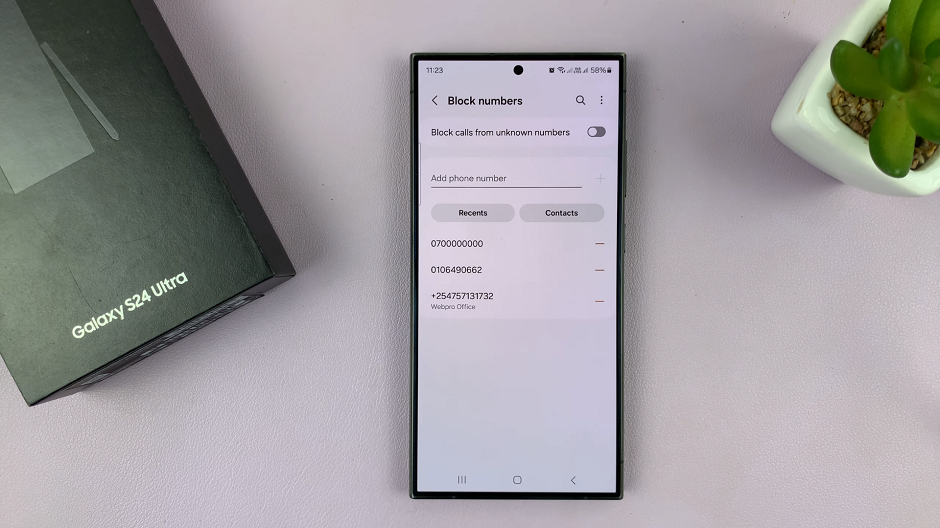
By following these simple steps, you can easily unblock someone on your Samsung Galaxy S24, S24+, or S24 Ultra smartphone. Whether you’re reconnecting with a friend, restoring communication with a family member, or simply managing your blocked contacts, the process is straightforward and hassle-free.
Read: How To Enable/Disable ‘Circle To Search’ On Samsung Galaxy S24’s