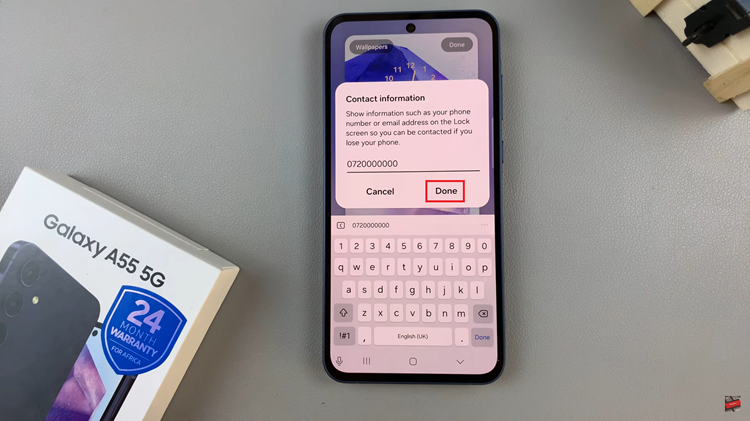In this guide, we’ll explore the steps to efficiently remove (sign out) of your Samsung Account on the Samsung Galaxy S24 Series. The Samsung Galaxy S24, S24+, and S24 Ultra have undoubtedly set a new standard for flagship smartphones, offering cutting-edge features and seamless user experiences.
Among its many functionalities, the integration of Samsung Accounts adds a layer of convenience and connectivity for users. However, there are instances when you might need to remove or sign out of your Samsung Account, whether it’s for troubleshooting, switching accounts, or preparing your device for resale.
Before diving into the removal process, let’s briefly understand what a Samsung Account entails. A Samsung Account is a single sign-on service that enables users to access a wide range of Samsung services, including Samsung Cloud, Galaxy Apps, Samsung Health, and more. It also facilitates seamless synchronization across multiple Samsung devices, ensuring a unified experience.
Read: How To Quickly Mute Incoming Calls On Samsung Galaxy S24’s
Remove Samsung Account From Samsung Galaxy S24 Series
Begin by unlocking your Samsung Galaxy S24 series device and navigating to the Settings app. You can typically find this app in your app drawer or by swiping down from the top of the screen and tapping the gear-shaped icon in the top-right corner.
Within the Settings menu, tap on your name at the top of the page. You should only see your name if you’ve signed in and set up your Samsung Account.
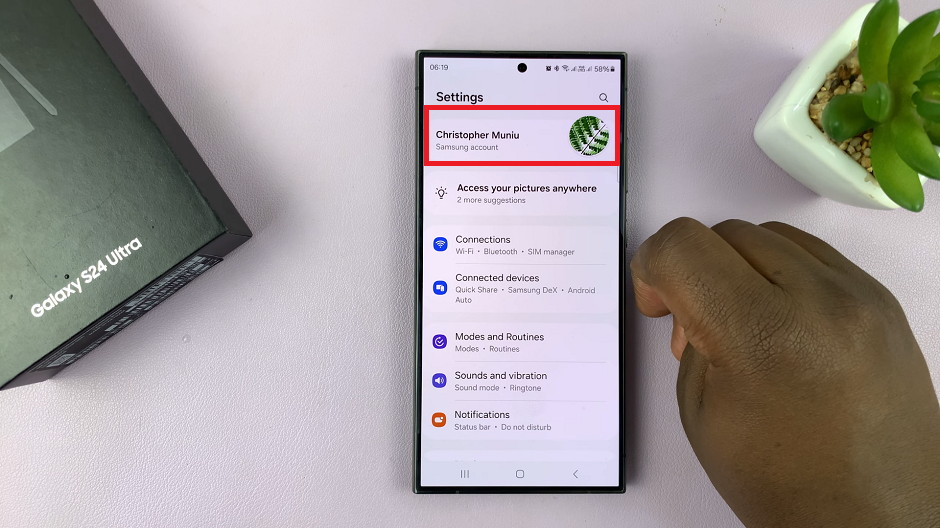
Within the Samsung Account settings, scroll all the way to the bottom of the page. You should see the Sign Out option and tap on it.
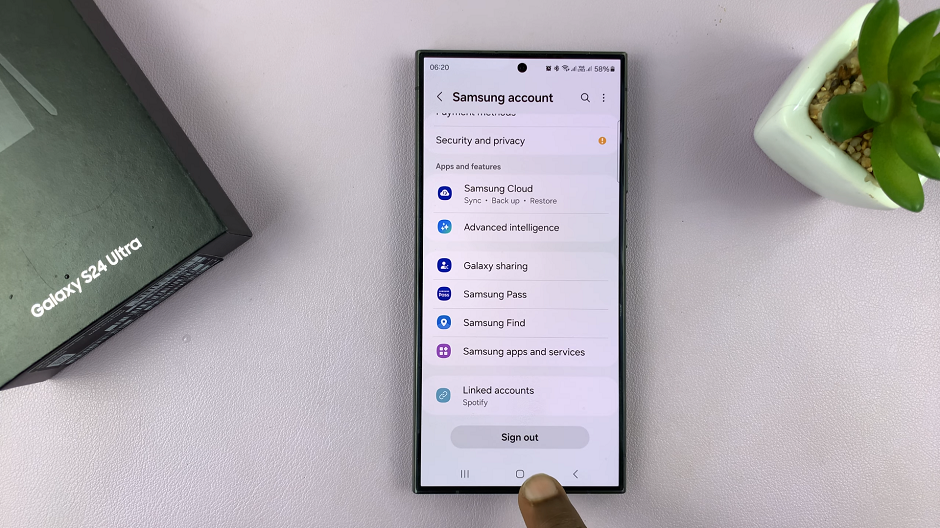
After selecting the Sign out option, you will be prompted to confirm your action. Enter your Samsung account password to verify you’re the one signing out. Tap OK to proceed.
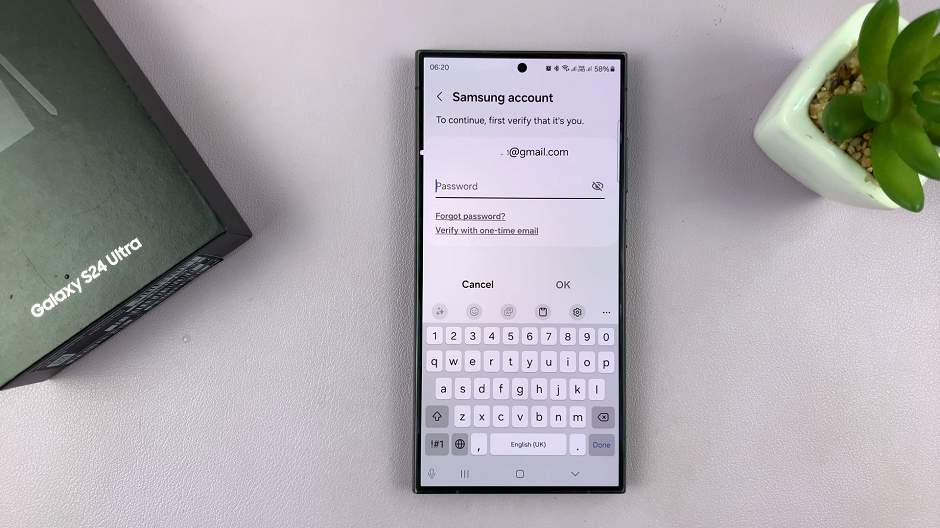
On the next page, you will be notified on the things you will miss out on once you sign out of your Samsung Account. Tap on Sign Out once again.
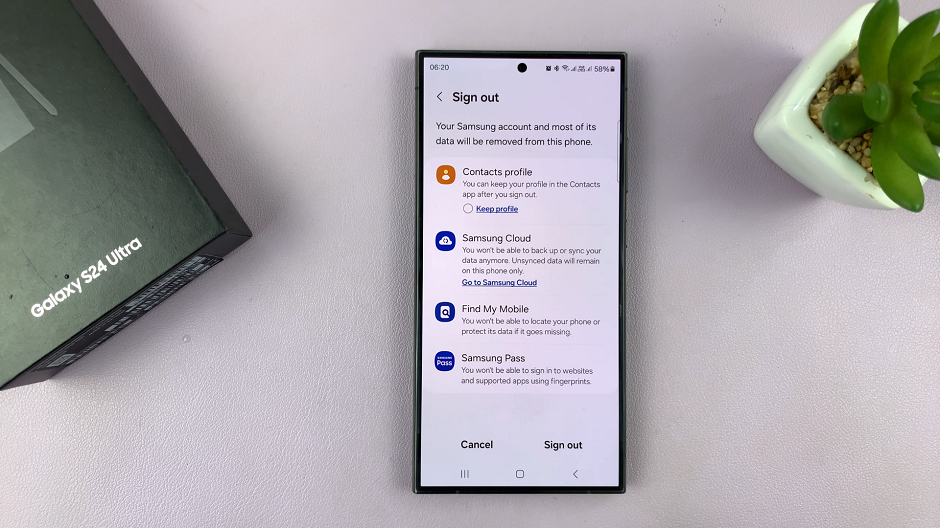
You will immediately be signed out of your Samsung account. Your name at the top of the settings page will now be replaced by Samsung Account.
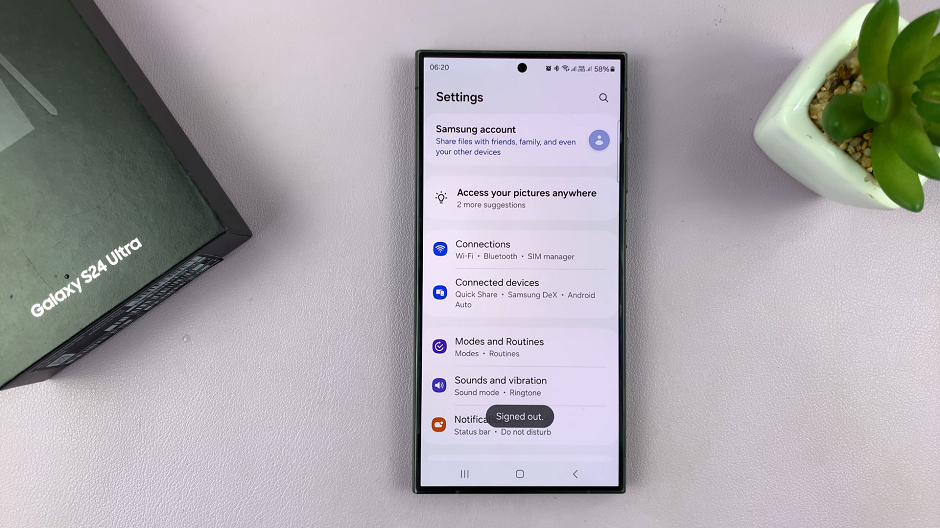
Congratulations! You’ve successfully removed or signed out of your Samsung Account on the Samsung Galaxy S24 series device. Whether you needed to troubleshoot issues, switch accounts, or prepare your device for resale, knowing how to manage your Samsung Account is essential for a seamless user experience. Remember, you can always add or sign back into your Samsung Account at any time. Just ollow the similar steps outlined in this guide.
Watch: Samsung Galaxy S24 / S24 Ultra: How To Change Always ON Display Clock Style