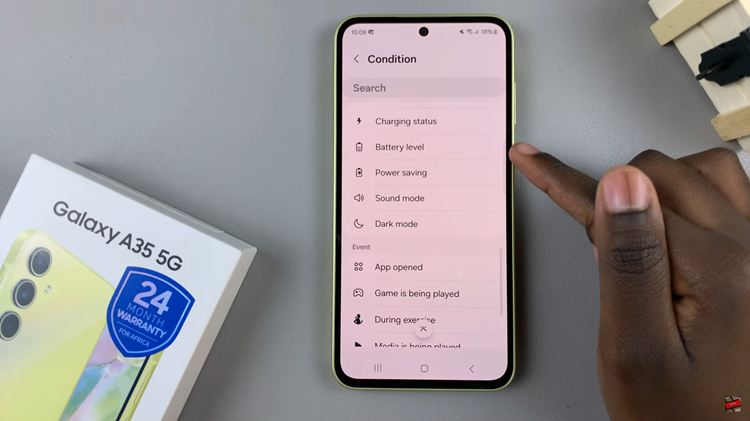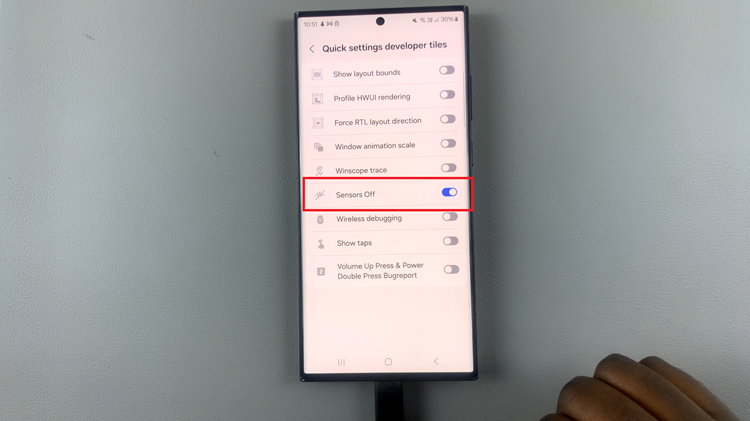In this article, we’ll delve into the steps to enable/disable the ‘Circle To Search’ feature on your Samsung Galaxy S24’s, empowering you to customize your device according to your preferences.
The Samsung Galaxy S24 and S24 Ultra are powerhouses of innovation, packed with cutting-edge features to enhance your smartphone experience. Among these features is the ‘Circle To Search’ functionality, a convenient tool that allows users to effortlessly search for keywords or phrases by simply drawing a circle around them with their S Pen or finger.
This feature can be a game-changer for users who value efficiency and ease of use. However, some may prefer to disable it for various reasons, such as personal preference or to conserve battery life.
Watch: Samsung Galaxy S24 / S24 Ultra: How To Change Theme
Enable ‘Circle To Search’
To begin, open the Settings app on your Samsung Galaxy S24, S24+ or S24 Ultra. Within Settings, locate and tap on the Display option.
Scroll through the Display settings and select Navigation Bar. Once in the Navigation Bar menu, locate the Circle To Search option.
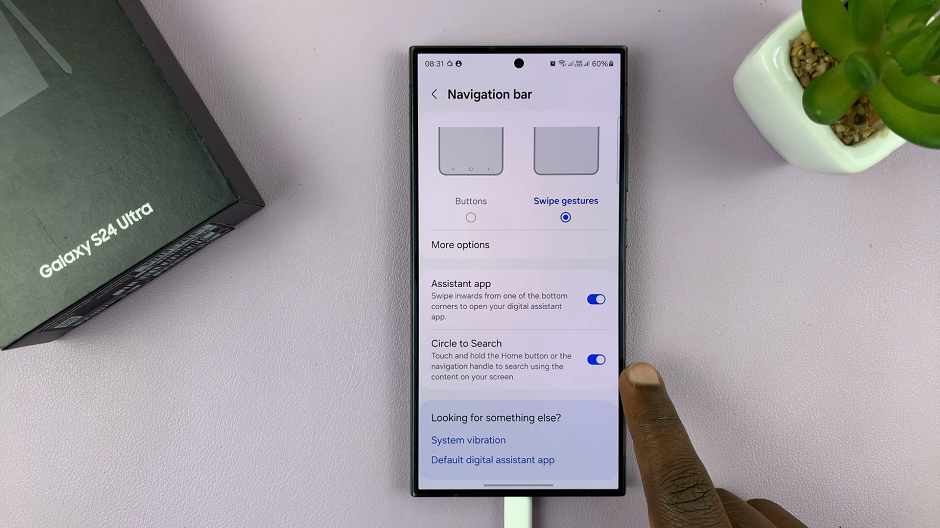
Toggle the switch next to it to the On position. With the Circle To Search feature enabled, try it out in various applications and scenarios to experience its convenience firsthand.

Whether you’re browsing the web, reading documents, or navigating through your device’s content, this feature can streamline your search process with a simple gesture.
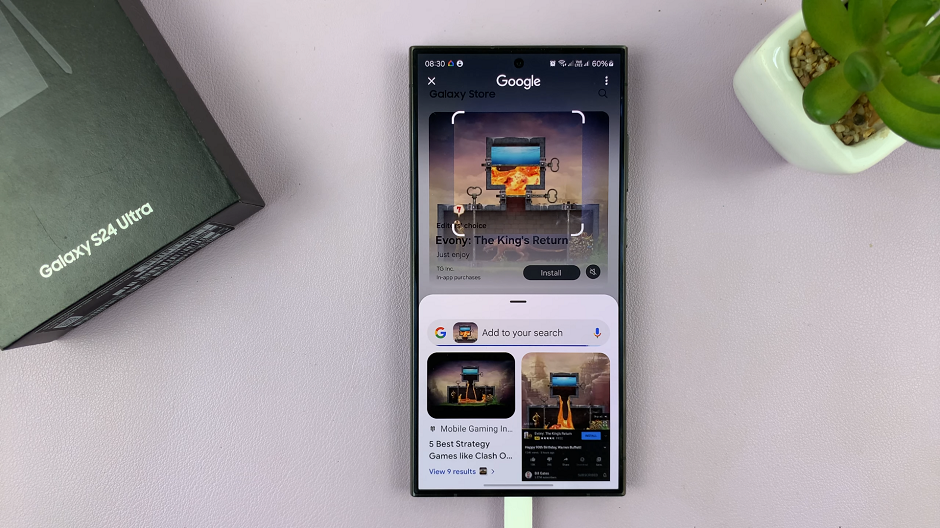
Disable ‘Circle To Search’ On Samsung Galaxy S24’s
Within the Navigation Bar menu, locate the Circle To Search option once again. Toggle the switch next to it to the Off position.
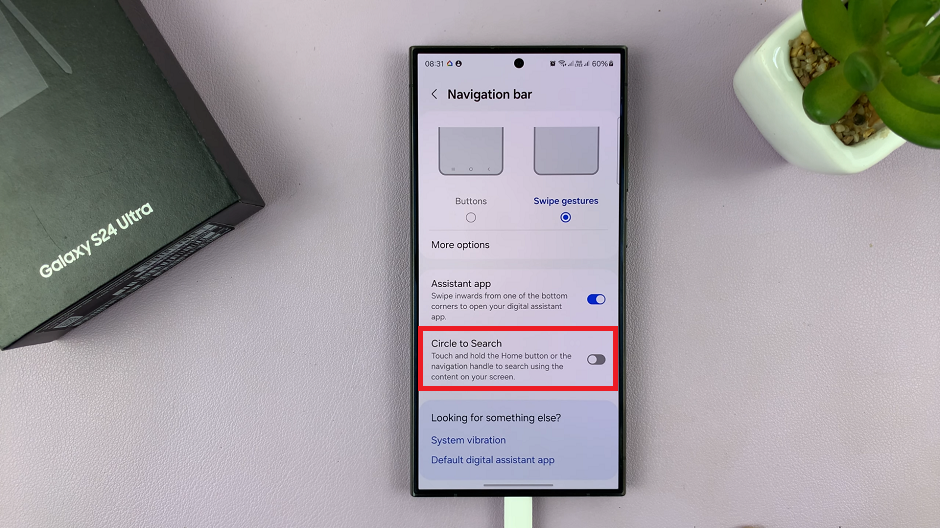
Once disabled, confirm that the Circle To Search feature is no longer active by attempting to use it in various applications. The gesture should no longer trigger the search functionality.
Mastering the features and functionalities of your Samsung Galaxy S24, S24+ or S24 Ultra allows you to unlock its full potential and tailor it to your unique needs and preferences. Whether enabling the ‘Circle To Search’ feature for enhanced search capabilities or disabling it for a streamlined experience, you have the flexibility to customize your device to suit your lifestyle.
By following the step-by-step instructions outlined in this article, you can effortlessly enable or disable the ‘Circle To Search’ feature on your Samsung Galaxy S24, S24+ or S24 Ultra, empowering you to take control of your smartphone experience.
Read: How To Use Palm Gesture To Take Selfie Photos & Videos On Samsung Galaxy S24’s