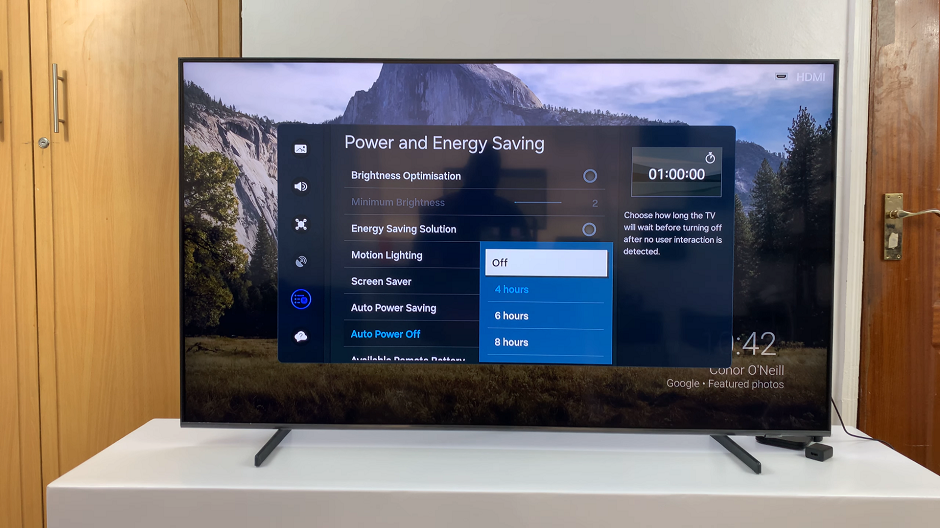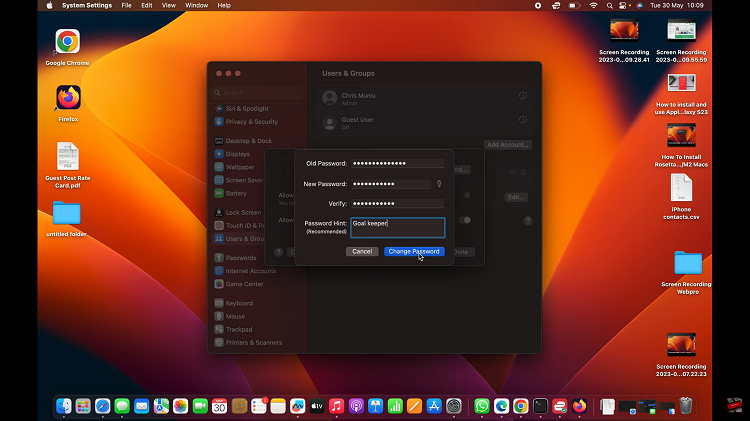You can connect an external hard drive to your Samsung Galaxy S23. On Samsung Galaxy S23, no USB port can be used to connect your hard drive. However, you can use an adapter that can help you successfully connect the external drive.
You can transfer files between the phone and the USB drive when connected. After you’re done, you can safely eject the hard drive from your device. The steps illustrated in the article below apply to both the Samsung Galaxy S23+ and Samsung Galaxy S23 Ultra. Follow the steps below to know how to go about this.
Watch: How To Change WhatsApp Profile Picture On Android
Connect External Hard Drive To Samsung Galaxy S23
As mentioned above, you need to have an adapter. The adapter that you’ll use is the USB to Type C adapter.
First, connect the USB to Type C adapter on your Samsung Galaxy S23. Next, plug your external hard drive into the female connector of the OTG adapter. When connected, the file explorer on your phone should automatically pop up.
If the file explorer doesn’t pop up, swipe from the top of the Samsung S23 to access the notification shade. At this point, you’ll see the notification that it’s successfully connected. Afterward, you can transfer files and folders between your Samsung Galaxy S23 and the external hard drive.
That’s it. As long as the flash drive is connected, you’ll be able to access the files on your external hard drive. But be careful not to remove your external hard disk while in use or when transferring files. If you encounter any problems, let me know in the comment section below. If you found the article helpful, consider sharing it with your friends.
Read: How To Mute All Notification Sounds On Samsung Galaxy A14