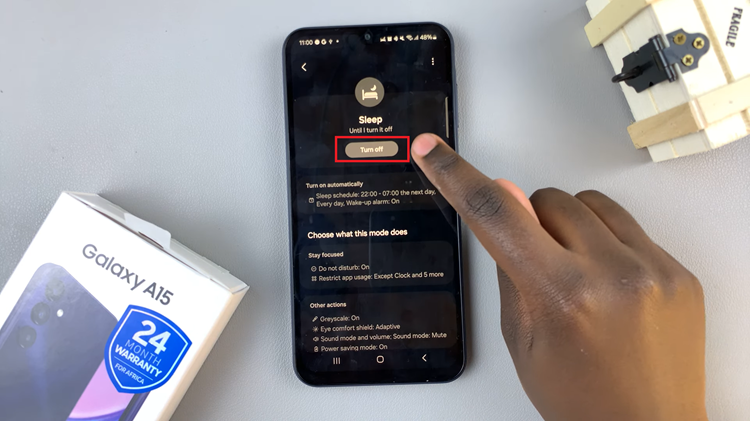The OnePlus Watch 2 is a powerful and versatile smartwatch designed to keep you connected, fit, and productive throughout the day. Its sleek design and robust features make it a popular choice among smartwatch enthusiasts.
However, like any other smart device, managing your apps efficiently is crucial to maintaining optimal performance and battery life. Closing unused apps can free up system resources, improve responsiveness, and extend battery longevity.
In this detailed guide, we will walk you through the steps to close apps on your OnePlus Watch 2, ensuring that you get the most out of your device. Let’s get started!
Watch: How To Enable App Notifications On OnePlus Watch 2
Close Apps On OnePlus Watch 2
To wake up the watch display, simply raise your wrist or press the home button. This action will activate the screen, allowing you to interact with your OnePlus Watch 2. Once the display is active, you need to access the recent apps. To do this, double-press the multifunction button. This button is conveniently located at the bottom of the home button, making it easy to find and press.
At this point, you’ll see all the apps running in the background. The recent apps menu displays all active applications, allowing you to manage them effectively. To close an app, find the specific app you’d like to close and press and hold on to its icon. The app will disappear from the list, indicating that it has been successfully closed.
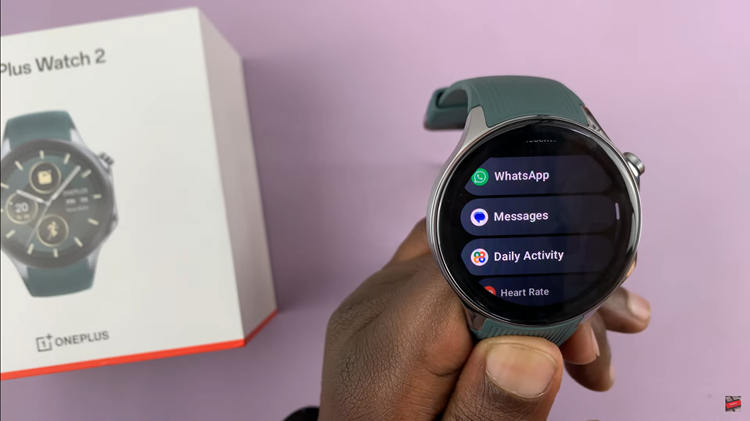
If you have multiple apps to close, simply repeat these steps for each app until all the desired apps are closed. This process ensures that your watch remains efficient and free from unnecessary background processes.
By following these steps, you can effectively manage and close apps on your OnePlus Watch 2, ensuring it remains responsive and efficient. Regular app management is key to maximizing the performance and battery life of your smartwatch.