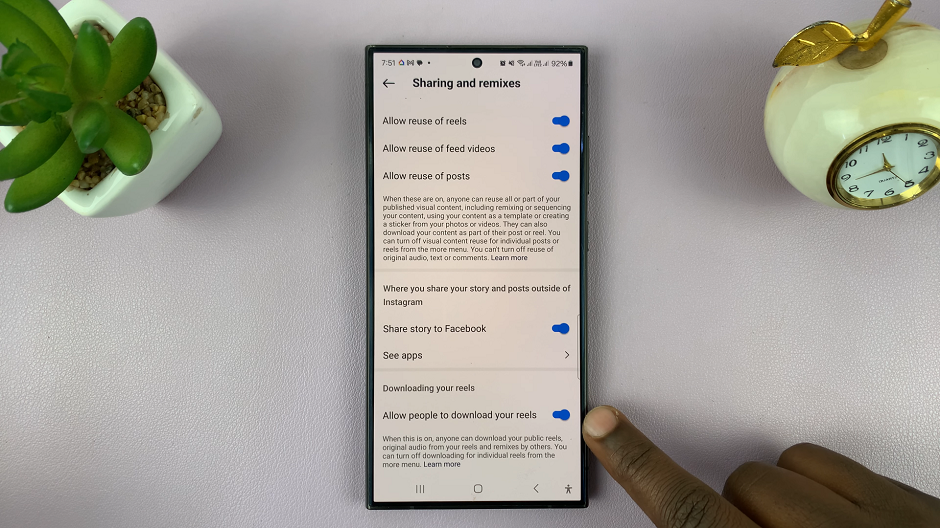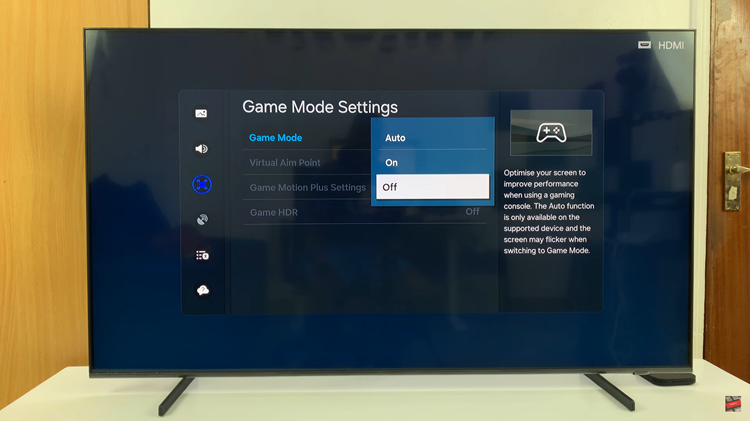In today’s fast-paced digital age, the OnePlus Watch 2 offers not only essential health tracking and notification features but also the capability to send voice messages directly from your wrist. This feature proves invaluable when you need to communicate quickly and efficiently without typing.
Whether you’re on the move, in a meeting, or simply prefer hands-free communication, sending voice messages on the OnePlus Watch 2 is a convenient and straightforward process. This guide will walk you through the steps to send voice messages using your OnePlus Watch 2.
Discover how the OnePlus Watch 2 integrates voice messaging into its functionality, enhancing your communication experience while on the go.
Watch: How To Turn ON Sleep Mode On OnePlus Watch 2
Send Voice Messages On OnePlus Watch 2
To send a voice message using your OnePlus Watch 2, begin by pressing the crown button to access the app drawer. Within the app drawer, locate and select the “Messages” app. Once you’re inside the Messaging app, navigate to the conversation where you wish to send a voice message.
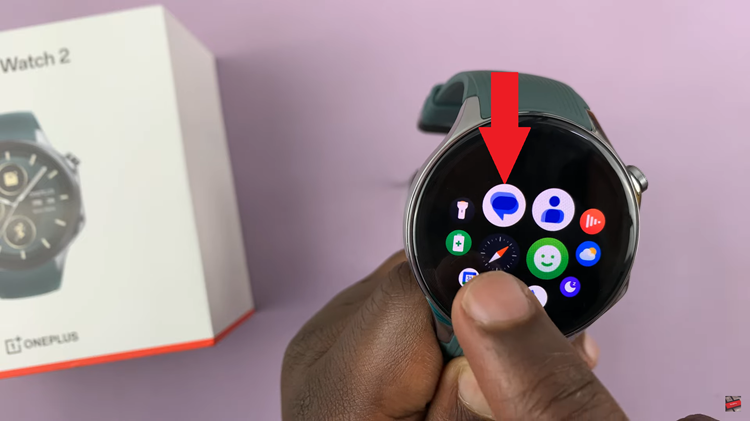
At this point, within the conversation, tap on the microphone icon that appears prominently. From the options that appear, select “Voice Message.”
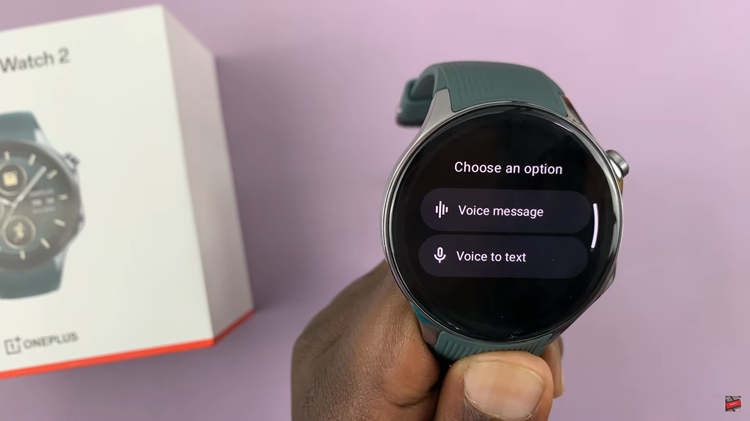
As you proceed, a recording timer will initiate, indicating that the recording has begun. It’s essential to speak clearly into the microphone of your OnePlus Watch 2, ensuring your message is both concise and relevant. Once done, tap on the “Send” icon to dispatch the voice message to your chosen contact. This action ensures that your message is delivered promptly and efficiently.
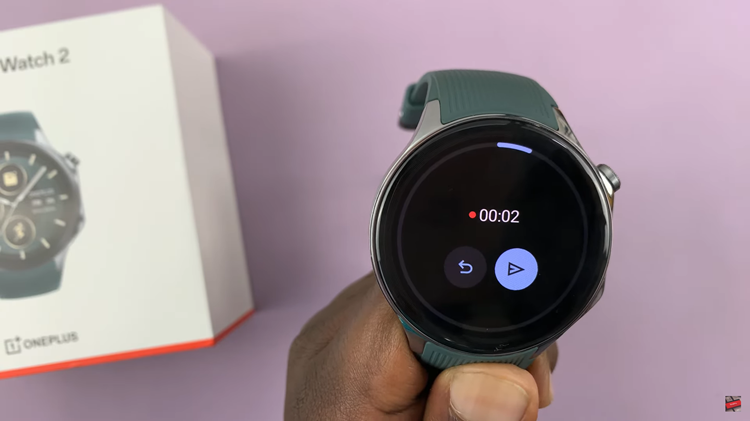
In conclusion, sending voice messages on the OnePlus Watch 2 is straightforward and enhances communication capabilities directly from your wrist. Enjoy the convenience of voice messaging wherever you go with your OnePlus Watch 2!