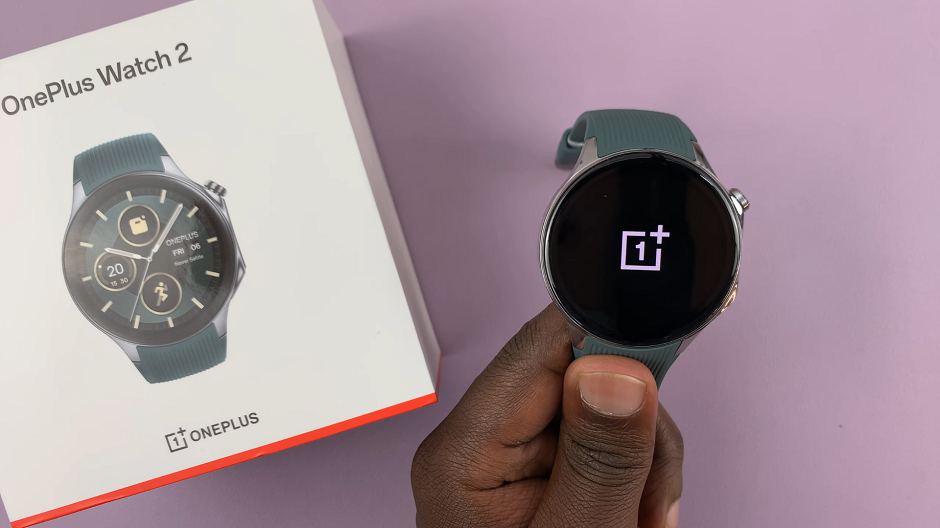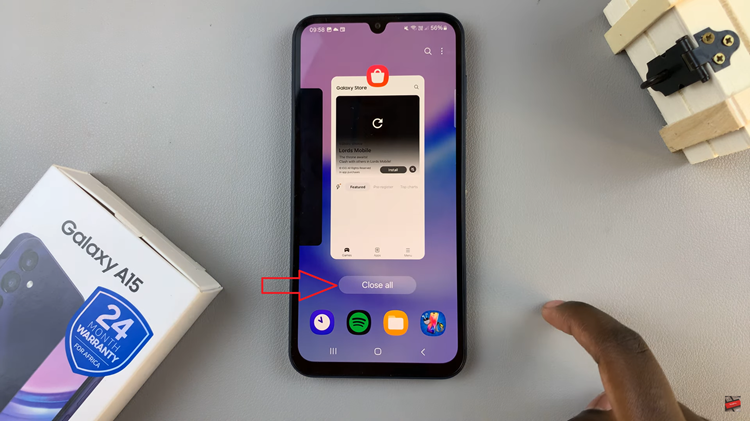Gaming is more than just entertainment; it’s an immersive experience that demands responsiveness, clarity, and precision. If you’re the proud owner of a Samsung Smart TV, you already have a powerhouse of entertainment at your fingertips. But did you know that there’s a hidden gem within your TV settings that can take your gaming to the next level?
Enter Game Mode – a feature designed to eliminate input lag, enhance visual clarity, and maximize your gaming performance. In this guide, we’ll dive deep into the realm of Samsung Smart TVs, unveiling the secrets to activating Game Mode with precision and ease.
Whether you’re a casual gamer seeking smoother gameplay or a competitive player hungry for that split-second advantage, buckle up as we embark on a journey to unleash the full gaming potential of your Samsung Smart TV.
Watch: How To Connect Wireless Keyboard To Samsung Smart TV
To Turn ON Game Mode On Samsung Smart TV
Firstly, press the Home button on your remote to bring you to the home screen. Following this, navigate to the left-hand side of the screen to reveal the menu. Then, scroll down and select “Settings” from the menu that appears.
Within the settings menu, scroll through and select “All Settings.” At this point, scroll down and select the “Connection” option. At this point, scroll down and select “Game Mode Settings.”
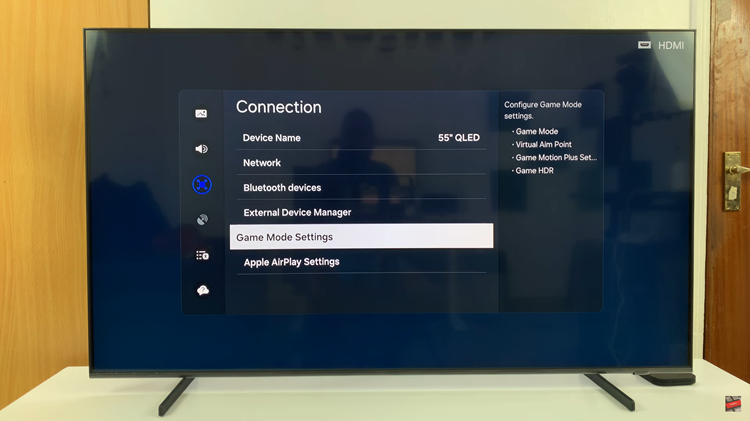
Following this, find and select the “Game Mode” option within the game mode settings. From the menu that appears, select “ON” to enable it. However, you can select the ‘Auto’ option and your TV will automatically switch to game mode when need be.
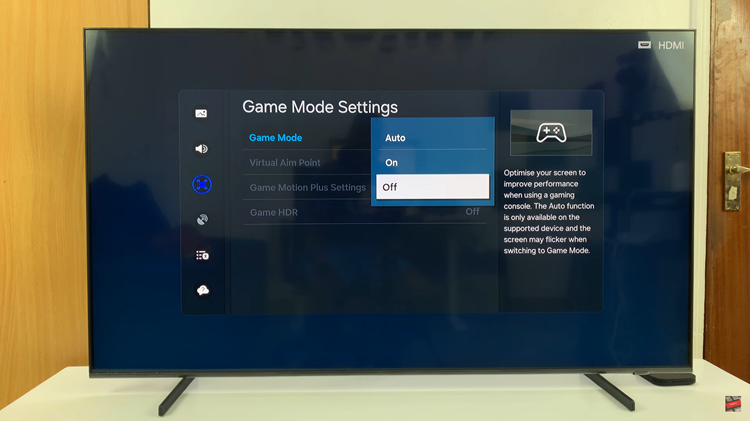
By following these steps, you can easily activate Game Mode on your Samsung Smart TV and enjoy a smoother, more responsive gaming experience. Whether you’re playing fast-paced action games or immersing yourself in expansive open worlds, Game Mode can enhance your enjoyment and competitiveness.
Read: How To Enable & Disable ‘Raise Wrist To Wake Screen’ On Samsung Galaxy Fit 3