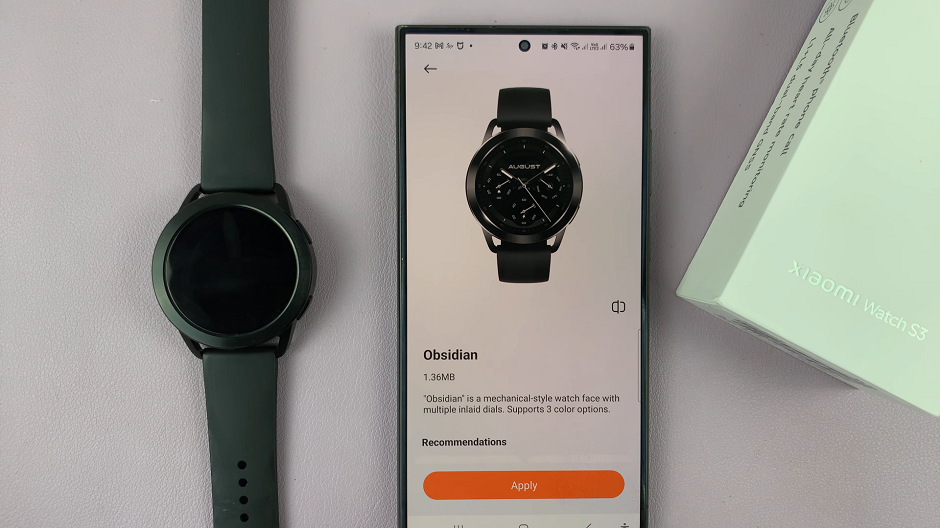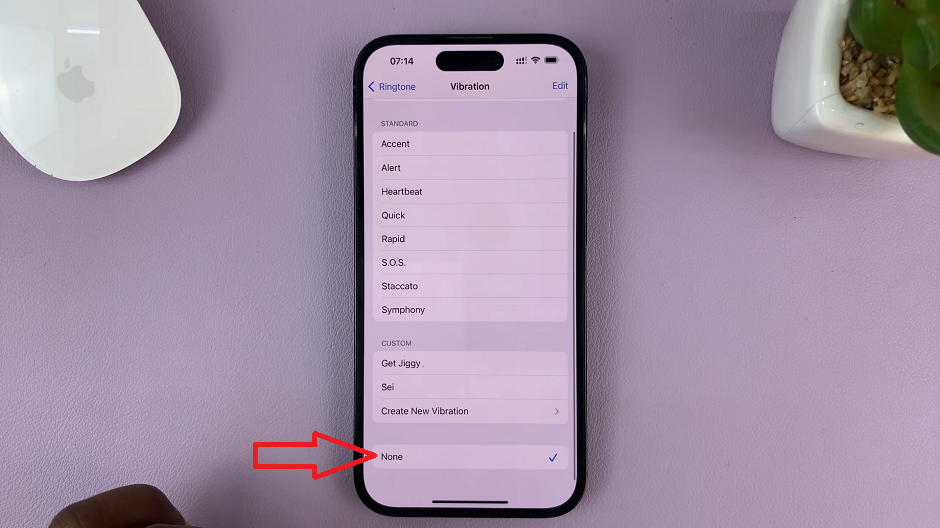When it comes to enhancing your browsing experience on an iPad, Google Chrome stands out for its versatility and seamless integration across devices. Transitioning from Safari to Google Chrome opens up a plethora of features and resources tailored to modern internet browsing needs.
In this comprehensive guide, we will meticulously navigate through the step-by-step process of installing Google Chrome on your iPad, ensuring you unlock a world of browsing possibilities.
Renowned for its speed, security, and intuitive features, Google Chrome offers a user-friendly interface that seamlessly integrates across multiple platforms. By installing Chrome on your iPad, you seamlessly sync your browsing activities across devices, fostering a cohesive digital experience.
Follow our detailed instructions to effortlessly incorporate Google Chrome into your iPad’s ecosystem, empowering yourself with robust browsing capabilities wherever you go.
Watch:How To Automatically Delete Messages On An iPad
Installing Google Chrome On An iPad
Here’s how you do it;
Step 1: Begin by launching the ‘App Store’ on your iPad. This is your gateway to downloading and installing new applications, including Google Chrome.
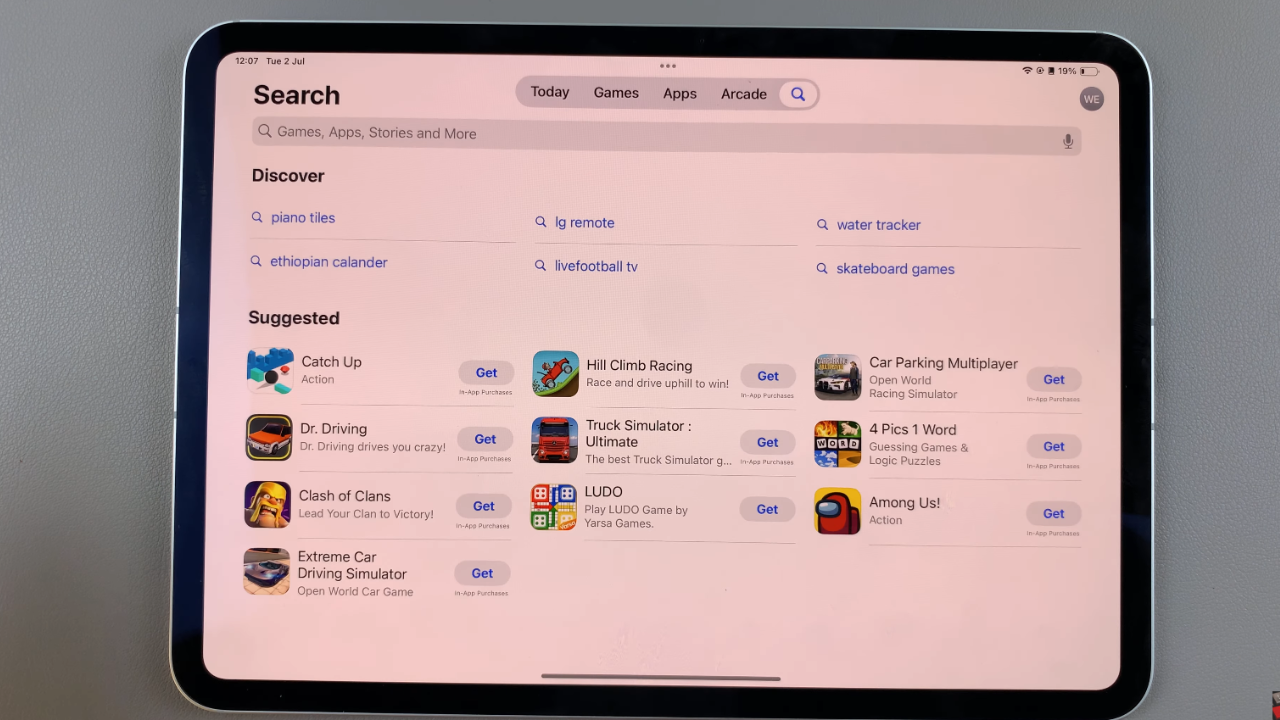
Step 2: Once inside the ‘App Store’, utilize the search feature located at the bottom of the screen. Type in ‘Google Chrome’ to locate the app. Once found, tap on the ‘Get’ button next to the app’s icon. This action initiates the download and installation process.
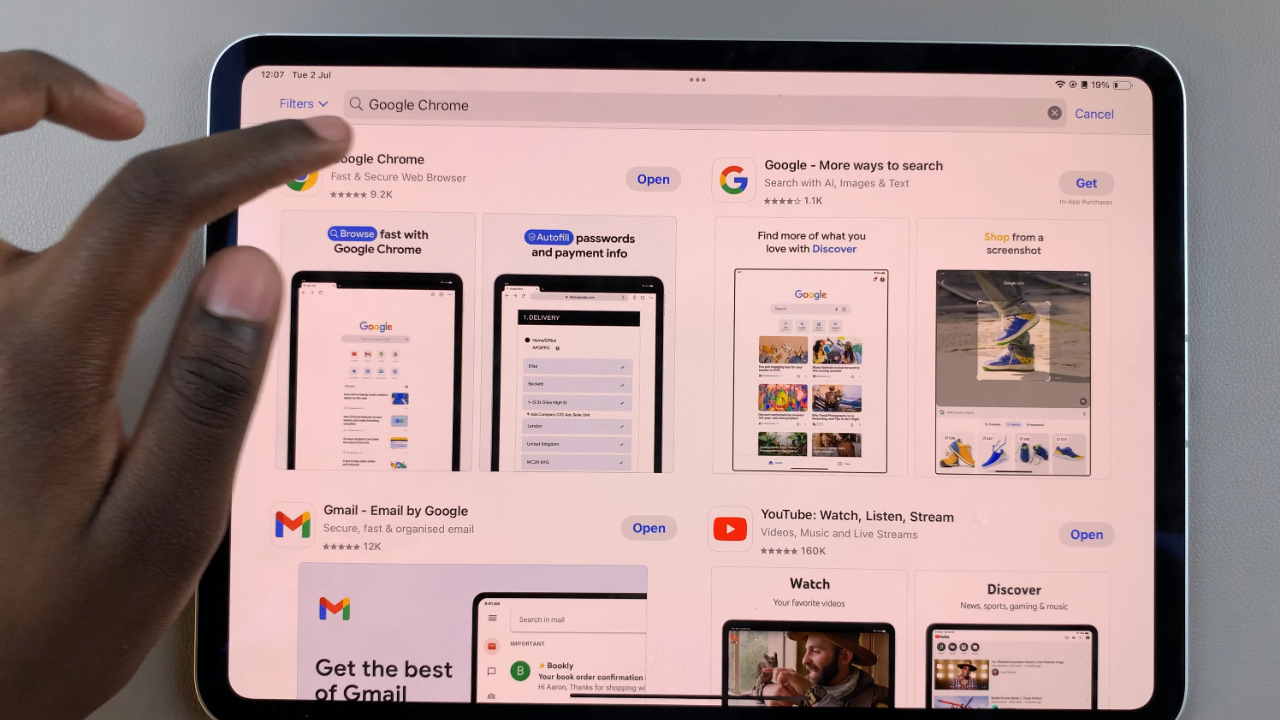
After successfully downloading and installing Google Chrome, tap on ‘Open’ to launch the app. This takes you directly into the browser, where you can begin exploring its features and functionalities seamlessly.
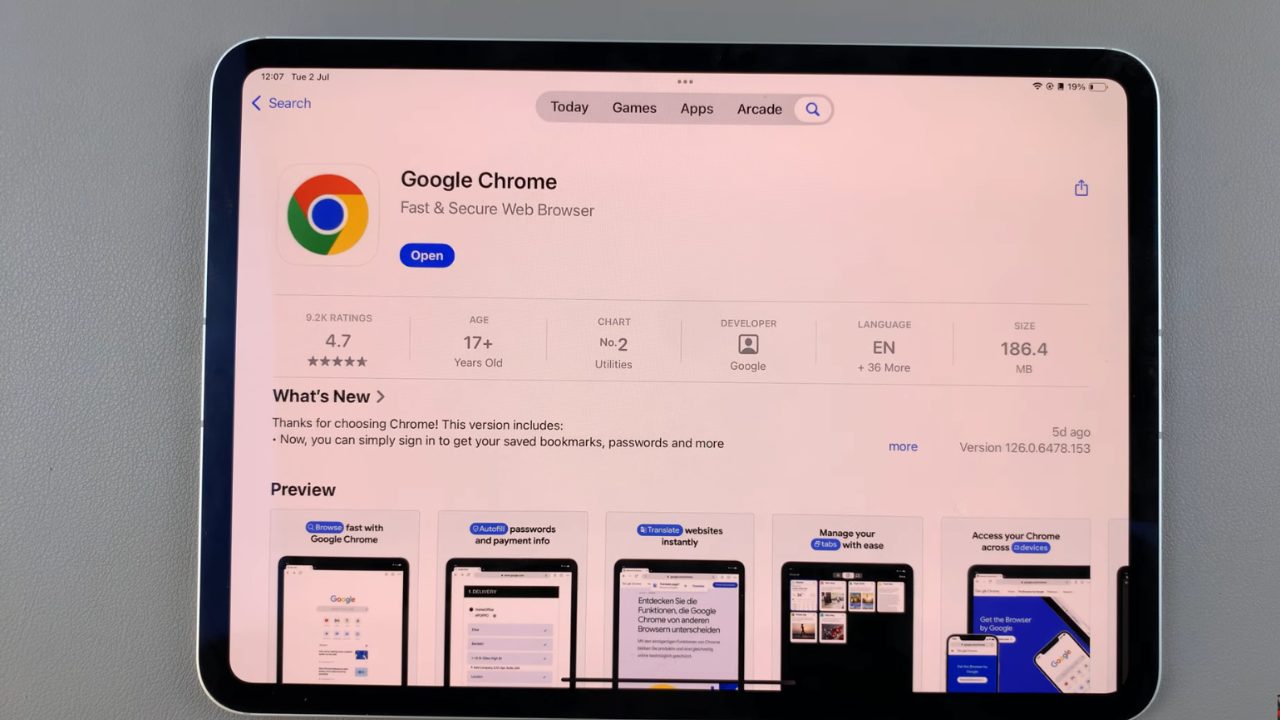
In conclusion, installing Google Chrome on your iPad opens up a world of possibilities for enhanced browsing experiences. By seamlessly transitioning to Chrome from the App Store, you gain access to a robust browser that integrates smoothly across devices. Moving forward, explore its features and settings to tailor your browsing experience to your preferences.
With Chrome, you can effortlessly sync bookmarks, passwords, and browsing history, ensuring a seamless experience across all your devices. Embrace the versatility and convenience that Google Chrome offers, empowering yourself with a browsing tool that enhances productivity and connectivity wherever you go.