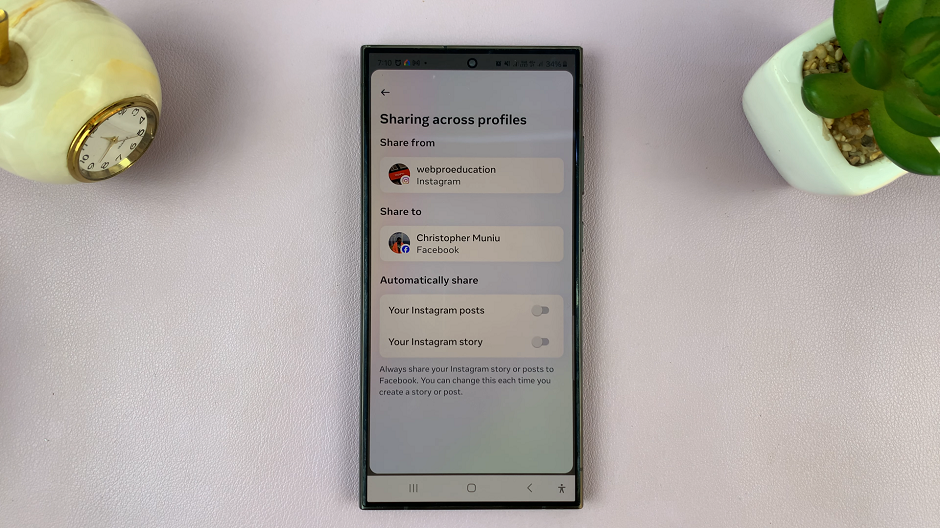In the fast-paced world of digital communication, staying organized is key. Managing messages on your iPad can become effortless with the feature of automatic deletion.
Whether you’re prioritizing privacy or aiming for a clutter-free inbox, automating message management can streamline your daily digital interactions.
This video tutorial will walk you through the step-by-step process of setting up automatic message deletion on your iPad.
To begin, we’ll explore how to access the settings menu where you can customize message deletion preferences. Once inside, you’ll navigate through intuitive options that allow you to specify deletion periods and criteria.
By leveraging this feature, you’ll not only save valuable storage space but also ensure your messages are regularly purged according to your preferences.
Join us as we simplify message management on your iPad and empower you to take control of your digital communication effortlessly.
Watch:How To Enable Dark Mode In Google Maps On iPad
Automatically Deleting Messages On An iPad
Here’s how you do it;
Step 1: First, navigate to the ‘Settings’ app on your iPad. This is where you’ll begin customizing various settings for your device. Scroll down within ‘Settings’ until you find and select ‘Apps’. This section allows you to manage settings for all the applications installed on your iPad.
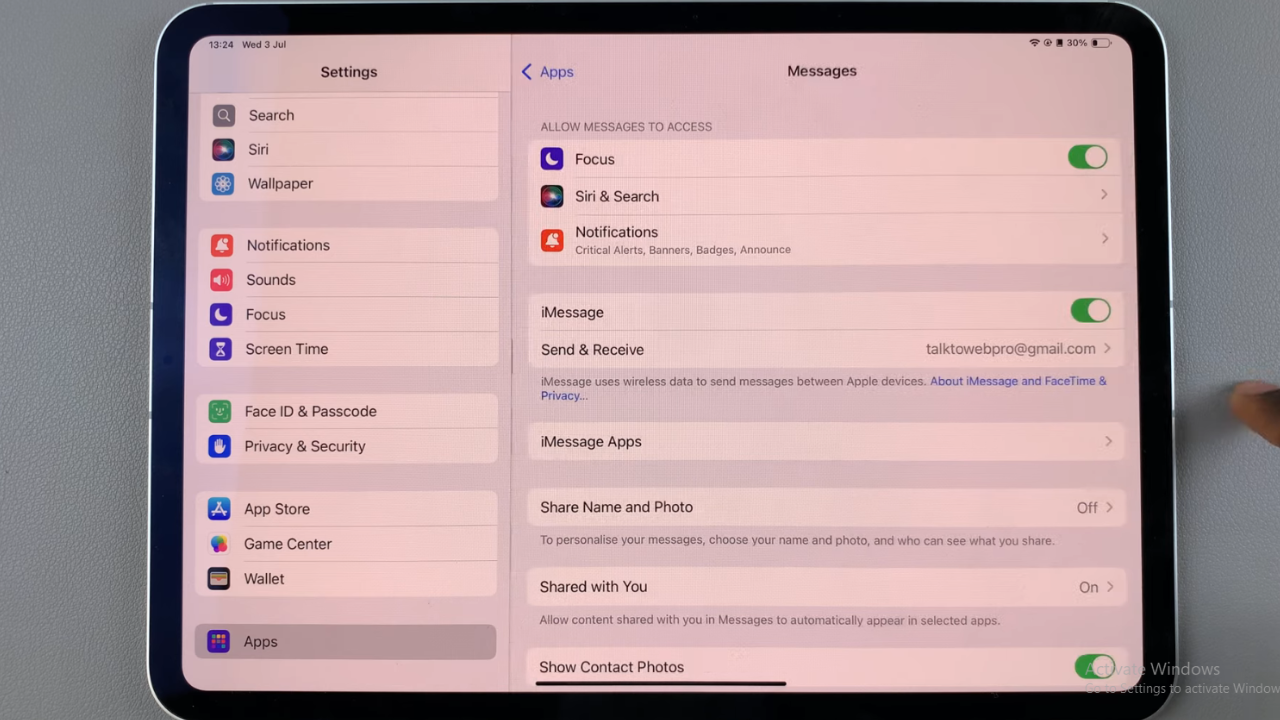
Step 2: Once inside ‘Apps’, locate and tap on the ‘Messages’ app. This action directs you to the specific settings for managing your messages. Within the ‘Messages’ settings, look for the option labeled ‘Keep Messages’.
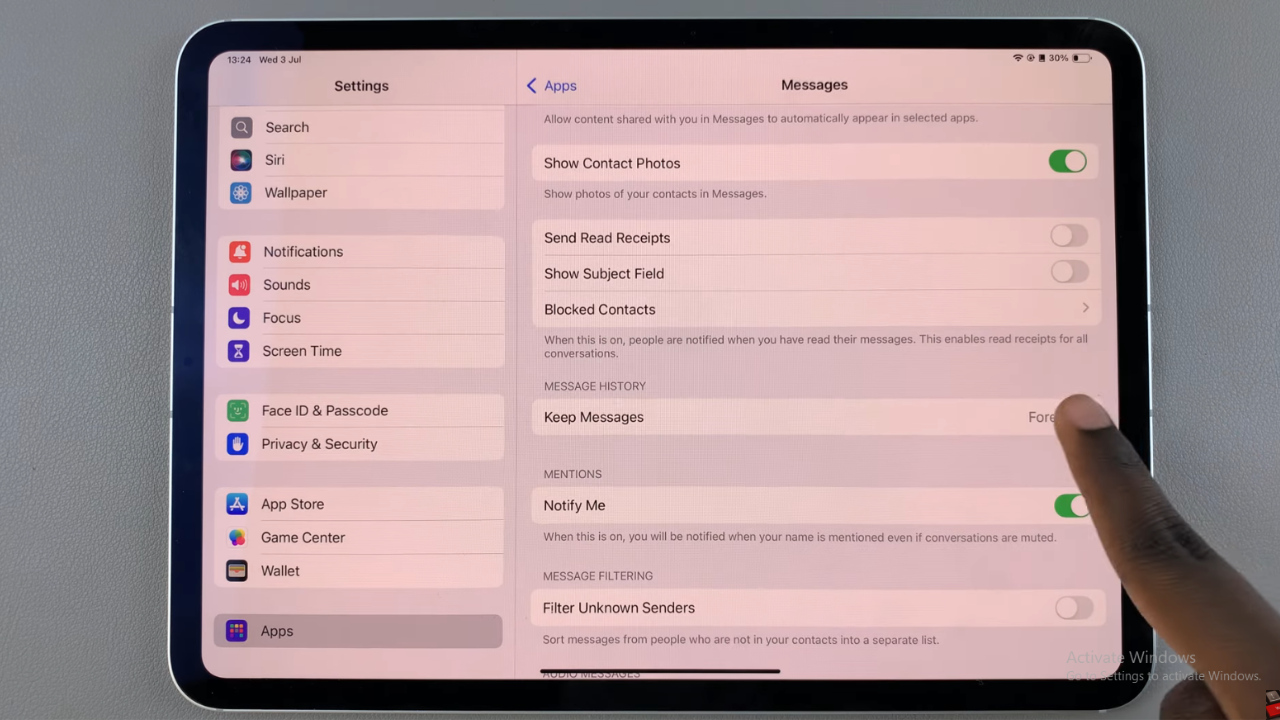
Step 3: Tap on ‘Keep Messages’ to access its settings. Here, you have the flexibility to choose how long you want to retain your messages. Options typically include ’30 days’, ‘1 year’, or ‘forever’. Select your preferred option to ensure messages are kept for the desired duration.
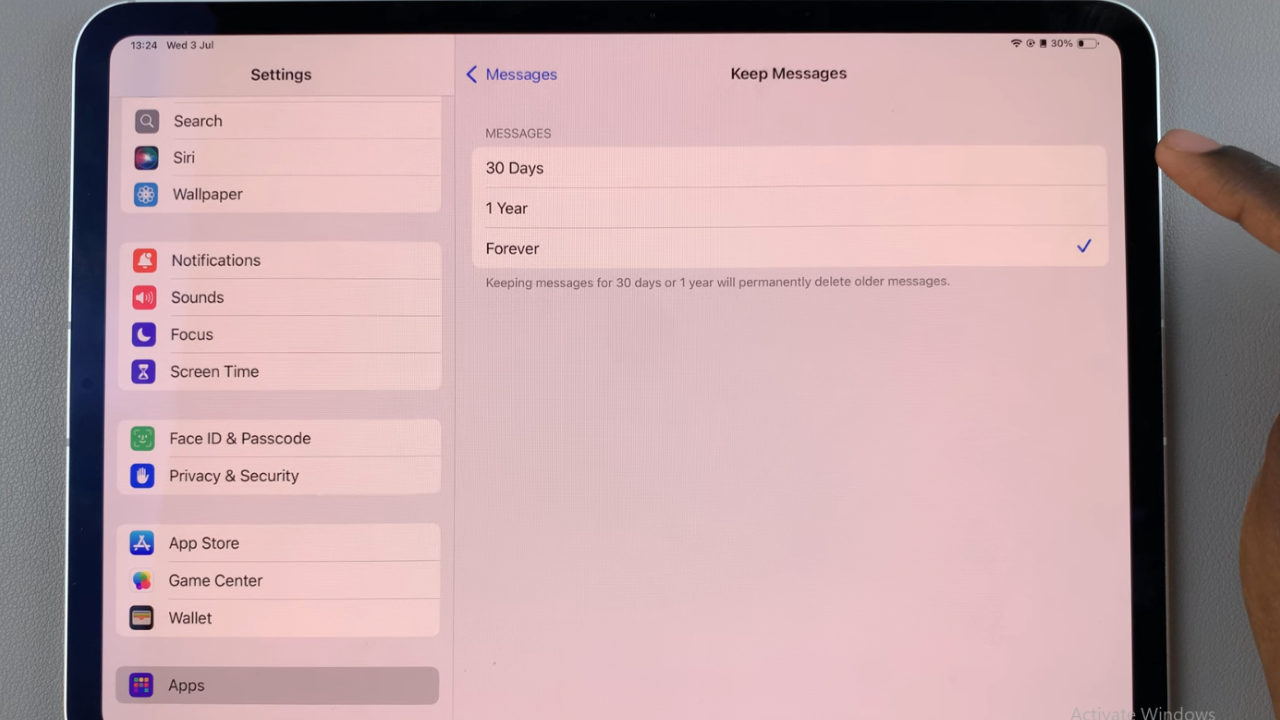
In conclusion, mastering message storage settings on your iPad empowers you to maintain a clutter-free device. By setting preferences in the ‘Keep Messages’ option under the ‘Messages’ app settings, you ensure efficient management of your digital communications.
Whether opting for short-term retention or permanent archiving, these customizable settings allow you to tailor your iPad experience to suit your storage needs. Embrace these tools to streamline your digital life and enjoy a more organized and efficient messaging system on your iPad.