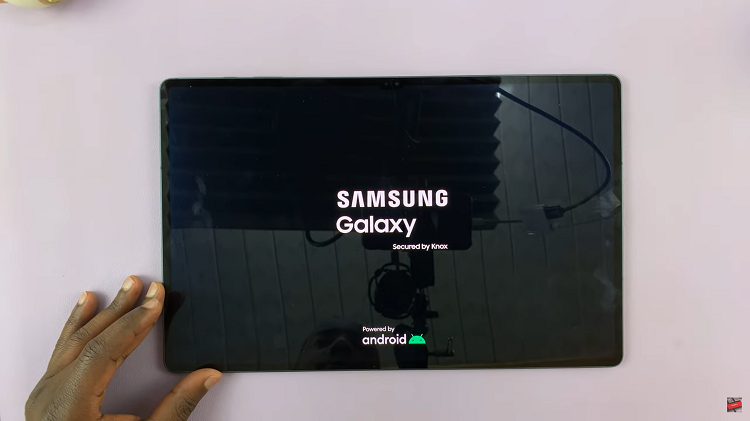While Samsung Galaxy A06 has gained more popularity with many users, its interface allows them to simply handle alarms through an application called Clock. While setting the alarm is pretty easy, knowing how to delete alarms that are no longer needed would be quite important.
Be it to remove that annoying wake-up call that’s too early, to delete events that have already passed, or to declutter your list altogether, the Samsung Galaxy A06 makes removing alarms pretty quick and easy. We’re going to walk you through every step it takes to delete an alarm on your Samsung Galaxy A06.
From opening the Clock app to confirming deletion, here’s how you do it, step by step, to navigate effectively through the alarms to keep your schedule tidy.
Watch: How To Remove Contact Information From Lock Screen On Samsung Galaxy A06
Delete Alarm On Samsung Galaxy A06
Begin by unlocking your Galaxy A06 and accessing the home page. Locate the Clock app from the home screen or app drawer (denoted by a cogwheel icon). Tap on it to proceed. Then, tap on the alarm section.
Following this, tap on the ellipsis tool next to the plus (+) icon. From the menu that appears, tap on “Edit” and select all the alarms you’d like to delete.
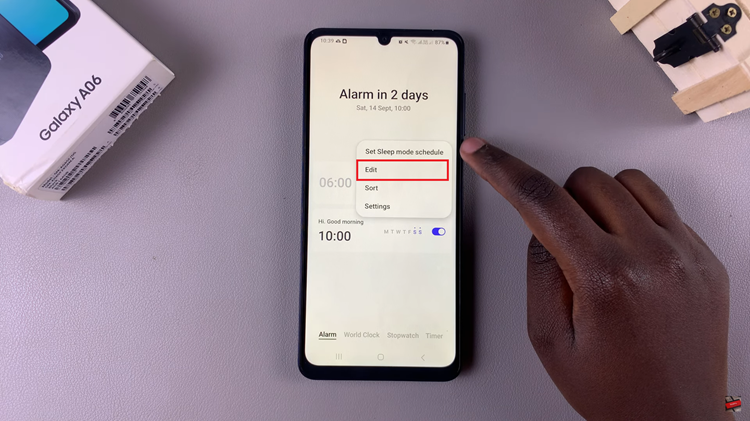
From here, tap on “Delete” or “Delete All” and the alarms will be removed from your device.
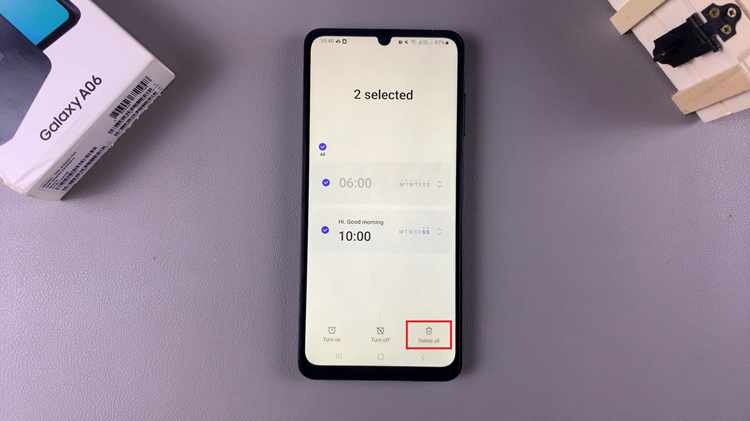
In conclusion, deleting alarms from your Samsung Galaxy A06 is a pretty simple and effective way of managing notifications and streamlining your daily schedule. You can remove the unnecessary alarms and keep only the ones that matter most by following these easy steps.
Read: How To Add Contact Information To Lock Screen On Samsung Galaxy A06
![How To check If you Have an SSD or HDD In Windows 11 [Video]](https://www.webproeducation.org/wp-content/themes/mts_sense/images/nothumb-ad-sense-featured.png)