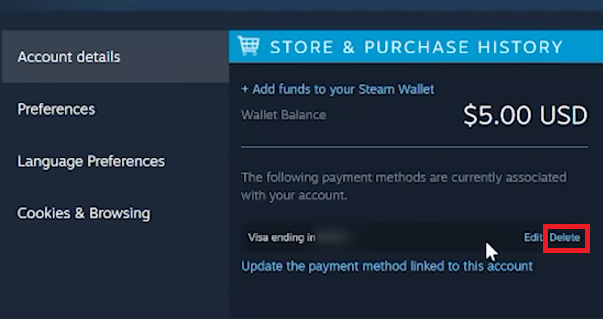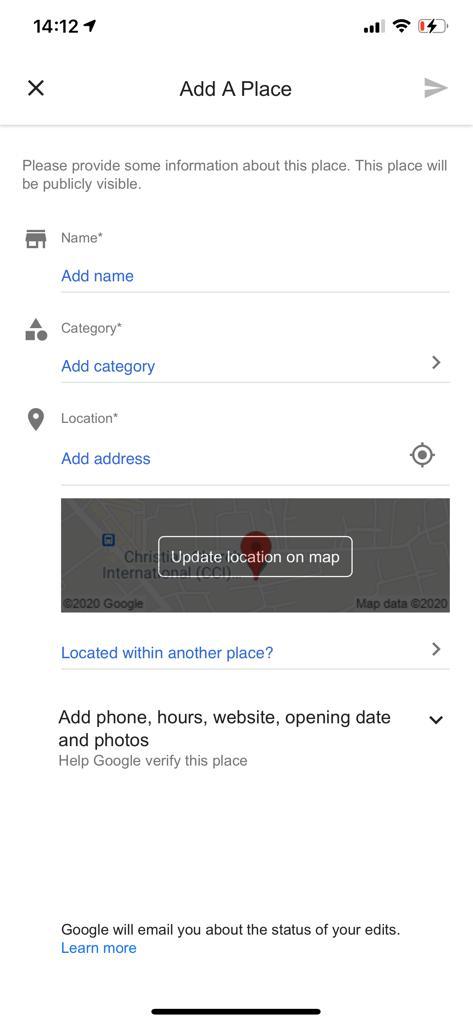If you own a Samsung Galaxy A54 5G, you may have noticed that your phone can become slow or unresponsive over time. This could be due to the cache partition, which can become filled with outdated data and cause problems with the device’s performance.
A cache partition is a storage area on your Samsung Galaxy A54 5G that stores temporary files, data, and system files. The purpose of the cache partition is to make it easier and faster for your phone to access data, but over time, it can become filled with outdated data that can cause your phone to slow down or become unresponsive.
Clearing the cache partition on your Samsung Galaxy A54 5G is a simple and effective way to improve your phone’s speed and performance. In this article, we will guide you through the steps to clear the cache partition on your Samsung Galaxy A54 5G.
Watch: How To Add Google Account On Samsung Galaxy A54 5G
Clear Cache Partition On Samsung Galaxy A54 5G
Firstly, you need to access the recovery menu on your Samsung Galaxy A54 5G. To do so, press and hold the Volume Up button and the Power button at the same time. Hold down these buttons until the Samsung logo appears on the screen, and then release the Power button while still holding down the Volume Up button.
Once you are in Recovery mode, use the Volume buttons to navigate to the ‘Wipe cache partition‘ option, and then press the ‘Power button‘ to select it. Use the Volume buttons to navigate to the Yes option, and then press the Power button to select it. This will confirm that you want to wipe the cache partition on your Samsung Galaxy A54 5G.
Once the cache partition wipe is complete, use the Volume buttons to navigate to the ‘Reboot system Now‘ option, and then press the Power button to select it. This will restart your Samsung Galaxy A54 5G.
After your phone has restarted, you should notice an improvement in its performance. Clearing the cache partition on your Samsung Galaxy A54 5G is a simple and effective way to improve your phone’s speed and performance.
Read: How To Disable 120Hz Refresh Rate On Samsung Galaxy A34 5G