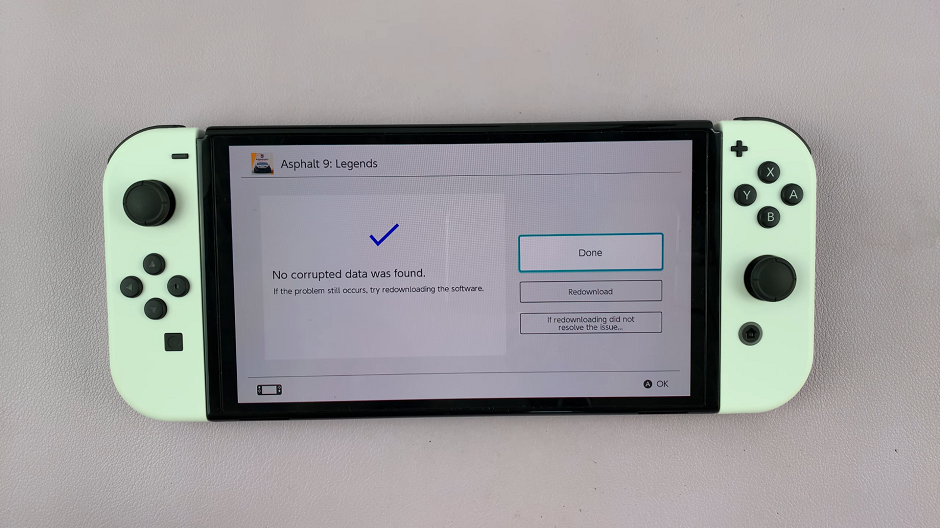This step-by-step guide takes you through how to disable the 120Hz high refresh rate on your Samsung Galaxy A34 5G.
By default, the refresh rate on your Galaxy A34 5G is 120Hz and this is referred to as High Refresh rate on this phone. This helps you get smoother animations when using apps or scrolling through your screen, but at the cost of reduced battery life.
If you are experiencing issues with the 120Hz refresh rate on your Samsung Galaxy A34 5G, or if you simply prefer the standard 60Hz refresh rate, you can turn it off. When you disable the 120Hz refresh rate on your Samsung Galaxy A34 5G, you will save some battery.
Watch: How To Turn Off 5G On Samsung Galaxy A34 5G
Disable 120Hz Refresh Rate On Galaxy A34 5G
To begin, access the Settings menu on your Samsung Galaxy A34 5G. You can do this by swiping down from the top of your screen to reveal the notifications panel and tapping the gear icon in the upper right corner. Alternatively, you can access the Settings app from your app drawer.
In the Settings menu, scroll down until you see the Display option and tap on it to open the Display settings.
In the Display settings, you will see an option called Motion smoothness. This setting allows you to adjust the refresh rate of your display. Tap on the Motion smoothness option to open it.
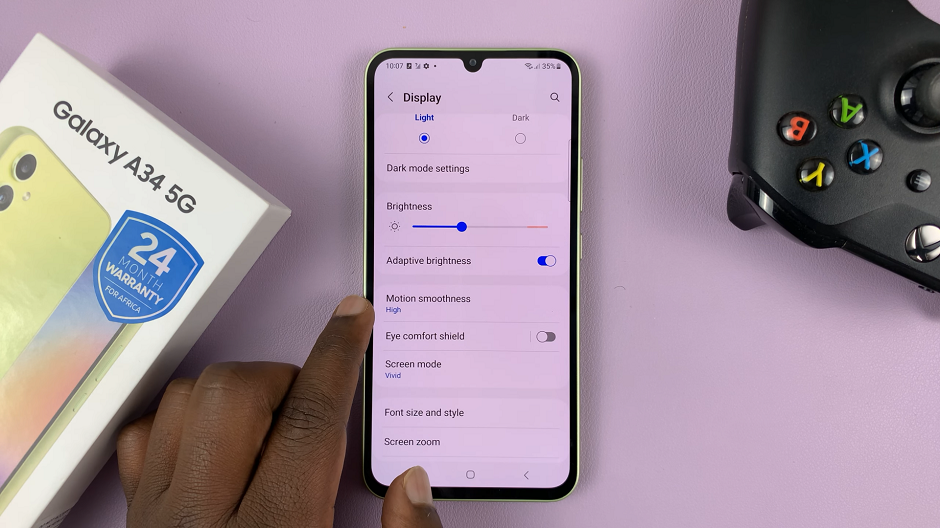
Here, you will see two options: High and Standard. The High option enables the 120Hz refresh rate, while the Standard option enables the 60Hz refresh rate. To disable the 120Hz refresh rate, simply select the Standard option.
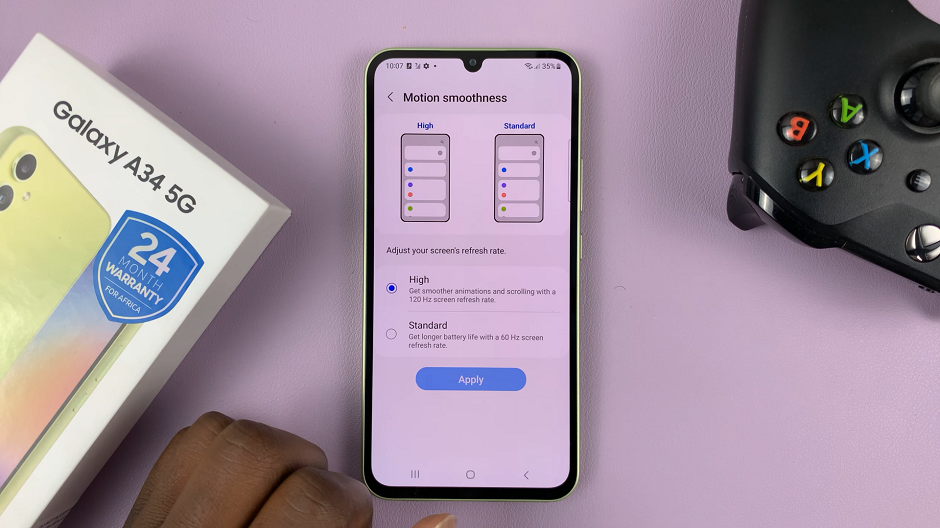
Once you have selected the Standard option, your Samsung Galaxy A34 5G will automatically disable the 120Hz refresh rate and revert to the standard 60Hz refresh rate. You can now tap on Apply and your changes will be saved. Go ahead and exit the Settings menu.
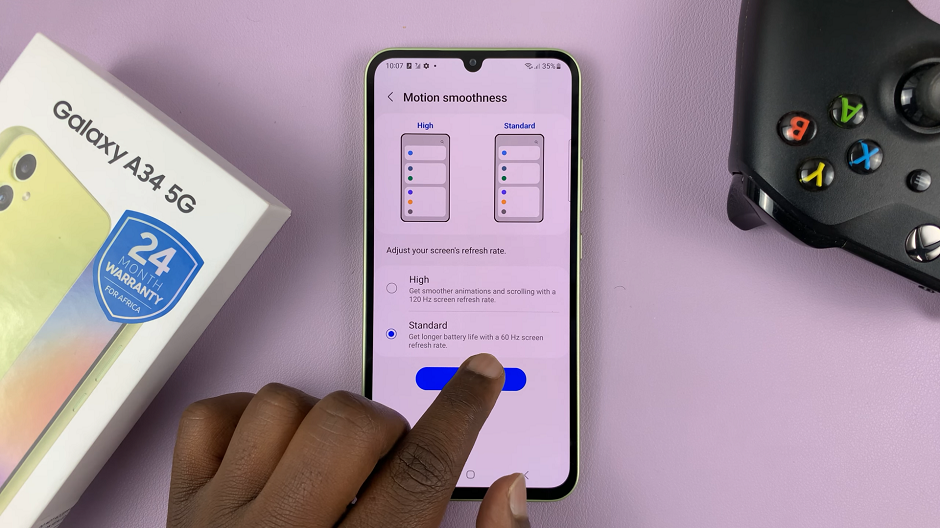
You can apply this method to the Galaxy A series of phones as well. On some Galaxy phones, such as the Samsung Galaxy S23 Ultra, it is referred to as Adaptive Refresh Rate.
Read more: How To Close Apps On Samsung Galaxy A34 5G