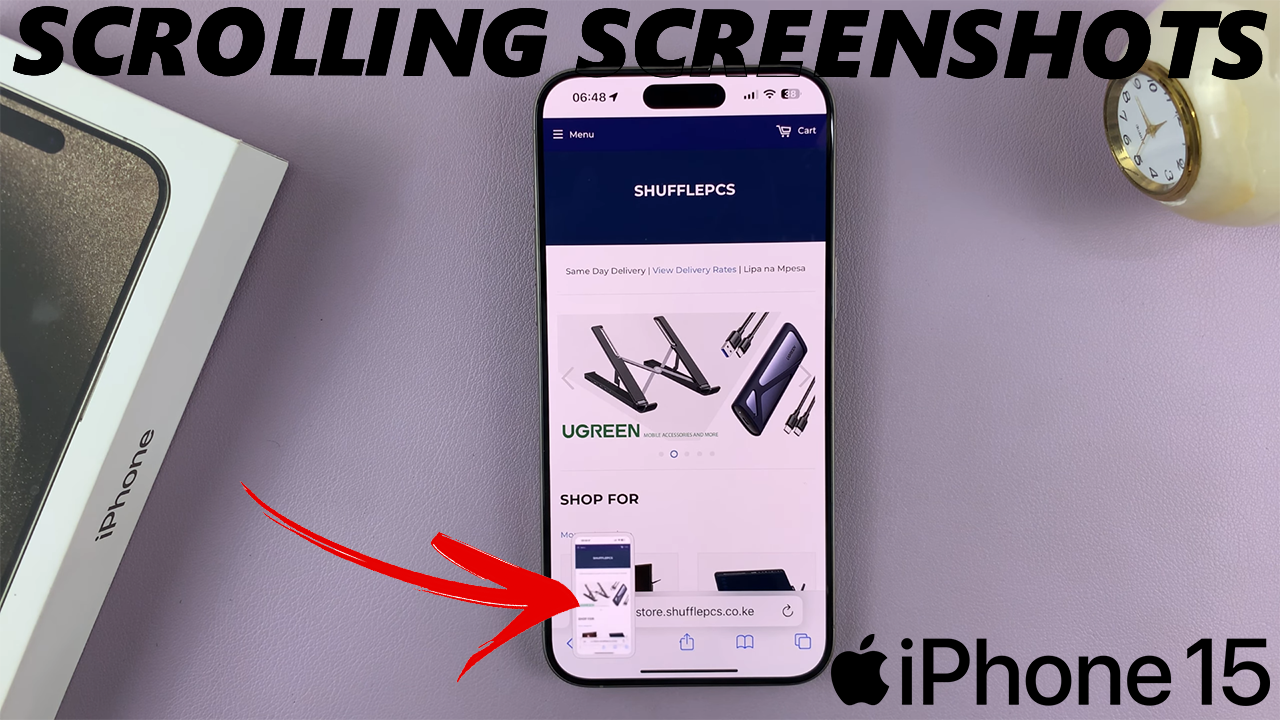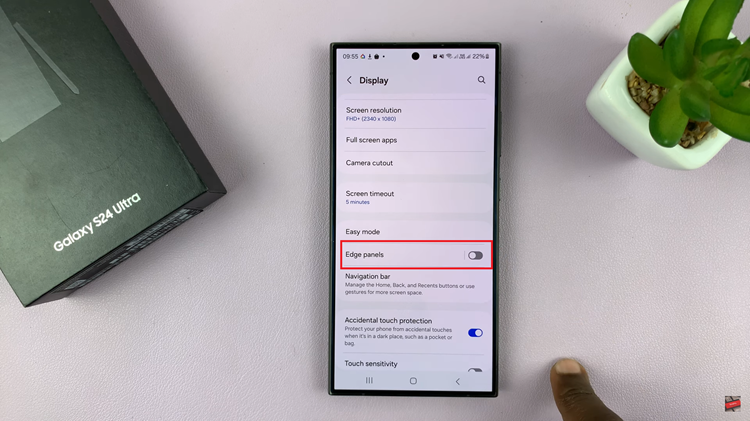Unlock the true potential of your Samsung Galaxy A35 5G by mastering the art of cache partition clearing. In the fast-paced world of smartphones, ensuring optimal performance is key to staying ahead. If you’ve noticed your device lagging or apps crashing unexpectedly, it might be time to roll up your sleeves and dive into the nitty-gritty of cache partition management.
Cache partition—a term that might sound complex—is simply a storage space where your device stores temporary files and data to speed up processes. However, over time, this cache can become cluttered, leading to performance issues. Fear not, as we embark on a journey to empower you with the knowledge and skills to clear cache partition on your Samsung Galaxy A35 5G, unleashing its full potential.
Get ready to take control of your device’s performance and ensure a seamless user experience as we delve into the detailed steps of cache partition clearance. Let’s dive in and optimize your Samsung Galaxy A35 5G for peak performance.
Watch: How To Enable Always ON Display On Samsung Galaxy A35 5G
To Clear Cache Partition On Samsung Galaxy A35 5G
Firstly, power off your Samsung A33 5G and connect it to a computer using the required USB cable. At this point, access the recovery mode by pressing and holding the Volume Up and Power buttons together until you see the Samsung logo. Then, release the power button but continue pressing the volume button until you see the recovery menu.
At this point, use the volume buttons to get to the “Wipe cache partition” option and press the Power button to select it. Then, use the buttons to highlight “Yes” and press the Power button to confirm. Allow the device to clear the cache. After the process is complete select the “Reboot System Now” option and press the Power button to restart your Samsung Galaxy A35 5G.

In conclusion, clearing the cache partition on your Samsung Galaxy A35 5G is a simple yet effective way to improve its performance and resolve any issues related to sluggishness or app crashes. Make it a regular part of your device maintenance routine to ensure optimal performance over time.