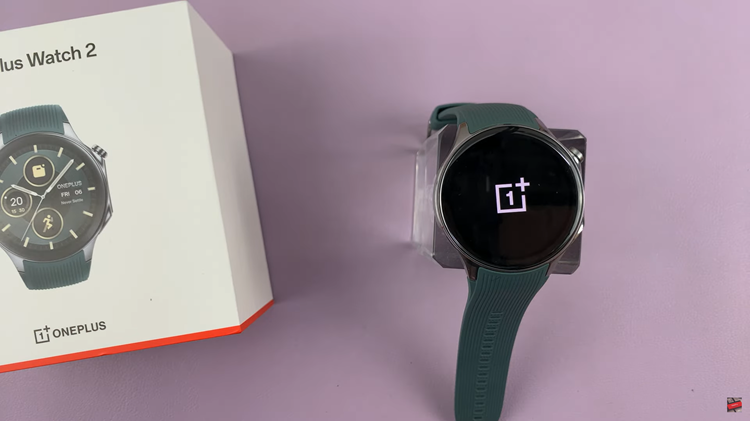In the ever-connected world of smartphones, every second counts. Whether you’re browsing the web, composing emails, or simply admiring your favorite photos, your Samsung Galaxy A55 5G’s screen is the window to your digital realm. However, leaving the screen on indefinitely can drain precious battery life. That’s where mastering the screen timeout period becomes crucial.
By actively managing the screen timeout period on your Samsung Galaxy A55 5G, you can strike the perfect balance between conserving battery power and maintaining usability. In this guide, we’ll delve into the intricacies of adjusting this essential setting, empowering you to tailor your device’s behavior to suit your lifestyle.
So, grab your Samsung Galaxy A55 5G, and let’s dive into the dynamic world of screen timeout customization.
Watch: How To Insert SIM Cards & SD Card On Samsung Galaxy A55 5G
To Change Screen Timeout Period On Samsung Galaxy A55 5G
Firstly, unlock your Galaxy A55 5G swipe down from the top of the screen to open the notification panel, then tap on the gear-shaped icon in the top-right corner. Alternatively, you can access the Settings app from the Apps screen or the home screen.
Following that, scroll down and find the “Display” option. Tap on it to access the display settings. Within the Display settings, look for the “Screen timeout” option. This is where you can adjust how long your device screen stays on when not in use.
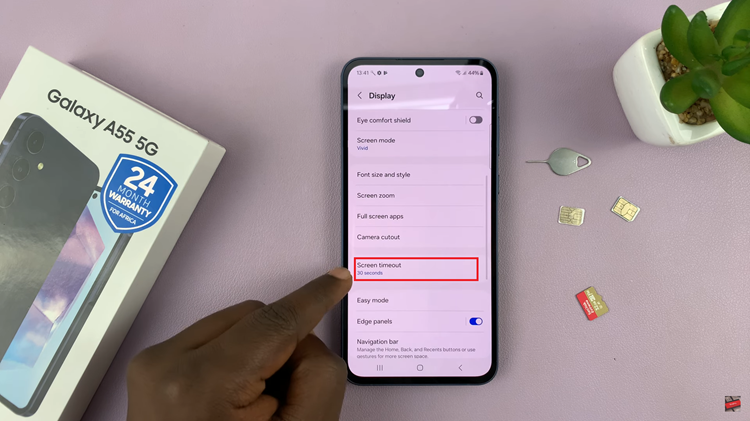
At this point, tap on the “Screen timeout” option to see a list of available timeout durations. Common options include 15 seconds, 30 seconds, 1 minute, 2 minutes, 5 minutes, and so on. Select the desired duration that suits your preference.
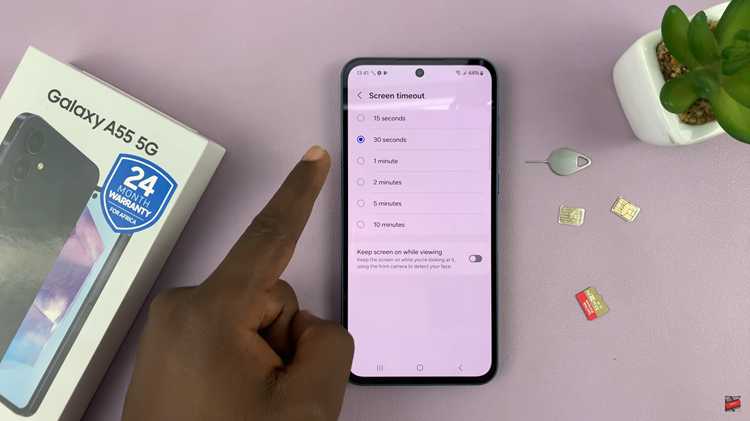
To ensure that your changes have taken effect, simply wait for the specified amount of time without interacting with your device. You should notice that the screen turns off automatically after the set duration, helping to conserve battery life when your phone is not in use.
By following the steps outlined above, you can easily change the screen timeout period on your Samsung Galaxy A55 5G. Whether you prefer a longer timeout period to prevent your screen from turning off too quickly or a shorter duration to conserve battery life, adjusting this setting can enhance your overall user experience