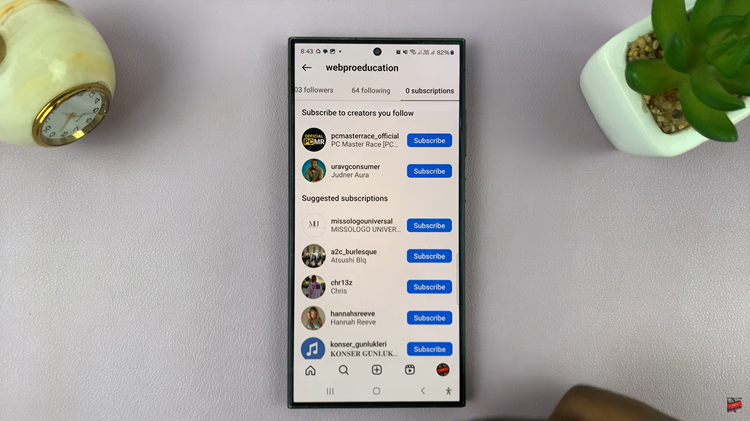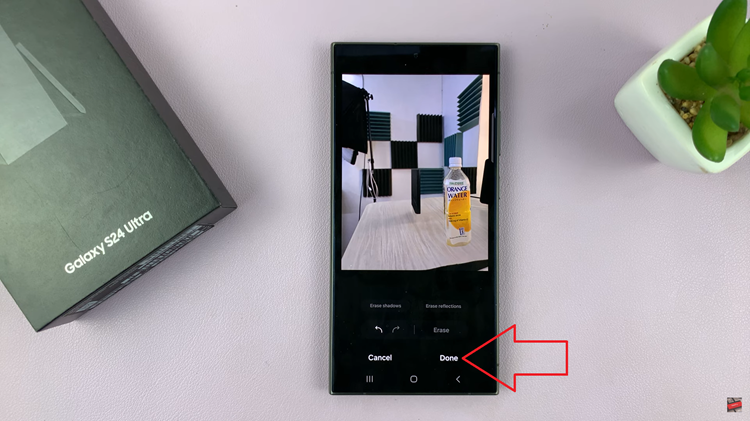With the advent of smart TVs, the integration of social media platforms like Facebook has become increasingly common. Samsung Smart TVs offer users the ability to access Facebook directly from their living room, enabling a more immersive and convenient social media experience.
Whether you want to catch up on the latest news feed updates, share photos and videos, or interact with friends and family, using Facebook on your Samsung Smart TV is a straightforward process.
Here’s a simple guide on how to use Facebook on your Samsung Smart TV:
Watch: How To Use Voice Guide On Samsung Smart TV
To Use Facebook On Samsung Smart TV
To begin, ensure your Samsung Smart TV is powered on and connected to the internet via Wi-Fi or Ethernet cable. Once you’ve confirmed this, proceed to open the web browser.
Upon accessing the TV’s home screen, locate and select the web browser icon. This icon is typically represented by a globe or contains the word “Internet.” Press the “Enter” or “Select” button on your remote to open the browser.
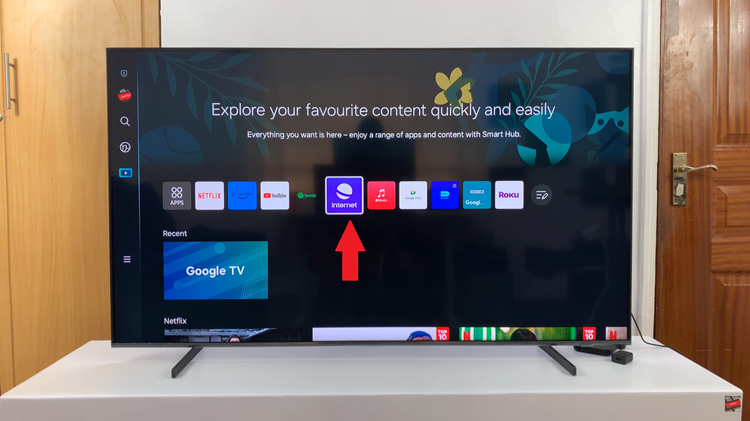
Following this, navigate to the address bar located at the top of the screen. At this point, use the remote and enter the URL for Facebook’s website (www.facebook.com). Once entered correctly, press the “Enter” or “Go” button on the keyboard to proceed.
Subsequently, you’ll be prompted to log in. Use the on-screen keyboard and enter your Facebook email address or phone number in the designated field. Then, navigate to the password field, enter your password, and proceed to log in to your account.
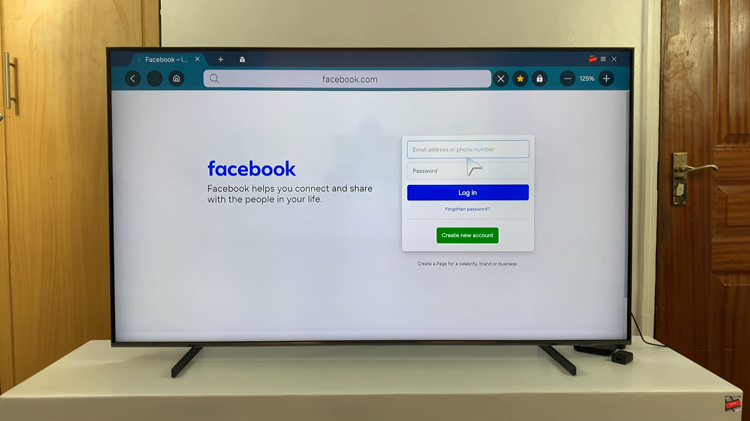
Once logged in, you’ll be directed to Facebook’s desktop site. Here, you can explore various features such as your News Feed, notifications, messages, and more. Utilize the directional keys on your remote to scroll through the interface and interact with posts.
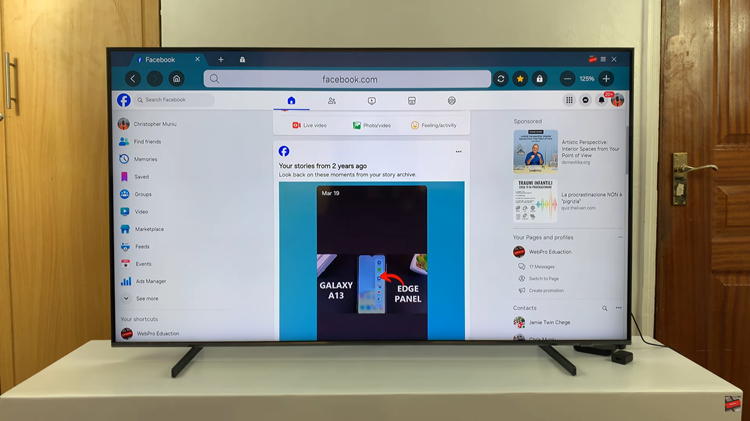
Using Facebook on your Samsung Smart TV offers a convenient way to stay connected and engaged with your social network without the need for a computer or smartphone. With simple setup steps and intuitive navigation, you can seamlessly integrate Facebook into your entertainment routine and enjoy a richer social media experience from the comfort of your living room.