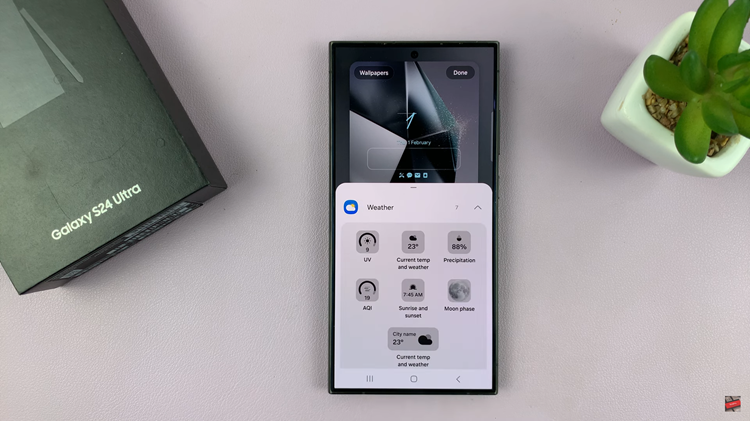In this article, we’ll guide you through the steps to change the beep sound volume on your GoPro HERO 12. The GoPro HERO 12 is a versatile and powerful action camera known for its stunning video quality and durability.
However, there are times when you might want to customize certain settings to better suit your needs. One such setting is the beep sound volume, which can be adjusted to provide a more tailored user experience.
The beep sound on your GoPro serves as an audio feedback mechanism, indicating when certain actions like turning on/off, capturing a photo, or starting/stopping a video recording have been performed. While this feature can be incredibly useful, there are situations where you might want to lower the volume or even turn it off entirely. This could be to avoid disturbing others in a quiet environment or simply to have a more discreet operation.
Read: How To Change System Language On Samsung Galaxy A24
Change Beep Sound Volume On GoPro HERO 12:
Follow these simple steps to change the beep sound volume on your GoPro HERO 12. This is if you don’t want to turn off the beep sound altogether.
To start, ensure that your GoPro HERO 12 is powered on and ready for use.
Next, navigate to the settings menu on your GoPro. You can do this by swiping down from the top of the screen to reveal the main menu. Swipe to the right ang tap on Preferences.
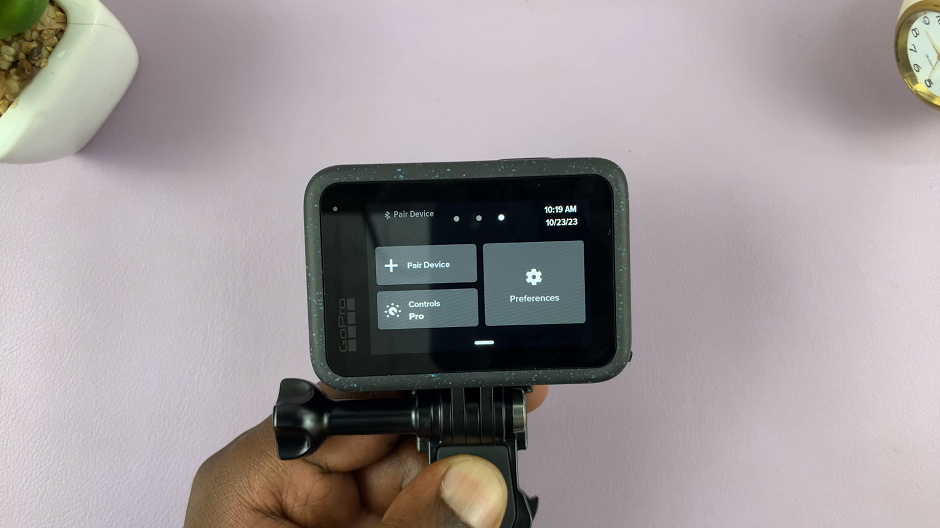
Within the preferences menu, you’ll find various options. Look for the General section and tap on it.
Once you’re in the general section, you should see an option labelled “Beep Volume”. Tap on it and select any of the three available options, “Low”, “Medium” or “High”. You will hear the preview of the beep as you select each option.
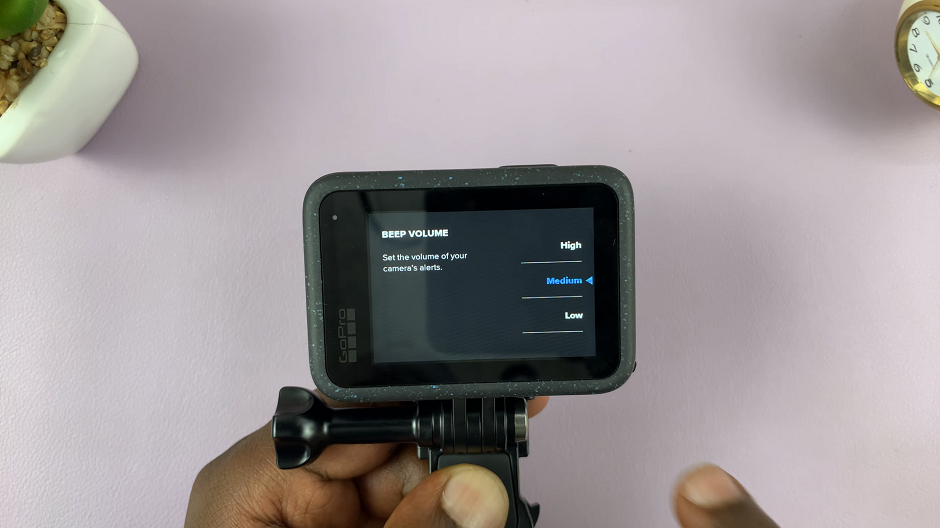
Choose the one that suits you best. The selected option should be blue in color with an arrow right next to it.
Save Your Changes
Once you’re satisfied with the beep sound volume, exit the settings to ensure they persist even after powering off and on your GoPro HERO12.
Customizing the beep sound volume on your GoPro HERO 12 can greatly enhance your user experience, allowing you to operate the camera in a way that best suits your needs and preferences. Whether you prefer a subtle beep or none at all, knowing how to make this adjustment can be a valuable skill for any GoPro enthusiast.
Remember, it’s always a good practice to be considerate of your surroundings and fellow adventurers when using your GoPro, and adjusting the beep volume is just one way to do so. Experiment with different volume levels to find what works best for you and your specific shooting conditions.
So go ahead, grab your GoPro HERO 12, follow these steps, and start capturing amazing moments with your customized audio settings!
Watch: Google Pixel 8 / Pixel 8 Pro: How To Add a Google Account