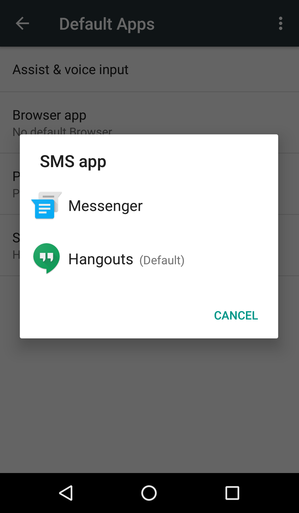Just like the desktop version of the browser, Firefox for Android also experiences problems related to installed add ons and preferences.
The browser might get slow and sometimes hangs. There is no option to Refresh or Reset in the Firefox for Android menu. Here’s a workaround though:
Resetting (Refreshing) Firefox basically means removing add ons and setting the preferences back to their default. On Android, you can do this by clearing the app data for Firefox.
Tap on the Settings icon on your Android device and scroll to Apps or Application (depending on your device)
On the App settings page, look for Firefox. Tap on it to open the app information. Scroll down to the cache section.
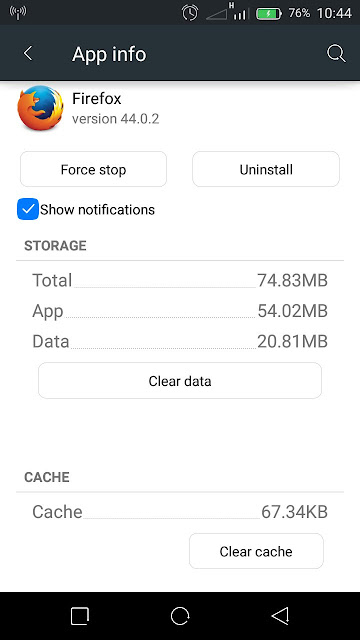
Tap on the ‘Clear Cache’ button. This will clear all the data associated with Firefox on your Android device. Firefox for Android will be returned to its default.
CAUTION:
Although this method works, it’s a bit more extreme that the real Refresh function of the desktop browsers. This method will delete your browsing history, your saved passwords, and open tabs.
If you had signed in to Firefox sync, you will be signed out. When you sign back in, you will get your passwords and history.