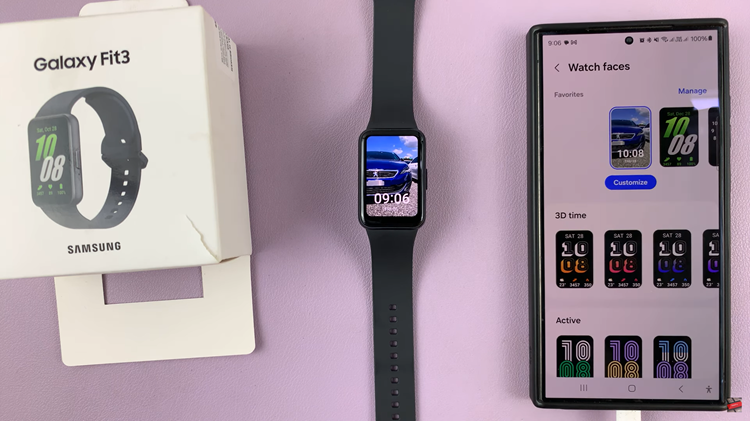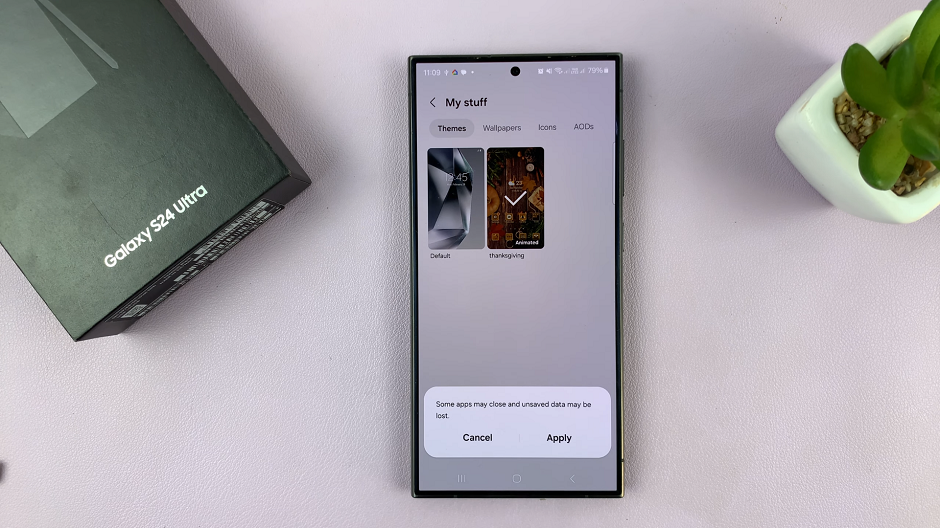Call of Duty: Modern Warfare 3, an iconic installment in the renowned franchise, offers an immersive gaming experience that includes various features, one of which is voice chat. Communicating with teammates or opponents in multiplayer modes is integral to gameplay, enhancing coordination and teamwork.
However, adjusting or changing the voice chat volume in the game might be necessary to ensure clear communication or to personalize your gaming experience.
Here’s a guide on how to adjust the voice chat volume in Call of Duty Modern Warfare 3.
Watch: How To Play Split Screen In Call Of Duty Modern Warfare 3
To Adjust Voice Chat Volume In Call Of Duty Modern Warfare 3
Firstly, launch the game and navigate to the COD HQ homepage.
Next, press the ‘Options’ button on our controller and select “Settings.” From the settings menu, select “Audio” and then select the “Master Volume” option under the ‘Volumes’ section.
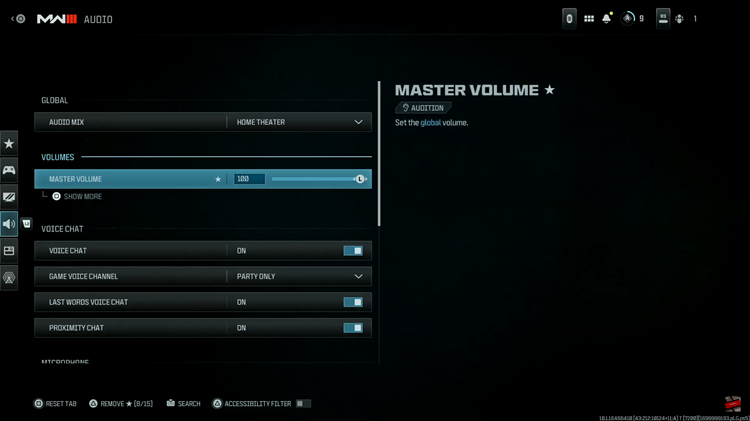
At this point, scroll down to the “Voice Chat Volume” and use the slider to increase or decrease the volume to your preferred level.
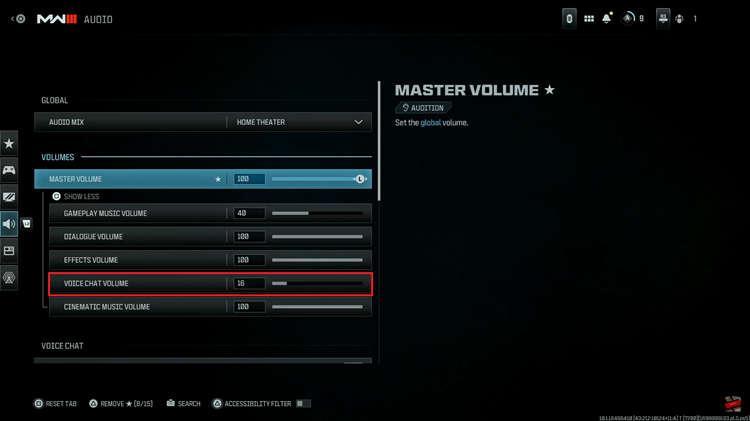
By following these steps, players can easily change the voice chat volume in Call of Duty MW3, facilitating better communication and an enhanced gaming experience while engaging in multiplayer battles.