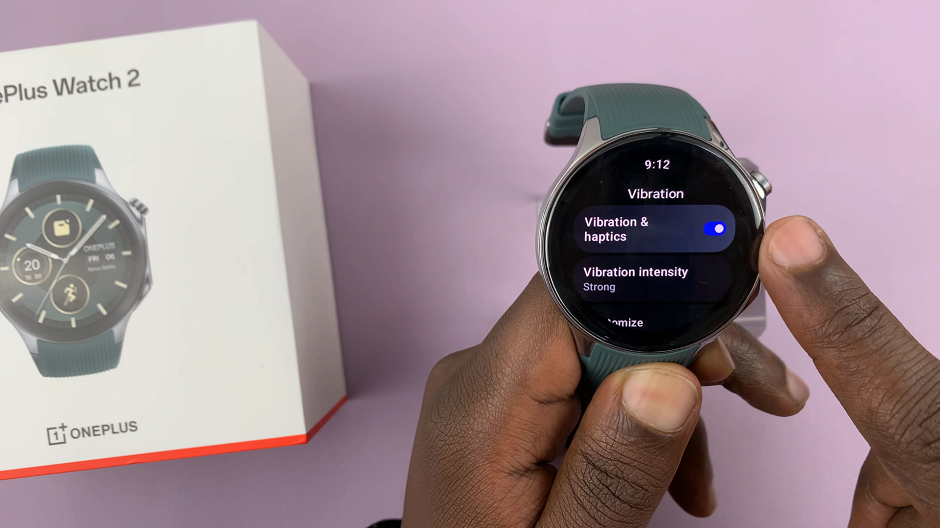Recording the screen of your Samsung Galaxy A04 / A04s can be very useful to perform a tutorial or show someone how to perform certain tasks on the phone. Once the video is recorded, you can send the video to people who need it or upload it to a platform like YouTube or social media networks.
Some phones come with the in-built screen recorder feature. However, for Samsung Galaxy A04 / A04s, you are required to install a third-party application (Xrecorder) to be able to record the screen. We will show you the steps on how to record the screen on Samsung Galaxy A04.
Watch: How To Enable Dark Mode In Word
How To Screen Record On Samsung Galaxy A04s
Since the Samsung Galaxy A04 / A04s doesn’t have an in-built screen recording tool, one is required to download and install an app from Google Play Store. For this, we will use the Xrecorder app.
Head to Google PlayStore on your phone. On the Store, tap on the search bar and type “Xrecorder”. Tap the install button and once installed, tap on Open. You can also open it from the app drawer on your phone.
Next, if you’re using Xrecorder for the first time, you need to go through the initial setup process. Once done, grant any permissions that it might require for the application to run smoothly.
Afterward, once you’ve set up the application, you can now begin to record your screen. To go about it, simply tap on the plus icon (+), then tap on Start Now to begin the recording. A countdown will appear and the recording will begin.
Once you complete the recording, the videos will be saved in the Gallery under the Xrecorder folder. You can also access the recordings from the Xrecorder app itself. And that’s how to record the screen on Samsung Galaxy A04.
Also read: How To Disable 5G on Samsung Galaxy A73 5G