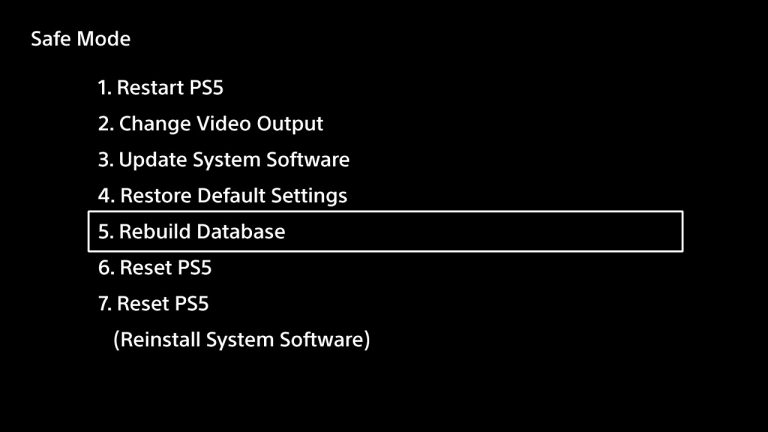In the world of gaming consoles, the Nintendo Switch stands out for its versatility and innovative features. While primarily known for its handheld and docked gaming modes, many users are unaware of its capability to connect to external peripherals like wireless keyboards.
Whether you’re looking to streamline text input or enhance your gaming experience, connecting a wireless keyboard to your Nintendo Switch can be a game-changer.
Before diving into the setup process, it’s crucial to ensure your wireless keyboard is compatible with the Nintendo Switch. Most standard Bluetooth keyboards should work, but it’s advisable to check compatibility lists or manufacturer specifications to avoid compatibility issues.
Read: How To Remove Game Icon On Nintendo Switch Home Screen
Connect Wireless Keyboard To Nintendo Switch
You can connect a wireless keyboard to a Nintendo Switch, whether it’s docked or not. To connect a wireless keyboard:
To begin, ensure that you have the necessary equipment:
You’ll need an Ethernet adapter compatible with your device, with a USB-A port. Consider this one.

Wireless keyboard: Choose a high-quality wireless keyboard with a USB-A receiver to connect to the adapter.
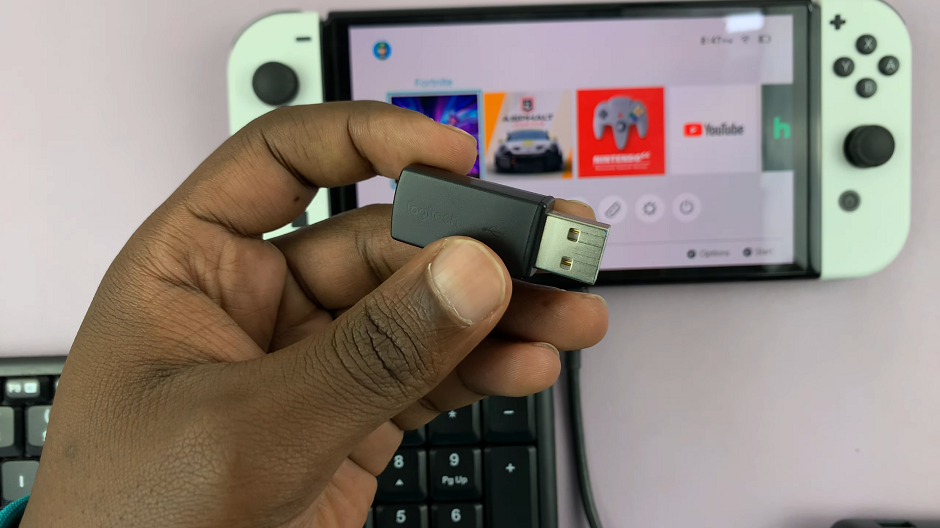
Next, plug the adapter into the USB-C port on the bottom of your Nintendo Switch. Then, plug the receiver to the adapter.
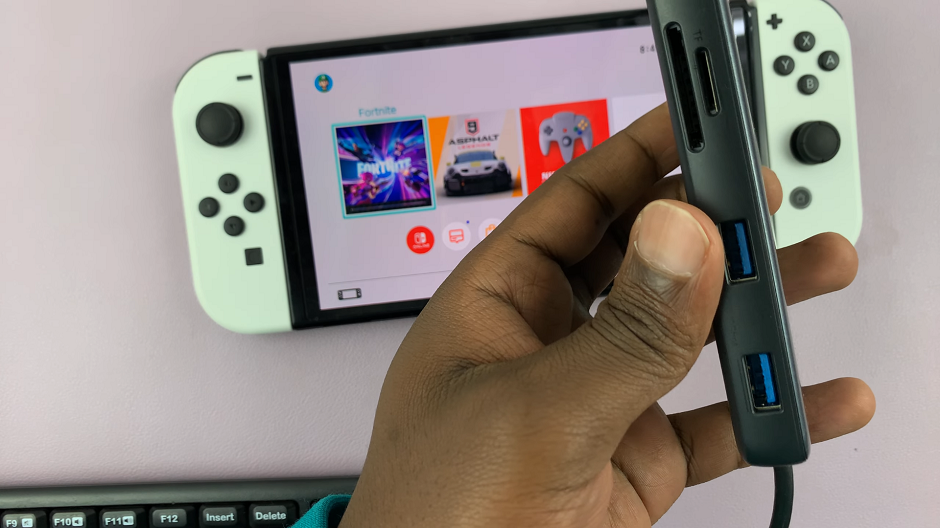
After successful connection, test your keyboard by typing in the text fields within various applications or games.
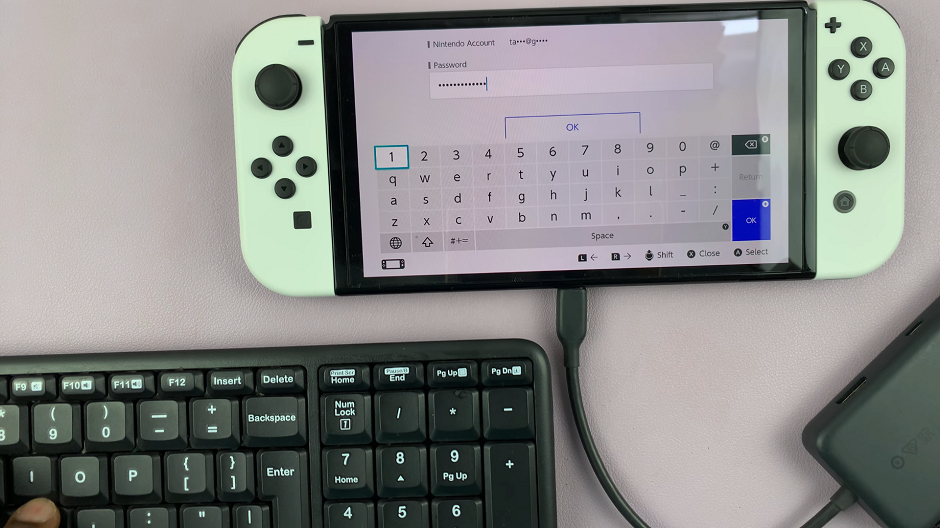
Troubleshooting Tips
If you encounter issues during the pairing process or find that your keyboard isn’t responding as expected, try the following troubleshooting steps:
Ensure your keyboard is within the recommended range (usually within 10 meters) and free from interference.
Restart both your Nintendo Switch and the keyboard, then attempt to pair again.
Check for firmware updates for both the Nintendo Switch system and your keyboard.
Connecting a wireless keyboard to your Nintendo Switch opens up new possibilities for productivity and convenience, whether you’re chatting with friends in multiplayer games, browsing the web, or navigating menus more efficiently. By following these simple steps and ensuring compatibility, you can seamlessly integrate your wireless keyboard into your gaming setup.
Experiment with different keyboards to find one that suits your gaming and typing needs best.
Watch: How To Create Alarm On iPad