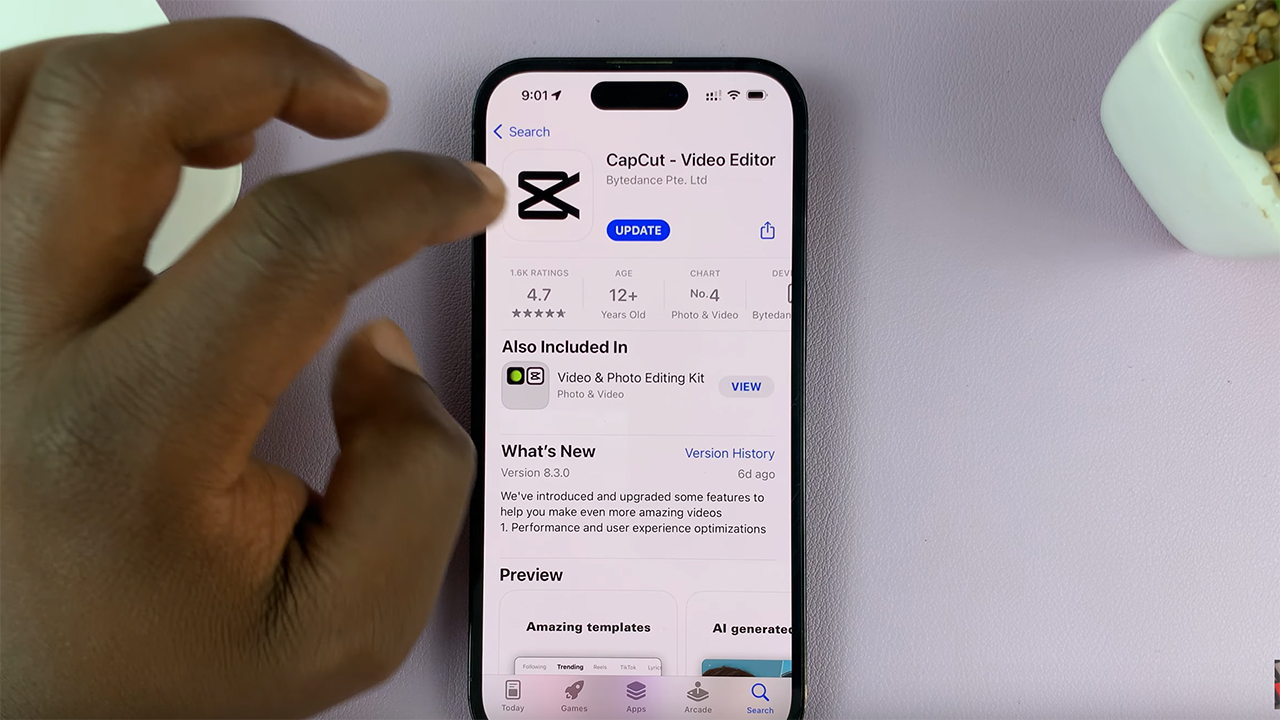You already know you can watch Netflix offline by downloading the show onto your Android, iOS or Windows 10 device. The downloaded show is saved on your devices hard drive for offline viewing.
Sometimes though, you feel the need to Delete a downloaded show from your device. Maybe you’re running low on memory, or you have already reached the limit for devices allowed to download shows according to your plan.
The Netflix app allows you do delete downloaded shows easily from your device. Launch the Netflix app and make sure you’re signed in to the sane Netflix account that you used to download.
How To Delete Downloaded Netflix Shows:
iOS:
Launch the app, tap on ‘Downloads’. Tap ‘Edit’ in the upper right corner of your screen. Then tap the red X icon to remove the title(s) from your device.
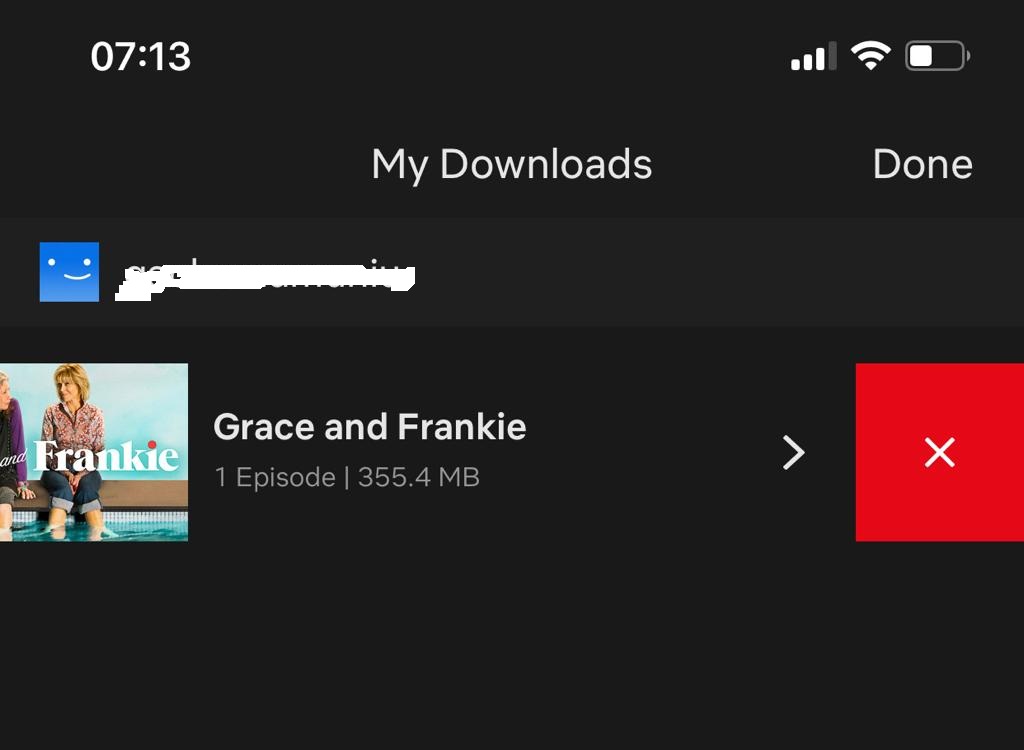
If you have many downloaded titles (shows) and you want to delete all of them at once, tap on the ‘More‘ menu and select ‘App Settings‘. Then tap on ‘Delete All Downloads‘.
Android:
For your Android smartphones and tablets, Launch the app and tap on ‘Downloads’. Then tap the edit icon Edit in the upper right corner of your screen. Select the title(s) you want to Delete and then tap on the delete icon.
You can also delete all downloaded data from your Netflix app settings page.
Windows 10 :
You can download Netflix titles on a Windows 10 computer or tablet. Even computer hard drives get full. To download, launch the Windows 10 Netflix app, Click or tap the Menu icon and select ‘My Downloads‘.
Click or tap the edit icon Edit in the upper right corner of your screen. Then select the one(s) you want to delete and proceed to deleting them by clicking or tapping on the trash icon.
Too many downloaded shows to delete this way, go to the app settings and you’ll find a ‘Delete All Downloads’ option in there.
Inaccessible / Unavailable Devices:
If you have lost your device with Netflix downloads in it, it might prevent you from downloading onto other devices because there is a limit. You can contact Netflix support about it or you could just wait for 30 days and that download cookie will expire so you can be able to download on additional devices.