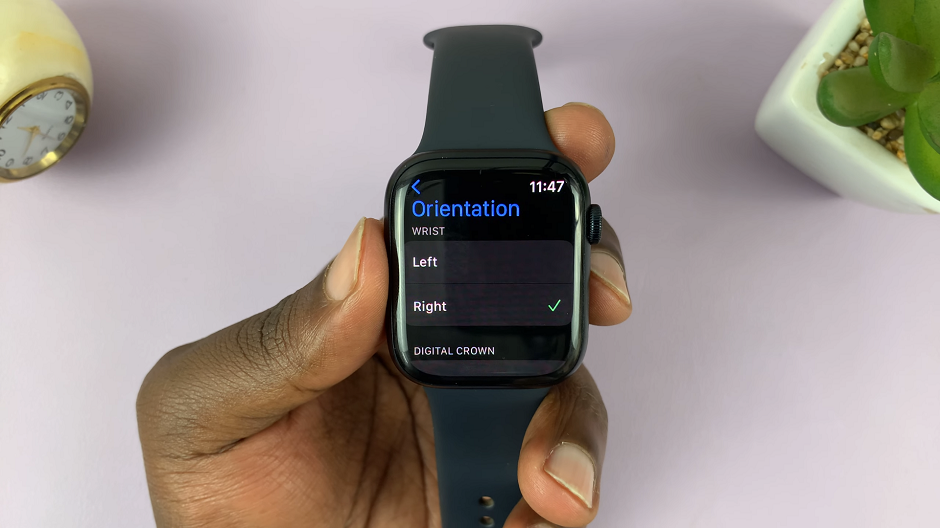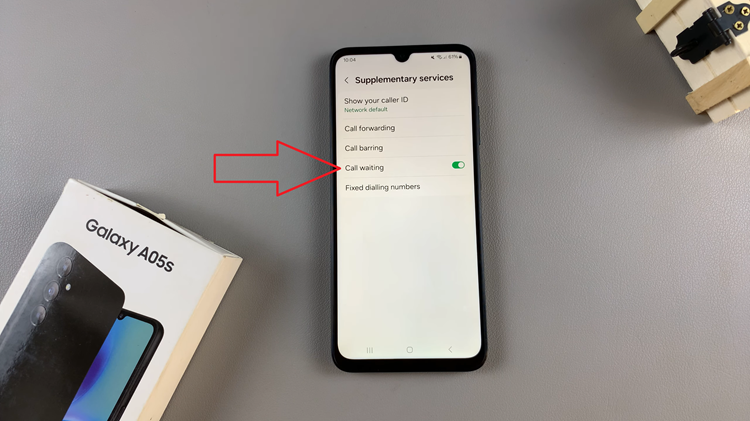You can make your Pinterest account private, if you want to keep tabs on those who can and cannot access your Pinterest account via search engines. This means that your Pinterest profile will not be accessed by anyone when they perform a search on any search engine.
It is not as straightforward as we might want, but it’s not impossible either. There’s just a few more clicks than necessary. Way more.
Your best bet is by not only making your Pinterest account private, but your Pinterest boards private as well. Pinterest does not have one button to make everything private at a go, like say, Facebook so if you want some semblance to privacy, this is what you have to do.
Hide Your Pinterest Account
Open the Pinterest app and make sure you’re logged in to your account.
Tap on the profile icon at the bottom-right side of the page.
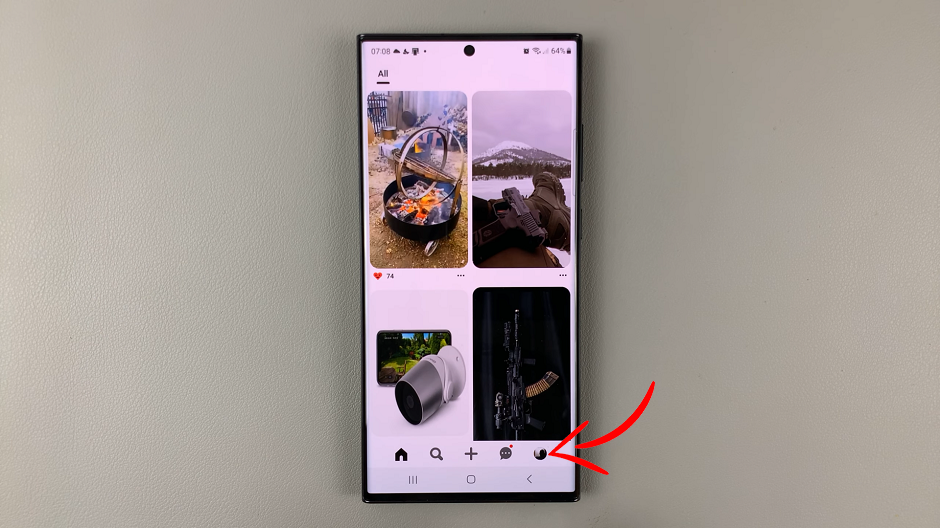
Tap on the 3 dots at the top right-hand side of the profile page.
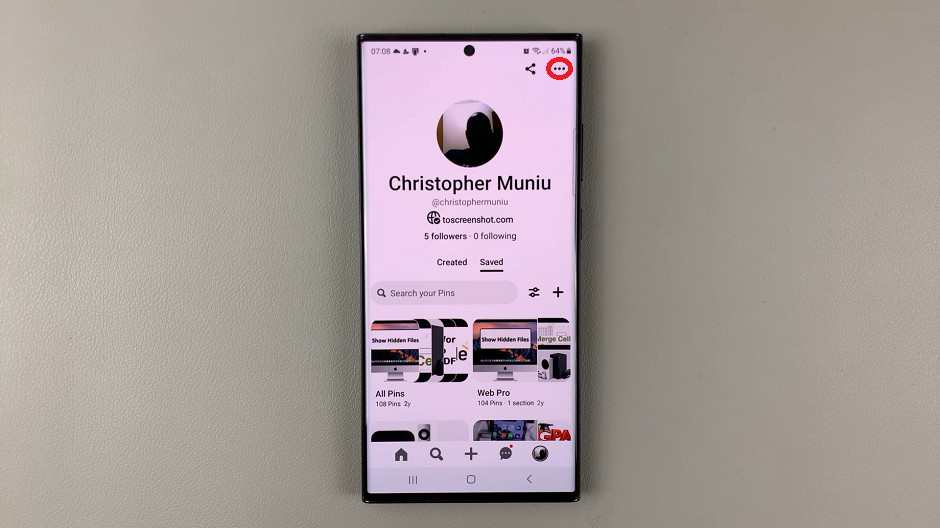
Select Settings.
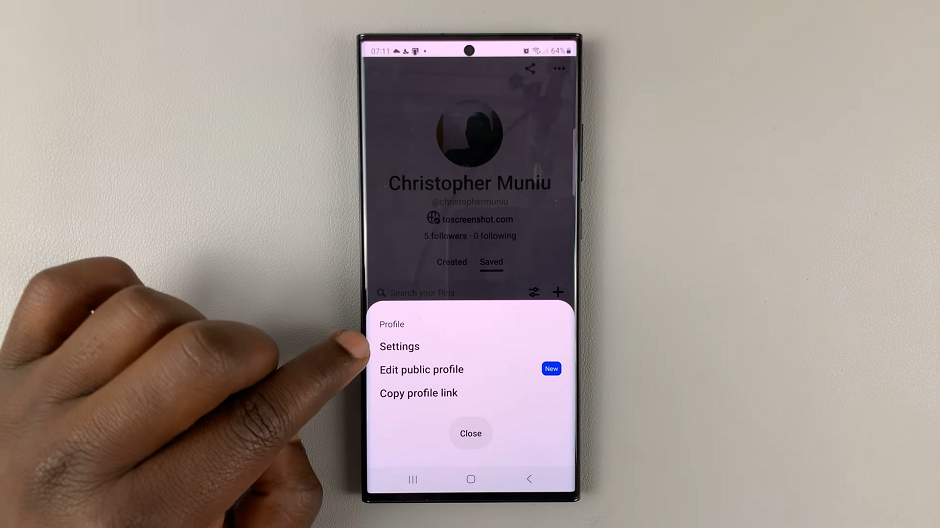
On the Settings page, go to Privacy and data. Toggle on the button for Search Privacy.
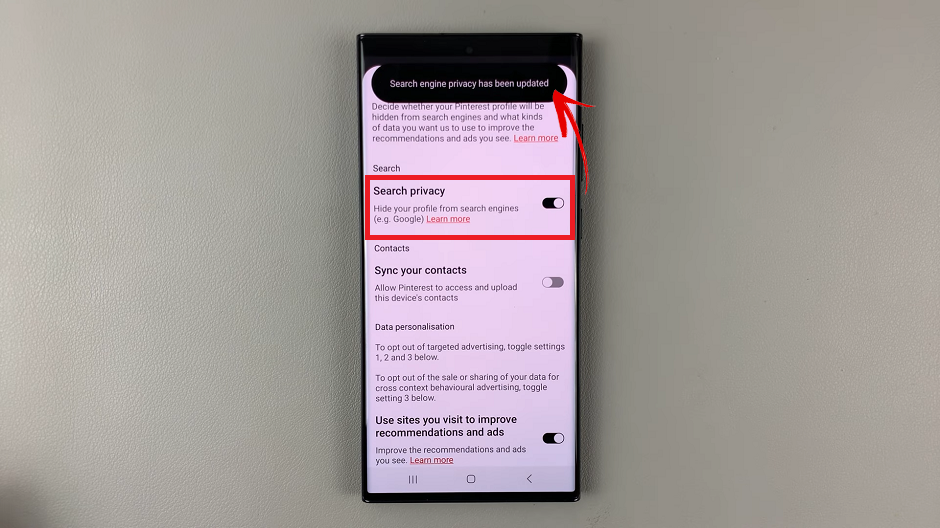
Make Your Pinterest Boards Secret
If you want to apply the same privacy to your Pinterest boards as well, you have to make sure that you activate this option as well, you can also do that.
Open the Pinterest app and make sure you’re logged in to your account.
Tap on the profile icon at the bottom-right side of the page.
Go to every board you have on the profile page and open any board.
Tap on the 3 dots at the top right-hand side of the board page.
Select Edit Board and locate the Keep this board secret option and toggle it on.
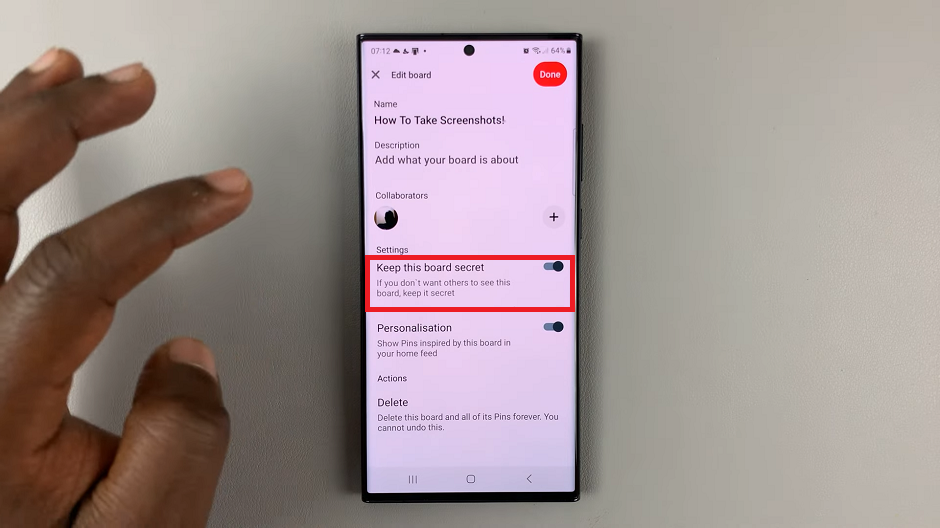
Confirm by taping on Done.
Repeat the same procedure for any other boards you might want to make secret.
Even though we are using the app in this tutorial, you can do the same on your Pinterest page on a mobile or desktop browser. The same instructions will also apply to an Android phone or an iPhone.
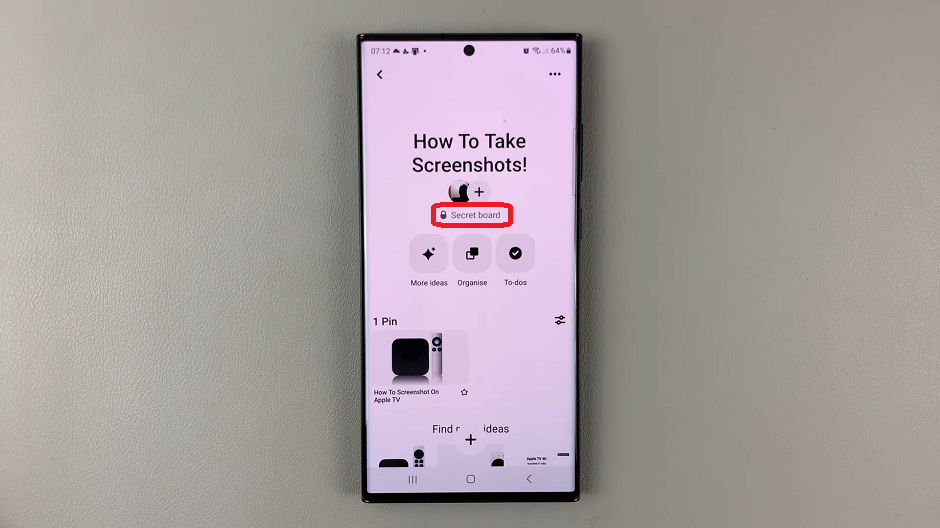
Even if you make boards private, the pins might still appear on public news feeds. You can always reverse these changes by following the same steps and toggling the buttons in the opposite direction, depending on what they were.
Take a look at: How To Delete Pins On Pinterest