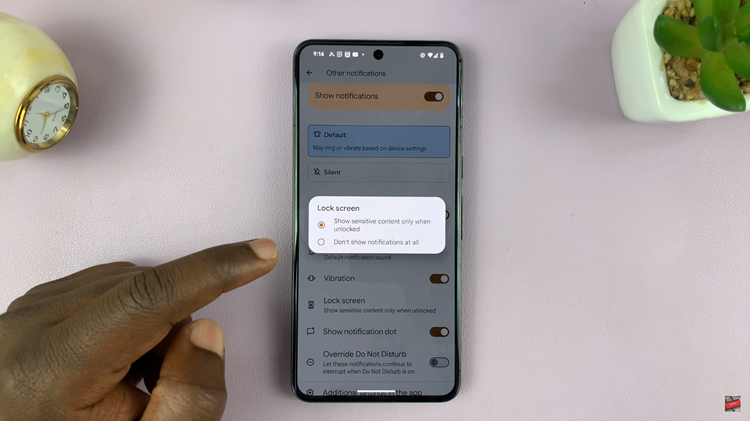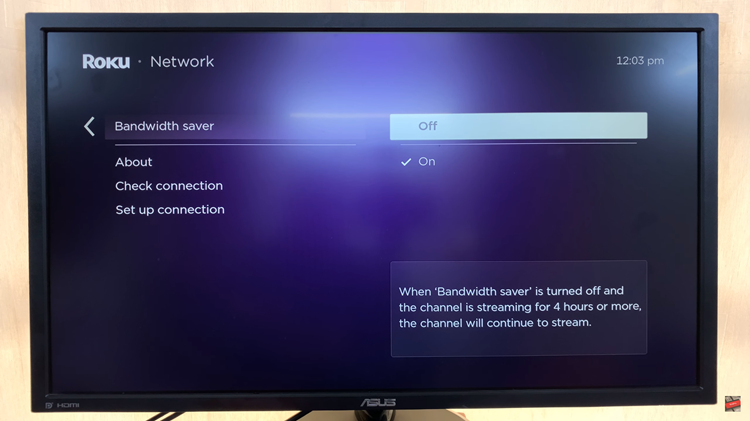If you’re ever in a situation where you’re trying to meet up with someone in a place you’re not too familiar with, you can have that person send their location to you so you can get to them. Or you can send your Google maps location so they can come to you.
Just like other awesome features like Google maps offline, this feature is built in to the Google maps app on both Android and iOS. This feature is relatively new and it’s called ‘Location Sharing’. The beauty of this feature is that it lets you control everything about what you’re sharing. A very 2018 thing!
Launch Google maps on your smartphone and head over to the menu by tapping the three lines in the upper left side. Then choose ‘Location Sharing‘.
Google maps will need access to your location to know exactly where you are. Then it might also need need permission to contacts or other apps depending on how you choose to share your location.
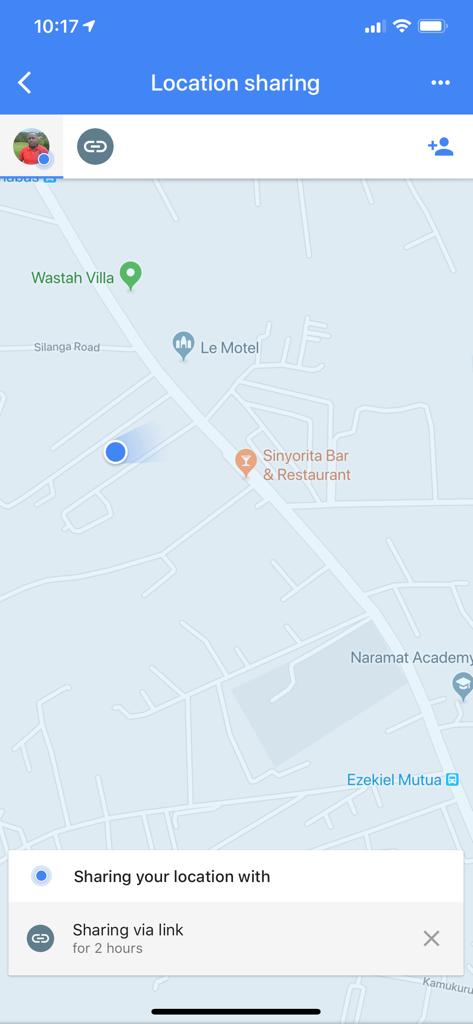
The feature let’s you choose for how long you want to share your location; from a few minutes, hours or even continuously. You can share directly on Google maps or even a link through a text message.
When the recipients gets the text message, clicking on the link will launch Google maps and show your exact location. Once your friend has your location, he/she can get the fastest walking or driving route to your location through Google maps.
Google maps location can also be used by companies or institutions to send pin point accurate directions to their clients. It’s a very useful feature if it’s not mis-used.
You can stop location sharing at any point. You also need to be careful not to send your location to strangers. Remember that location links you send via text message can be shared. Stay woke!
Also Read: You Can Request and Pay For an Uber From Google Maps