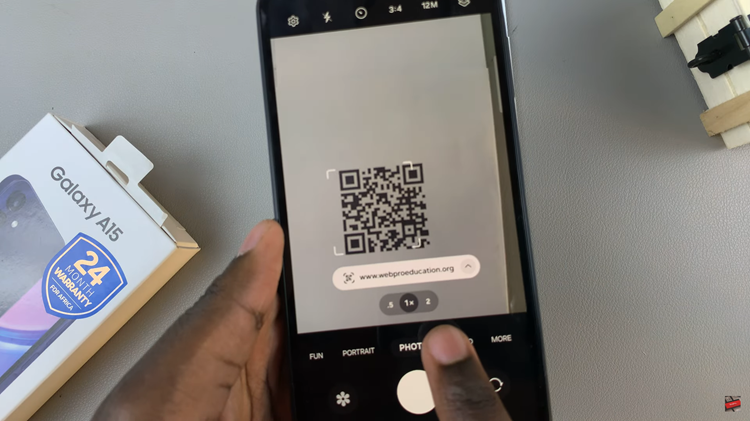In this digital age, our smartphones are more than just devices for communication; they are personal hubs filled with apps that cater to our various needs and interests.
However, there may be times when you wish to keep certain apps hidden from view, whether for privacy reasons or simply to declutter your home screen.
In this guide, we’ll walk you through the step-by-step process on how to hide apps on your Samsung Galaxy A24.
Also Read: How To Enter & Exit Safe Mode On Samsung Galaxy A24
How To Hide Apps On Samsung Galaxy A24
To begin, locate the “Settings” app on your device. Once you are in the Settings menu, scroll down and find the “Home Screen” option. In the Home Screen settings, you’ll find various options used for customization. Look for the “Hide Apps on Home and Apps Screen” option and tap on it.
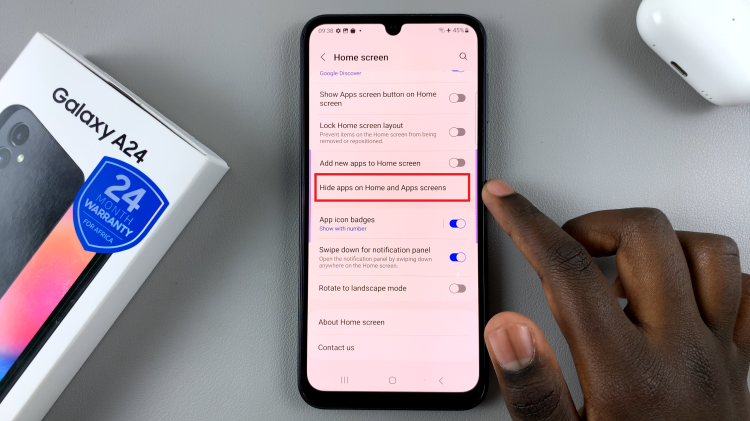
After tapping on “Hide Apps on Home and Apps Screen,” you’ll see a list of all the apps installed on your device. To hide an app, simply check the box next to its name. You can select one or multiple apps to hide.
Once you’ve chosen the apps you want to hide, tap the “Done” button or a similar option, depending on your device’s specific software version. This will save your changes and hide the selected apps.
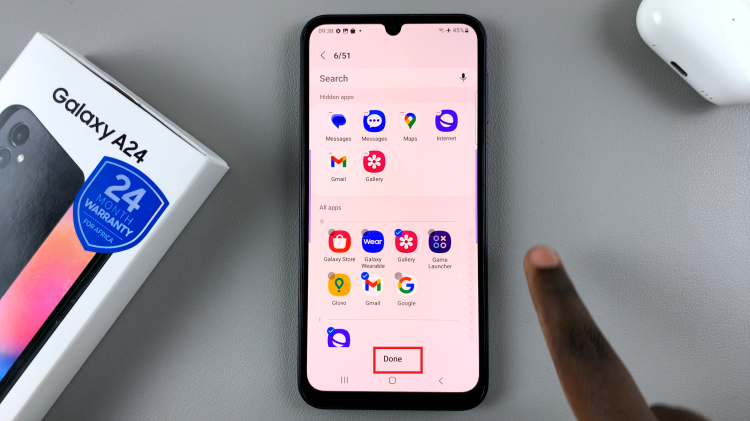
Hiding apps on your Samsung Galaxy A24 is a straightforward process that allows you to maintain your privacy and create a more organized home screen. Whether you’re concealing sensitive apps or just tidying up your interface, the steps mentioned above will help you achieve your desired results.
Watch: How To Take Scrolling Screenshot On Samsung Galaxy A24