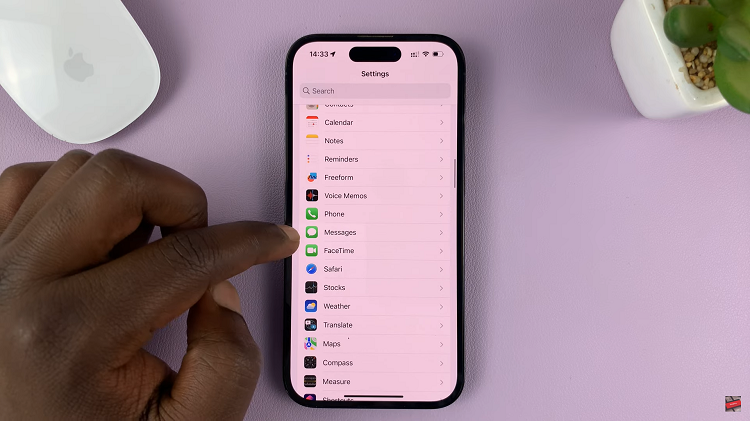Even with Gmail on our smartphones, sometimes you just need some time off work completely and take a vacation. While you will not stop people from sending you emails when you’re off work, you can set up an autoresponder to automatically reply to the emails.
The auto responder can be set up to tell anyone who sends you an email that you’re out of the office but you will read and act on the email as soon as you get back. Once set up, the auto responder will reply to all incoming emails with the message you set up.
How To Set Up AutoResponder in Gmail:
Sign in to your Gmail account on a web browser. Make sure you’r on a computer or the desktop interface if you’re using a mobile browser.
Go to the general settings page by clicking on the menu and selecting ‘settings’. Scroll down to the bottom of the page. The ‘Vacation Responder’ feature is what we’re dealing with here.
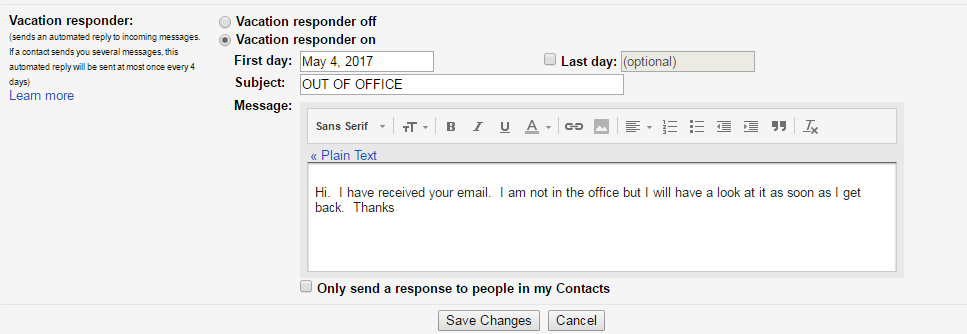
It was designed for when someone goes on a vacation but it can also be used during any period of time that you’re not able to attend to incoming emails.
First, you need to select the option: “Vacation responder on” to activate the feature. Set the First and last day for which you want to automatically respond to incoming email. If you deon’t select a ‘Last day’ autoresponder will continue responding until you deactivate it.
Write the message you want to be sent in the automatic reply. You can add links, images, change fonts e.t.c. If you want you can let Vacation responder only send automatic response to people in your Gmail contacts list. Click Save Changes.
When you get back to work or to the office, you need to turn off autoresponder especially if you did not specify a ‘Last day’.
Also Read: Save Time With Canned Responses In Gmail.