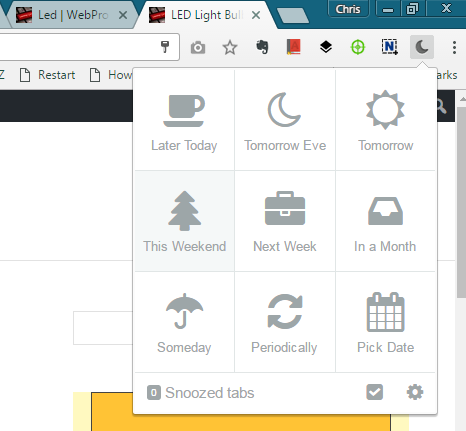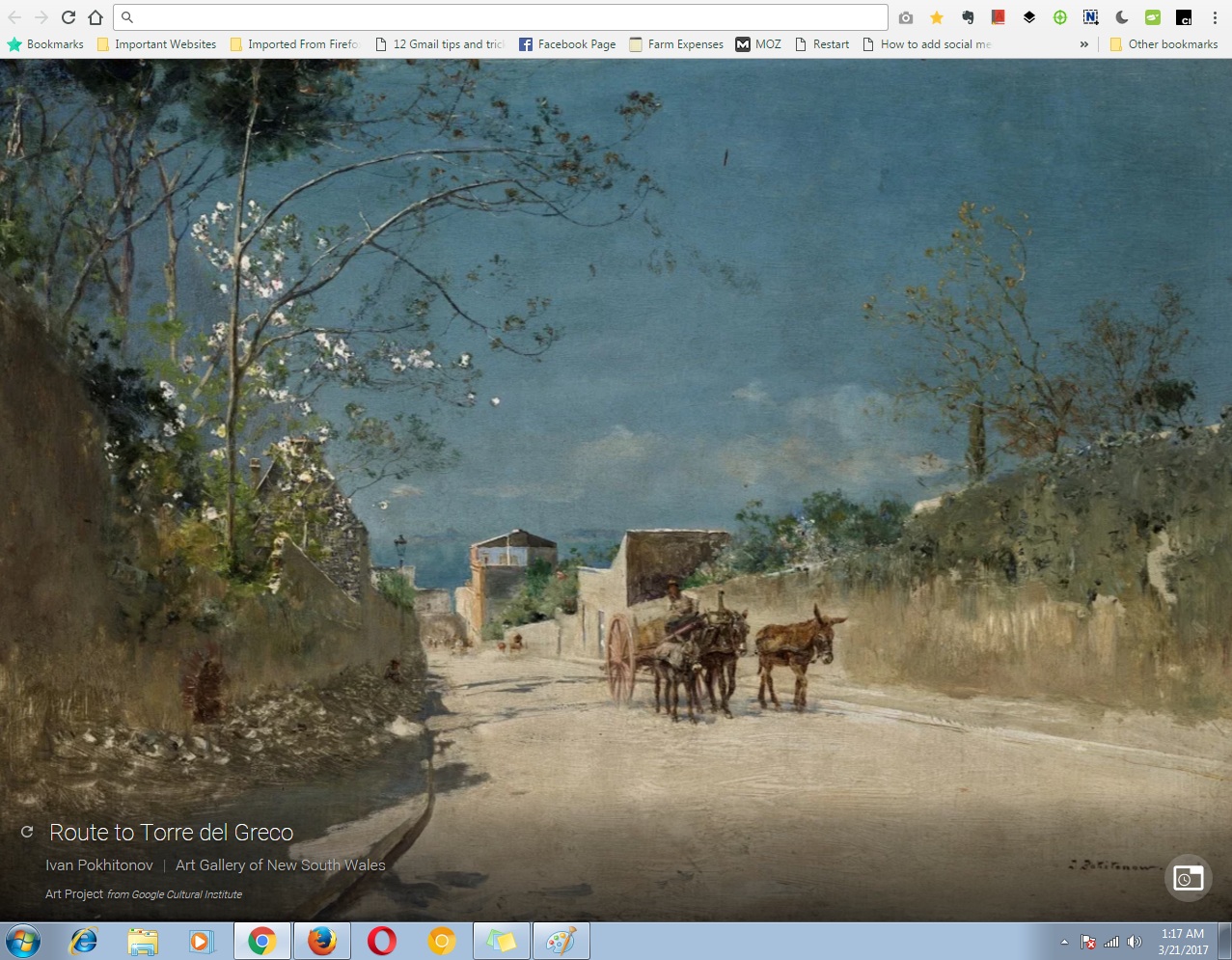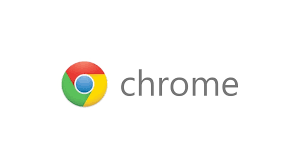When you’re browsing the web, you sometimes find yourself with several open tabs related to the work you are currently doing and other equally important tabs that aren’t related to what you’re doing at the moment.
The truth is, if you keep all these tabs open, they will distract you from what you are doing right now. If you bookmark the tabs for later, you might have too many bookmarked pages and you’ll have trouble finding them; unless you’re organized. If you close the tabs, you’ll carry on with your work just fine. But you’ll have lost the other tabs that also carried useful info.
You might find tabs you closed in your browsing history if you allow your browser to save. But chances are, you’ll forget and by the time you remember about those awesome tabs, they will have disappeared in your browsing history. There’s a solution for all this.
Tab Snooze is a very handy Google chrome extension that allows you to send tabs you don’t need right now to sleep for a specified period of time. This will close the tabs and stop them from distracting you. When nap time’s up, the extension will remind you to read the web pages.
Install the extension and start sending open tabs to snooze straight away. Open the tab you want to close and click on the extension icon in the nav. bar. Choose when you want to be reminded by the extension to read that page. Options range from ‘Later today’, Tomorrow, Next week, In a month e.t.c. You can also set specific date and time when the extension will remind you. The extension will then close the tab for you.
Do this for all the tabs you want to be reminded of later. You can get into the extension settings and change times and dates you had previously set. It’s also where you can see a list of all the tabs you snoozed and manage them easily.