Google Chrome has a homepage button that is hidden by default on your browser. If you want to have a homepage, you have to activate it first then set it to Google. Here’s how to do all that.
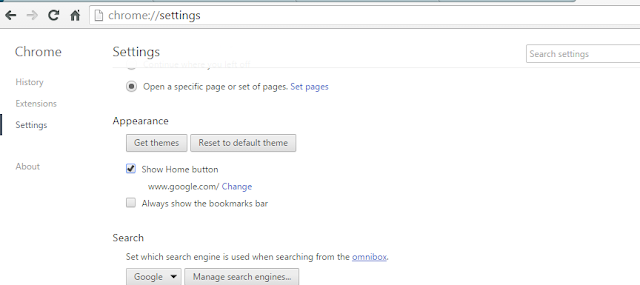
Once checked, the home button will appear in your browser toolbar immediately on the left side of the address bar. A link ‘Change’ will also be visible under the ‘Show Home button’ option. Click on it and enter the url of the page you want as your homepage.
Since it’s Google in our case, enter www.google.com or any other Google url you want. Maybe Gmail, Youtube, Your Google dashboard e.t.c. Every time you click on your homepage button, it will take you straight to the url you entered.
NB: The Google Chrome home page and Start up page are different. You can set them both to Google if you want to.
