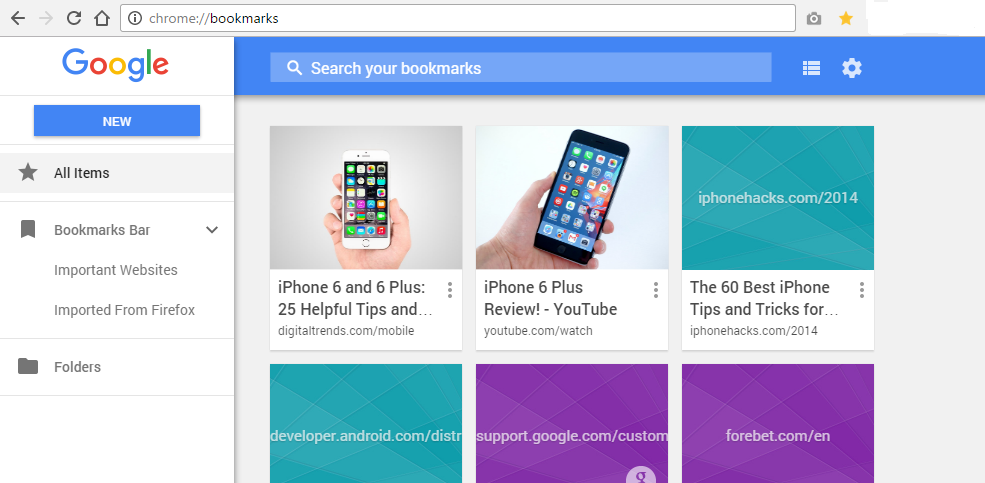Google Chrome could be one of the most popular and efficient browsers available today but sometimes it also runs into problems like crashing and/or stability.
When all other remedies don’t seem to be working, re-installing the browser usually does the trick. Reinstalling is the main reason why you may want to uninstall your browser. Other reasons for uninstalling might crop up but rarely.
To completely uninstall google Chrome from your PC, there are two main processes involved. Uninstalling the application and deleting the application data.
PROCESS 1:
In any windows operating system, you can uninstall Google Chrome directly from the Control panel if you are signed in as the Admin. Open the list of programs, select Google Chrome and click ‘Uninstall’.
For mac users, open the Applications folder. Drag and drop Google Chrome into the trash folder. Then you can empty the trash to ensure it’s completely gone.
In Linux, Open the package manager and look for Google Chrome in your list of installed packages. Select Chrome, click “Mark for Removal” and click on “Apply” to uninstall Google Chrome from your Linux computer.
PROCESS 2:
The second process is to delete the chrome folder from your computer. This folder holds some information about Chrome. You need to delete it for the browser to be COMPLETELY REMOVED FROM YOUR pc.
In windows, as you uninstall Chrome, you will be asked if you want to delete browsing data as well. Make sure you check that box.
In Mac click on the ‘Go’ menu in the menu bar and select ‘Go to Folder’. In the window, type [~/Library/Google ] and click go. Then delete the Chrome foldeer.