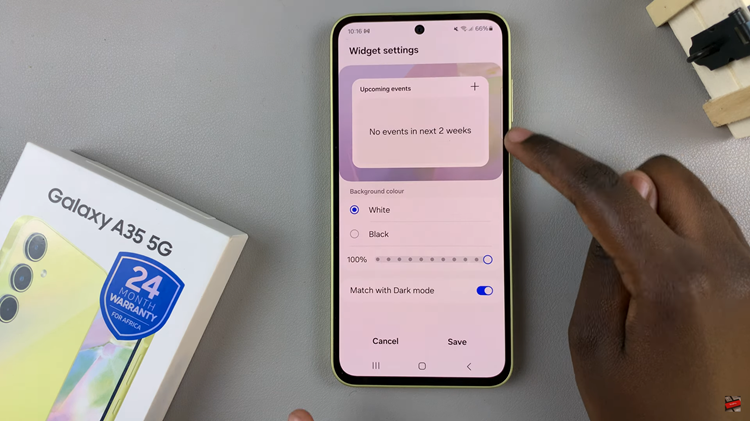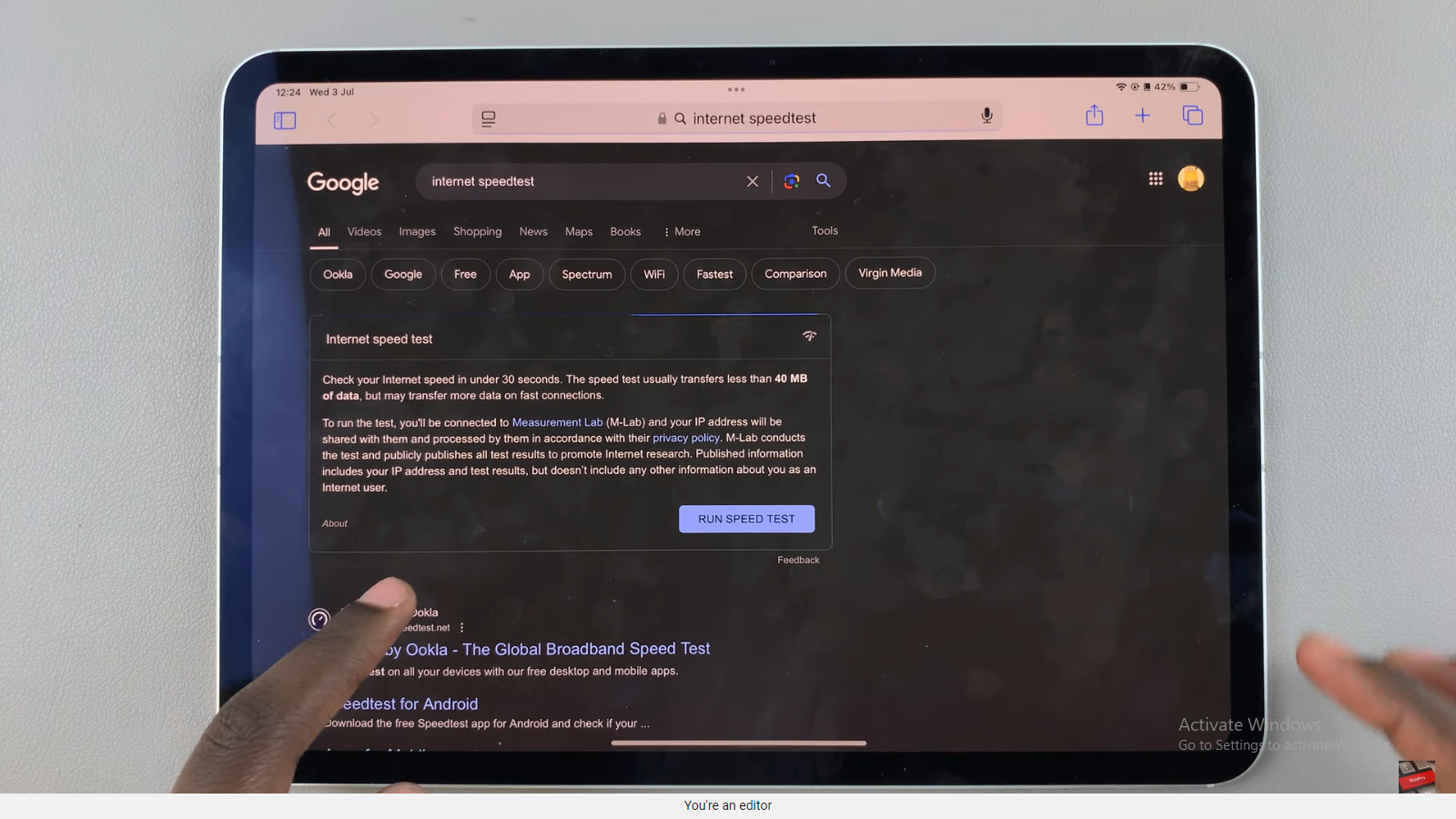If you’re looking to enable/disable the Touch to Wake Screen on your Samsung Galaxy Watch 6/6 Classic, then we’ll look into that in a few words.
The Samsung Galaxy Watch 6 and 6 Classic offer a plethora of features to enhance your wearable experience. One such feature is ‘Touch To Wake Screen’, allowing you to conveniently wake up your watch’s display with a simple touch.
Whether you want to preserve battery life or enjoy quick access to your notifications, this tutorial will guide you through the process of enabling or disabling this function.
Read: How To Enable/Disable Automatic Stress Measurement On Samsung Galaxy Watch 6/6 Classic
Enable ‘Touch To Wake Screen’ On Samsung Galaxy Watch 6/6 Classic
Begin by navigating to the main menu on your Galaxy Watch. Scroll down and locate the ‘Settings’ icon, which is represented by a gear wheel.
In the Settings menu, find and select Display. This section contains various display-related options.
On your Samsung Galaxy Watch 6 or 6 Classic, swipe up from the bottom of the apps menu and tap the Settings (gear icon).
Scroll down and select Display to access display-related settings.
Scroll down to find the Touch To Wake Screen option. Toggle the switch to the right to enable it. Once enabled, a light touch on the screen will wake it up.
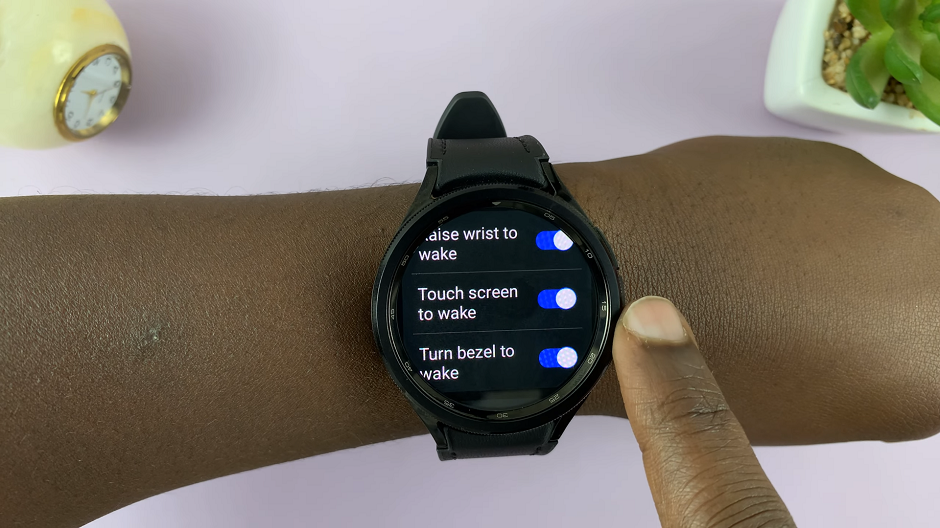
Return to the watch face and give it a gentle touch to ensure the Touch To Wake Screen feature is working as expected.
Disable ‘Touch To Wake Screen’
If you wish to disable the Touch To Wake Screen feature, follow the same steps to get to Display.
Find the Touch To Wake Screen option and toggle the switch to the left to disable it.
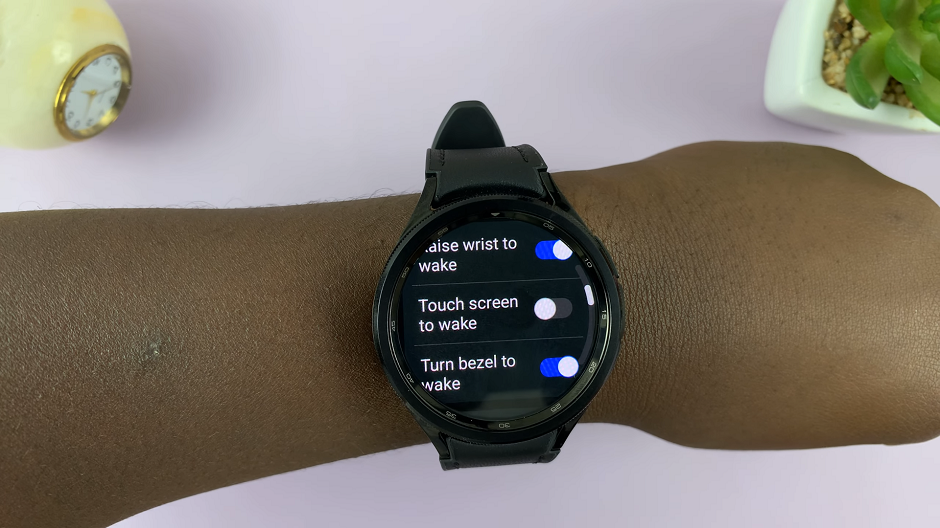
Return to the watch face and attempt to wake up the screen with a touch. It should no longer respond to touch gestures.
Tips and Considerations
Battery Life: Keep in mind that having ‘Touch To Wake Screen’ enabled may lead to slightly increased battery consumption, as the screen is more likely to be active.
Screen Sensitivity: Experiment with the sensitivity settings to find a level that suits your touch preference without being overly sensitive or unresponsive.
Customization: Personalize your watch’s functionality according to your needs. This feature can be particularly useful for those who frequently need to check notifications on the go.
Regular Check-ins: Periodically review your settings to ensure they align with your preferences. Adjustments can be made anytime based on your evolving needs.
By following this simple guide, you can easily enable or disable this feature. This will suit your preferences and extend your watch’s battery life if needed. Remember to explore other settings and features to tailor your smartwatch experience to your liking. Happy exploring!
Watch On: How To Enable / Disable ‘Show Charging Information’ On Samsung Galaxy Watch 6 / 6 Classic