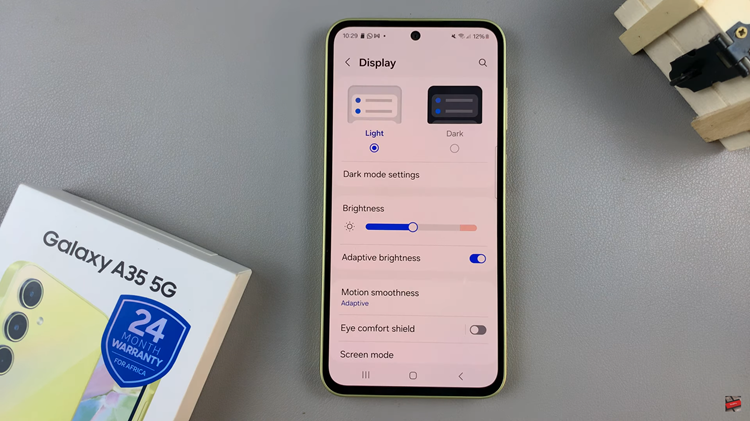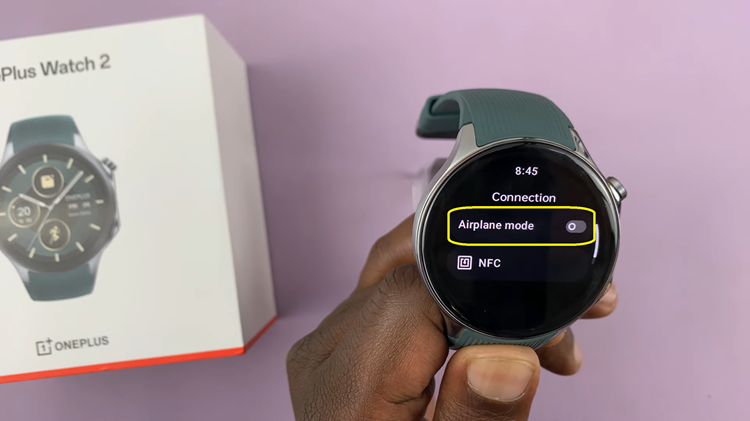Transforming your iPhone into a potent Samsung Smart TV remote unleashes a realm of convenience and control at your fingertips. With the convergence of technology, the traditional remote is no longer the sole means of commanding your entertainment hub.
By harnessing the power of your iPhone and leveraging the intuitive capabilities of the Samsung SmartThings app, you can seamlessly navigate your Smart TV’s features with just a few taps and swipes.
This article delves into the intricacies of using your iPhone as a Samsung Smart TV remote, empowering you to elevate your viewing experience like never before.
Watch: How To Use Instagram On Samsung Smart TV
To Use iPhone as Samsung Smart TV Remote
The first step is to download the Samsung SmartThings app from the App Store on your iPhone. This app serves as a central hub for controlling various Samsung smart devices, including your Smart TV.
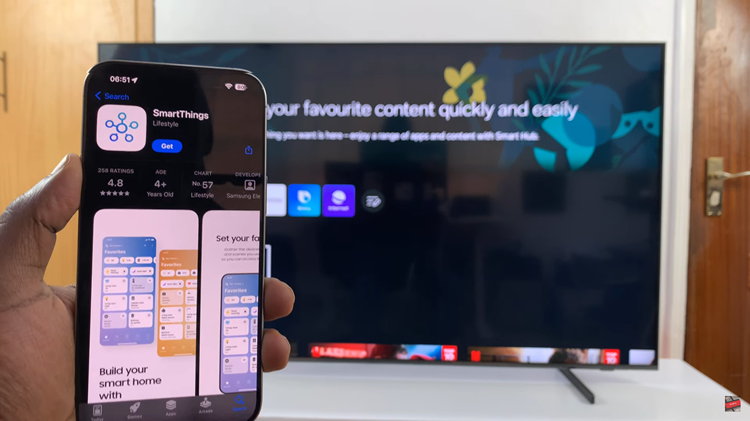
Following this, ensure that your Samsung Smart TV is connected to your home Wi-Fi network. You’ll need to make sure that both your iPhone and the TV are connected to the same Wi-Fi network for the remote functionality to work seamlessly.
At this point, launch the SmartThings app and sign in or create a Samsung account. Subsequently, find the “Add Device” option and select it. Then, select “Scan for nearby devices” to search for your Samsung Smart TV.
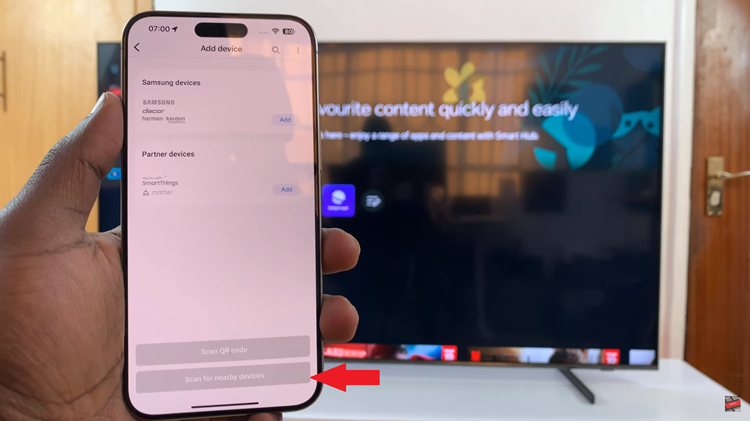
Once your TV is detected, select it to add it to your SmartThings account. You’ll receive a confirmation prompt on your TV. Select it to confirm the process. Finally, you can start using your iPhone as a remote control. You’ll have access to various controls, including changing channels, adjusting volume, navigating menus, and even powering the TV on or off.
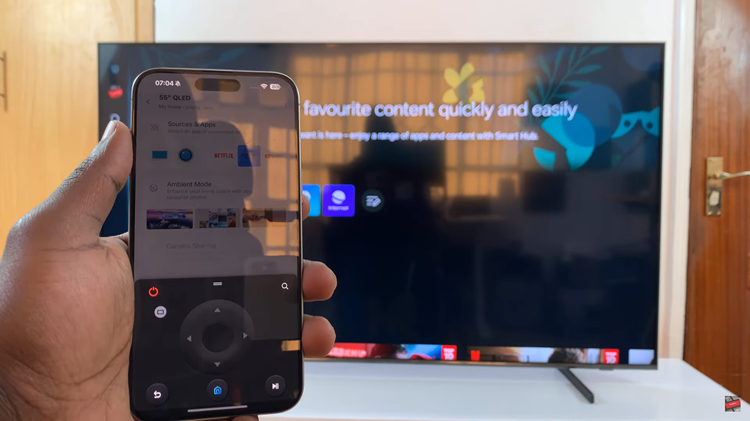
In conclusion, by leveraging your iPhone as a Samsung Smart TV remote, you unlock a world of convenience and control. With the Samsung SmartThings app, you can seamlessly navigate your TV’s features, adjust settings, browse channels, and power it on or off with ease