Facebook messenger is an awesome messaging app that was for many years, meant for Facebook users who wanted to chat without necessarily logging in to the main Facebook website. That means you needed to have an active Facebook account to use Facebook messenger.
Even deactivated Facebook accounts couldn’t access Facebook messenger without re-activating the account. This limited people with deactivated and deleted accounts from using Facebook messenger.
Now, you can use Facebook messenger whether you have an active, deactivated, deleted or non-existent Facebook account. You don’t need a Facebook account to use Facebook messenger.
How To Use Facebook Messenger With a Deactivated Facebook Account:
If you have deactivated your Facebook account, you can continue using the Facebook messenger app on your smartphone using your Facebook username and password. This will no longer re-activate the account.
You can also use the messenger page on your PC. Continue chatting with your business partners and your friends without being on Facebook.
How To Use Messenger Without a Facebook Account:
A deactivated Facebook account is different from a deleted account. When you delete a Facebook account, it seizes to exist. You cannot use the username and password to log in to messenger. You are as good as never having a Facebook account.
To use Facebook messenger, you will log in using your phone number; just like you do in Whatsapp. Enter your phone number and verify it. Then add your name and profile picture. You’re good to go.
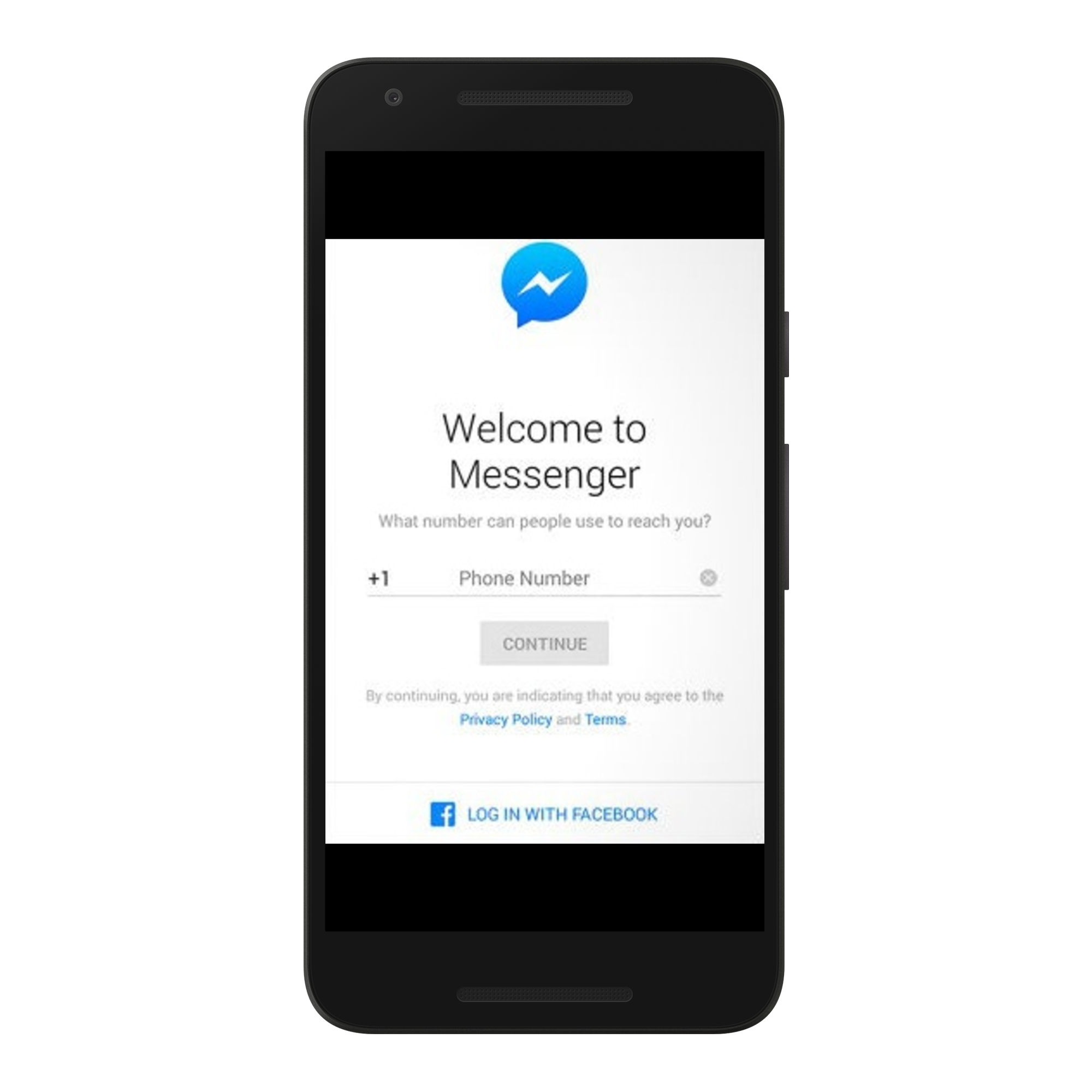
The obvious limitation with this is that you can only chat with your contacts who have Facebook messenger. There are no Facebook friends to chat with since you don’t have a Facebook account.

