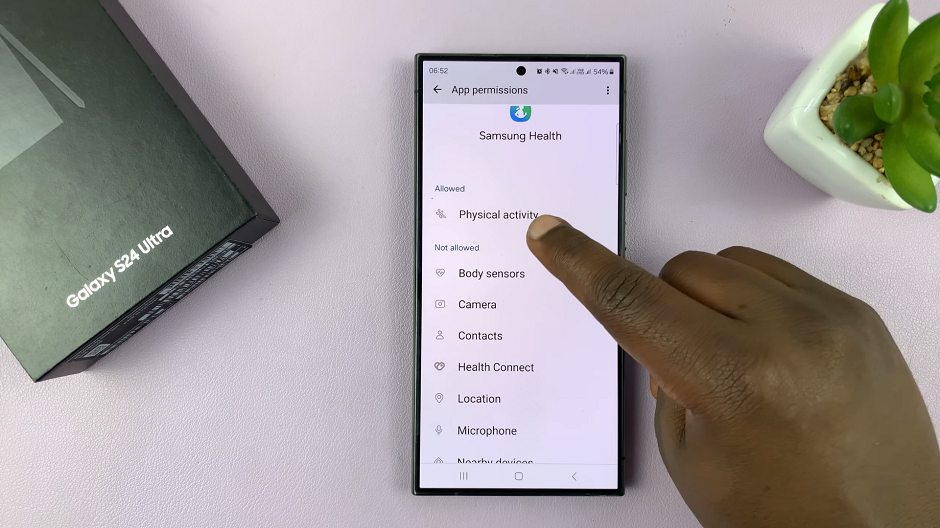The iPhone 15 has taken personalization and user experience to the next level, offering a range of exciting features to make your device truly your own.
Among these features is the ability to use animated live wallpapers on your lock screen. It adds a dynamic and visually captivating element to your iPhone experience. If you’re eager to learn how to use animated live wallpapers on your iPhone 15’s lock screen, you’re in the right place.
In this article, we’ll give you a comprehensive step-by-step guide on how to use an animated live wallpaper on the iPhone 15 lock screen.
Also Read: How To Change Focus In Portrait Photos On iPhone 15 & iPhone 15 Pro
How To Use Animated Live Wallpaper On iPhone 15 Lock Screen
To begin, perform a long press on the lock screen. After a moment, you will see a menu appear on the screen. Swipe right on the menu and tap on the “Add New” option. Once you’ve chosen to add a new lock screen, tap on the plus icon () located at the bottom left corner of the screen.
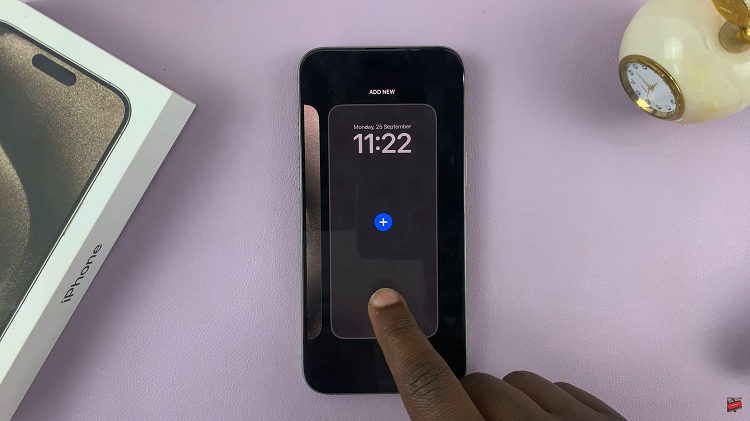
This will open a menu with various options. Among them, you should find “Photos.” Tap on it to proceed. Inside the Photos menu, select the option labeled “Live Photo.”
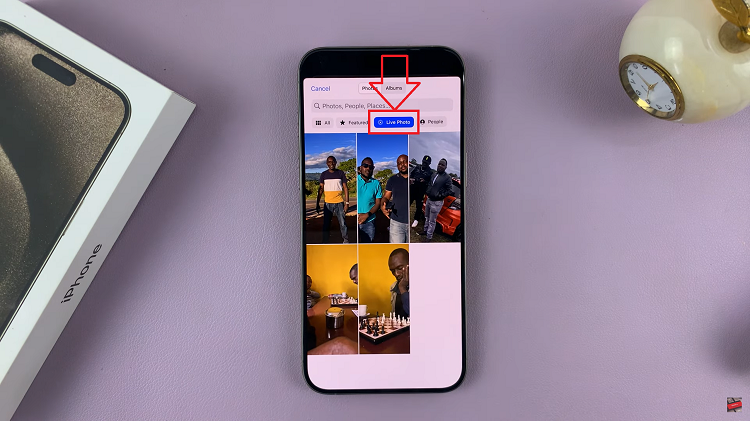
Now, you’ll be presented with your photo library, containing Live Photos that you’ve captured or saved. Browse through your collection and select the Live Photo you want to set as your lock screen wallpaper.
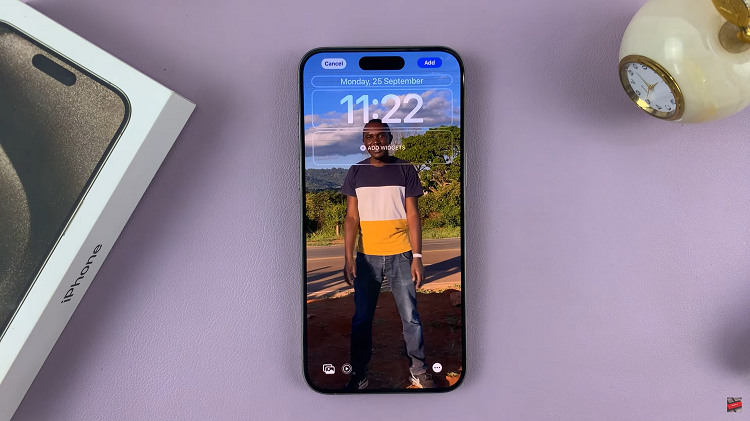
After choosing your desired Live Photo, tap on “Add” at the top right corner of the screen to confirm your selection. Then select Done to save your new wallpaper. It will automatically take you back to the lock screen.