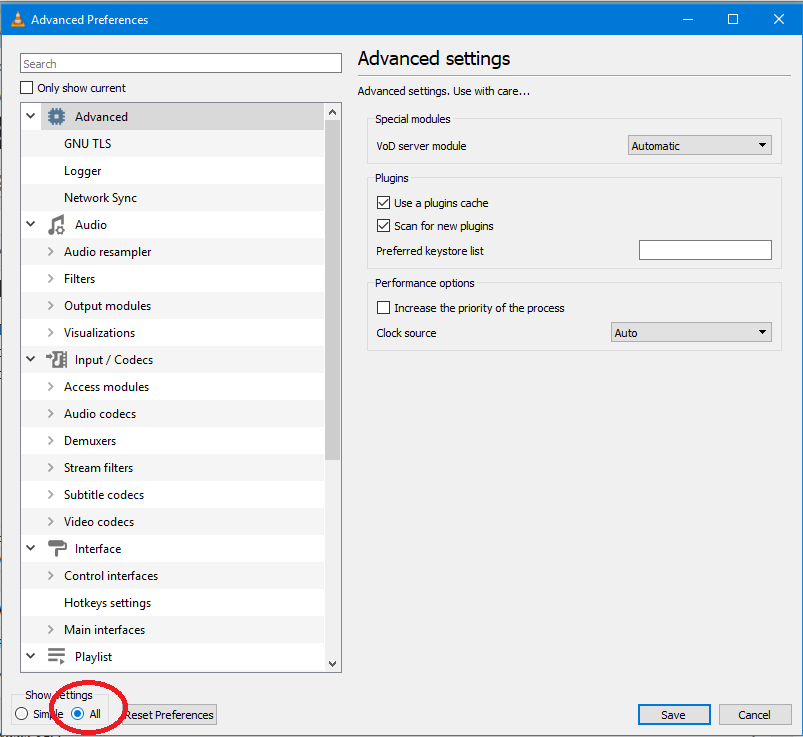Apple iCloud is great for backing up your device. You can also store documents and photos, and videos, and be able to synchronize them across your Mac, iPhone, and even iPad.
Normally, Apple offers 5GB worth of space on iCloud which for some of us, it’s not enough to store everything. If your iCloud storage space is running low, you can decide to upgrade your iCloud+ storage, and pay to get more iCloud storage space.
Watch: How To Cancel iCloud Storage Plan
How To Upgrade iCloud Storage Space
Follow the steps to upgrade your storage on an iPhone.
First, open Settings on your device.
Next, tap on your Apple ID name at the top of the screen. If your name doesn’t appear, sign in and log into your Apple ID account.
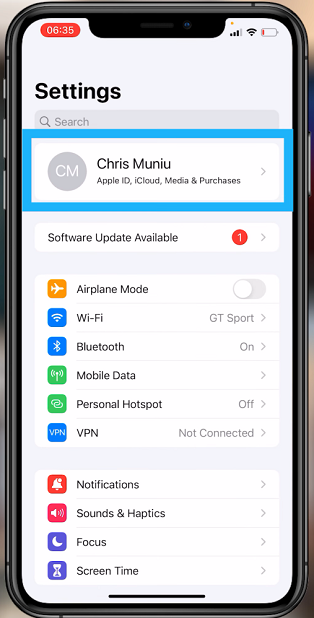
Tap on iCloud, then tap on Manage Storage. This will show you the breakdown of your iCloud storage and how it’s being used.
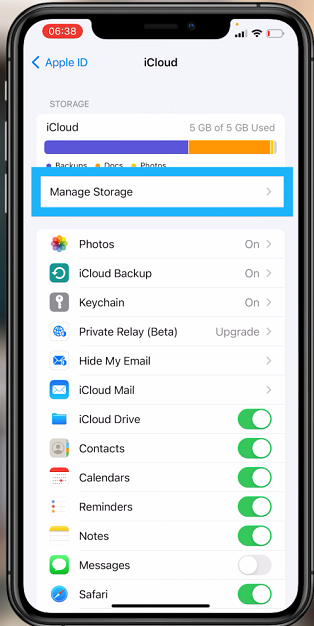
Then tap on Upgrade on the iCloud Storage section. On the iCloud+ page, choose the plan you want to buy. The storage plan includes 50GB for US$0.99 a month, 200GB for US$2.99 a month, and 2TB for US$ 9.99a month. Once you choose your plan, select Upgrade to iCloud+. You can confirm the purchase by using fingerprint ID, Face ID, and typing in your credentials, depending on the iPhone you have.
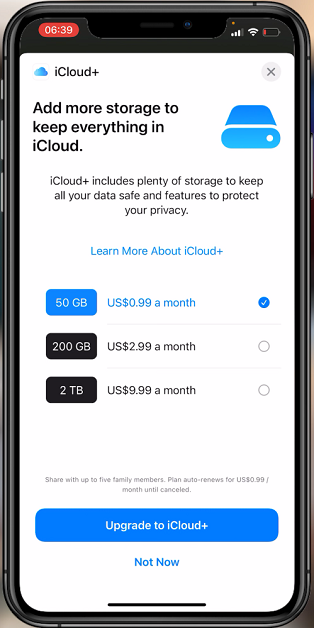
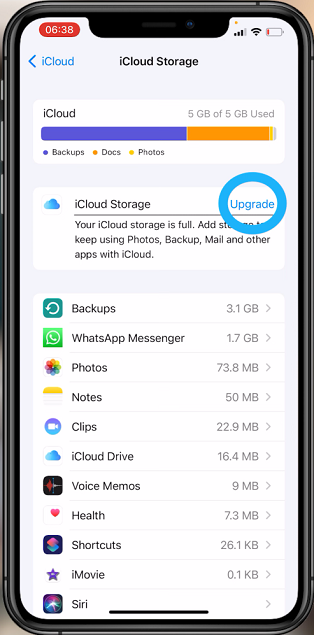
Once the transaction is complete, click on Done and your iCloud storage will be upgraded to iCloud+. That’s how to go about it. I hope it helps. If you have any questions, let me know in the comment section below
Also read: How To Easily Delete Backups From iCloud