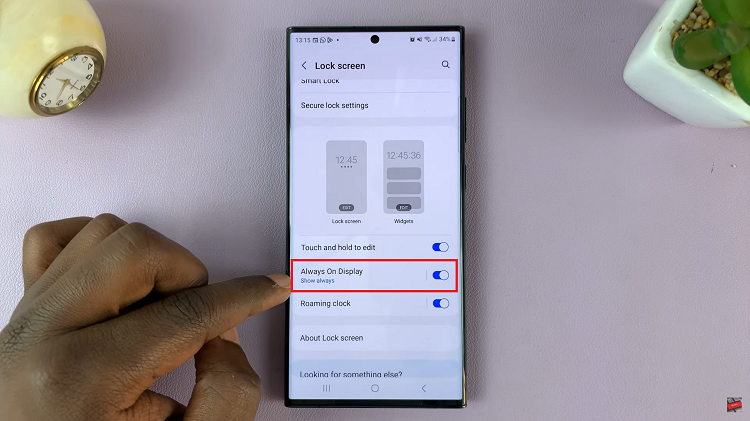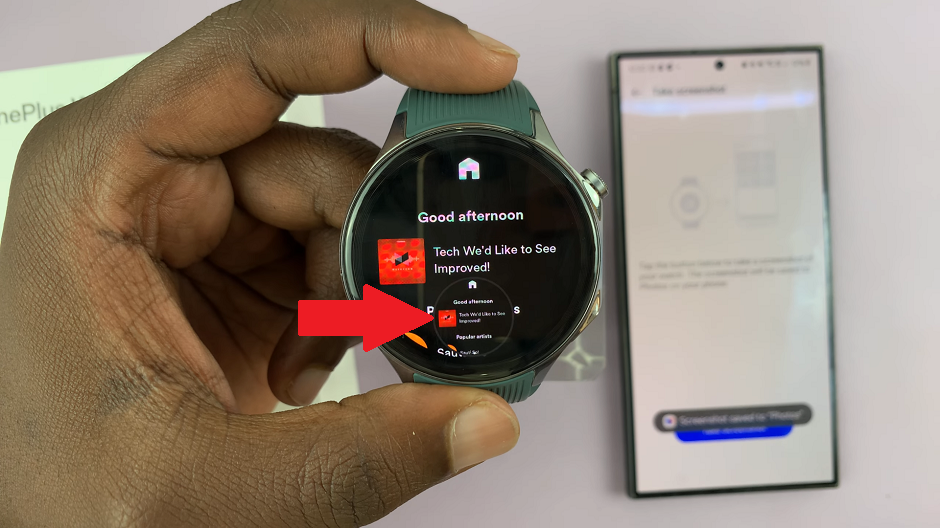Like any other app, to get the best experience on Instagram, you will have to keep the app updated. These updates include features that might have been released or fixes that will help the overall performance of the app.
If you’re not seeing all the Instagram features you think you should have, don’t panic. A simple update of the app will fix this. We recommend you constantly check for updates once in a while to get the best experience while using Instagram. Here’s how to update Instagram on Android and iOS.
Watch: How To Disable ‘Erase iPhone Data After 10 Failed Password Attempts’
How To Update Instagram On Android And iOS
The process is similar on both Android and iOS devices.
First, unlock your phone and head to Play Store for Android phones and App Store for iOS devices. Next, do a quick search of the app on the store then, click on ‘Instagram‘ from the search results. On iOS, you can simply tap on ‘Updates‘ at the bottom menu, then find Instagram.
On Instagram’s app page tap on ‘Update‘ to update the app. Sometimes, you might not find the ‘Update’ button. This means that your Instagram app is up to date. Once you tap update, wait for the app to be downloaded and installed on your device. You will now have access to the latest features on the app.
And that’s how to update Instagram. You will get the new features and bug fixes while you do this. Let us know in the comment section below if you have any questions or suggestions.
Also read: How To Setup Spatial Audio On AirPods Pro 2