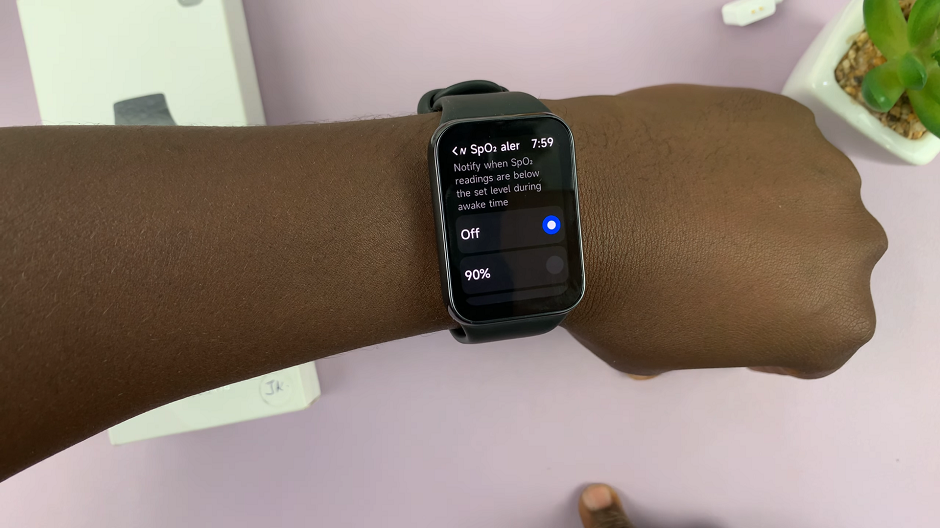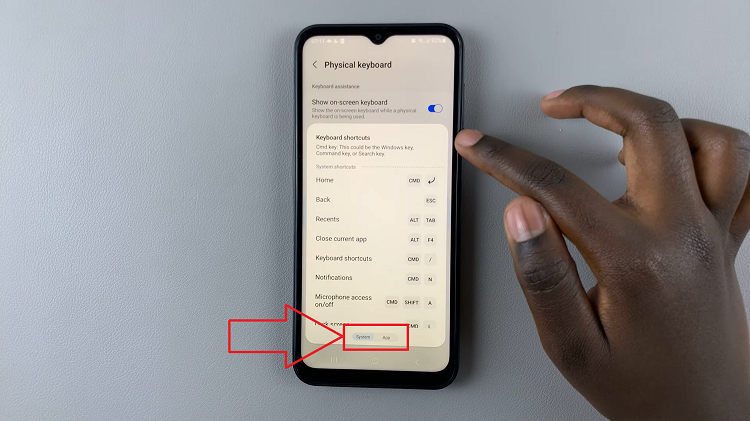Spatial Audio uses special sound processing to trick your ears into thinking that sound is originating from all points around you. With almost every Apple device that supports it, this feature gives you a much more precise and immersive sound experience.
Using your iPhone’s camera, iOS creates a personal profile based on a map of your particular ears. Your iPhone captures the image of your ears, especially the size and shape. The steps below will show you how to setup spatial audio on AirPods Pro 2.
Watch: How To Watch ESPN+ On Your LG Smart TV
How To Setup Spatial Audio On AirPods Pro 2
Normally, you’re given the option to set up Spatial Audio when you first pair them to your iPhone. In case you missed this step, simply go to Settings and tap on your “AirPods Pro”.
Next, scroll down and tap on Personalised Spatial Audio, then tap on ‘Personalize Spatial Audio’. Next, tap on ‘Continue‘ and follow the on-screen instructions to create a Spatial profile. This process will walk you through scanning your face and each ear. Once complete, the same profile can be used for any other supported AirPods you might own. You can go back and on the AirPods menu, you can see the Spatial Audio enabled.
That’s how to go about it. Let us know in the comment section below if you have any questions or comments.
Also read: How To Connect Airpods To A Windows 10 PC