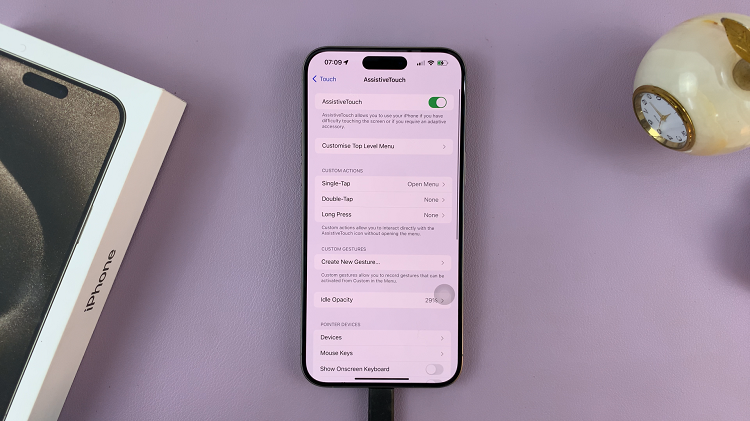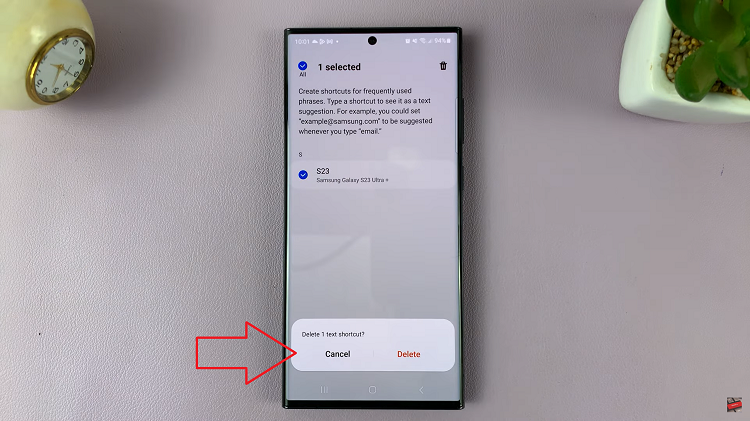In this article, we’ll delve into the step-by-step process used to uninstall apps on your Samsung Galaxy A35 5G, empowering you to streamline your digital ecosystem effortlessly.
In the ever-evolving landscape of smartphones, managing your device’s applications efficiently is essential for optimal performance and user experience. With the Samsung Galaxy A35 5G, navigating through the multitude of apps installed on your device is a breeze.
Before diving into the uninstallation process, it’s crucial to understand the distinction between pre-installed apps and those downloaded by the user. Pre-installed apps come bundled with your device and are often integral to its functioning. Conversely, downloaded apps are those you install from the Google Play Store or other sources based on your preferences and needs.
Watch: How To FIX Missing Clock On Lock Screen On Samsung Galaxy A35 5G
Uninstall Apps On Samsung Galaxy A35 5G
There are two methods you can utilize to uninstall apps on your A55 5G. You can remove apps via the app drawer or via the Settings app.
Uninstall Using the App Drawer
The first method involves utilizing the App Drawer to uninstall apps directly. Here’s how:
Begin by accessing your device’s app drawer or home screen. This is where you’ll find all your installed applications.
Now that you’re in the App Drawer, scroll through the list to find the app you want to uninstall. Gently press and hold the icon of the app you wish to remove.
From the resulting pop-up menu, tap on Uninstall. Tap on it to initiate the uninstallation process.
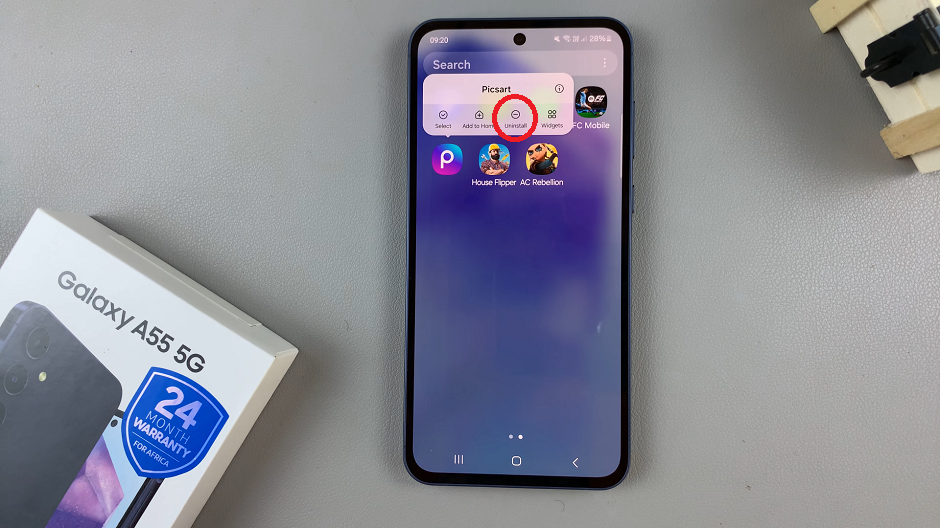
A confirmation prompt will appear, asking if you’re sure you want to uninstall the app. To confirm your decision, tap OK to proceed.
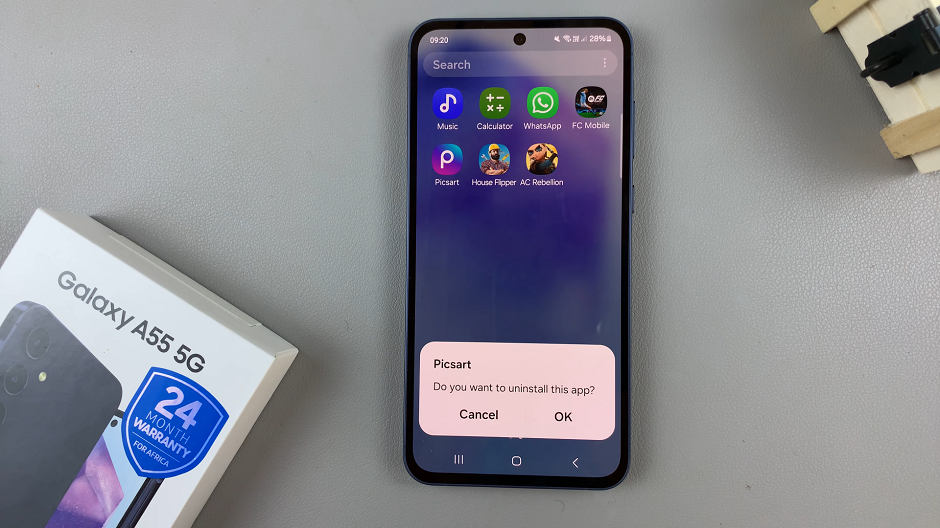
Congratulations! You’ve successfully uninstalled an app on your Samsung Galaxy. Repeat these steps for any other apps you wish to remove.
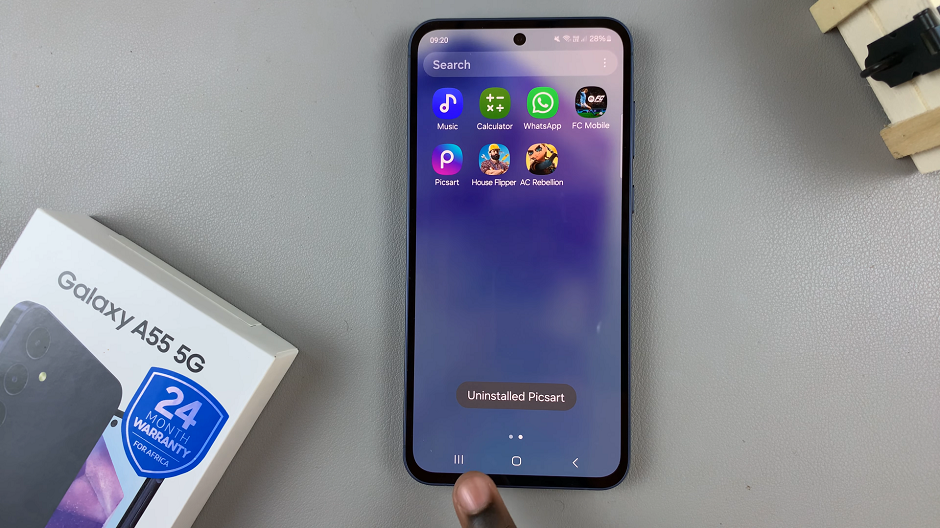
This method is particularly useful for those who prefer a more visual and intuitive approach to app management. It streamlines the process, allowing you to remove apps with just a few taps.
Traditional Settings Approach
The second method involves using the traditional settings menu to uninstall apps. Follow these steps:
Open the Settings app on your Samsung Galaxy A55 5G. You can also access Settings via the quick settings panel.
Navigate to Apps and find the app you wish to uninstall from the list. Tap on the app, and you’ll be directed to its details page.
Look for the Uninstall option and select it.
A confirmation prompt will appear, asking if you’re sure you want to uninstall the app. To confirm your decision, tap OK to proceed.
This method is straightforward and provides a quick way to remove unwanted apps from your Galaxy A55 5G. It’s perfect for those who prefer a familiar and accessible approach.
Mastering the art of app management is a fundamental skill for any smartphone user, and the Samsung Galaxy A35 5G offers intuitive tools to streamline this process. By following the step-by-step guide outlined above, you can easily uninstall unwanted apps, optimize your device’s performance, and personalize your digital experience.
Read: How To Revert To Default Font Style On Samsung Galaxy A55 5G