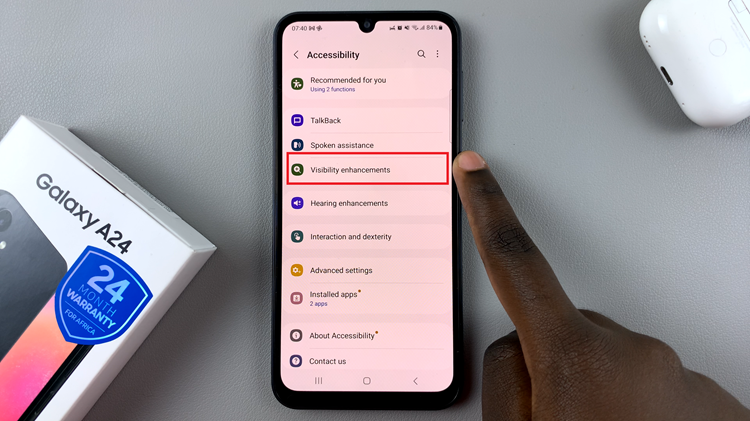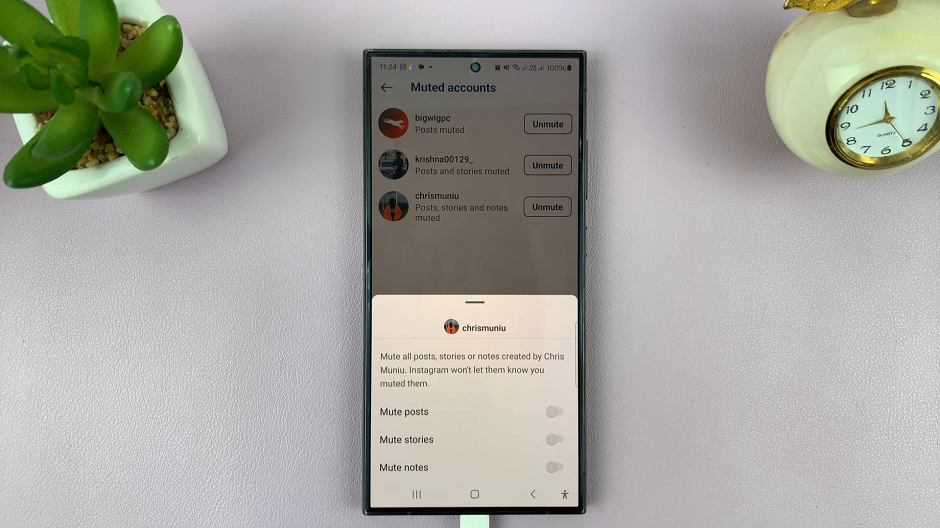In the realm of customization, smartphones offer a plethora of options to tailor the user experience to one’s preferences. From wallpapers to themes, users can personalize their devices to reflect their unique style. Font style is another aspect that users often tweak to make their smartphones feel more personalized.
However, there are times when reverting to the default font style becomes desirable, whether for simplicity or familiarity. If you’re a Samsung Galaxy A55 5G user seeking to restore the default font style on your device, you’ve come to the right place.
While exploring different font styles can be exciting, returning to the default font on your Samsung Galaxy A55 5G is a straightforward process. Follow these simple steps to revert to the default font style:
Read: How To Change Speaker Volume On Xiaomi Smart Camera C500 Pro
Revert To Default Font Style On Samsung Galaxy A55 5G
Start by unlocking your device and navigating to the home screen. Swipe down from the top of the screen to reveal the notification shade, and then tap the gear-shaped Settings icon. You can also tap on the Settings app from the app drawer.
In the Settings menu, scroll down and select Display. Within the Display settings, you’ll find the Font size and style option. Tap on it to proceed.
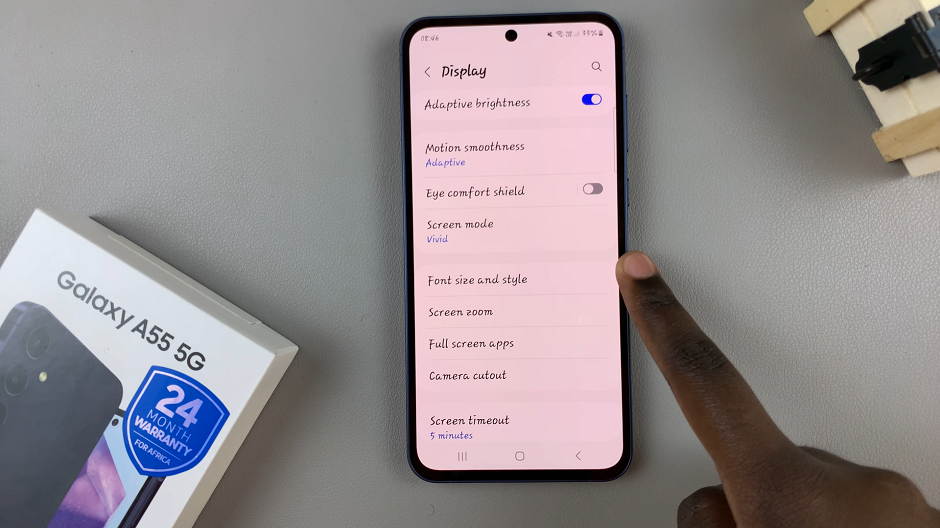
In the Font size and style menu, you’ll see various font options. To restore the default font, tap on Font Style.
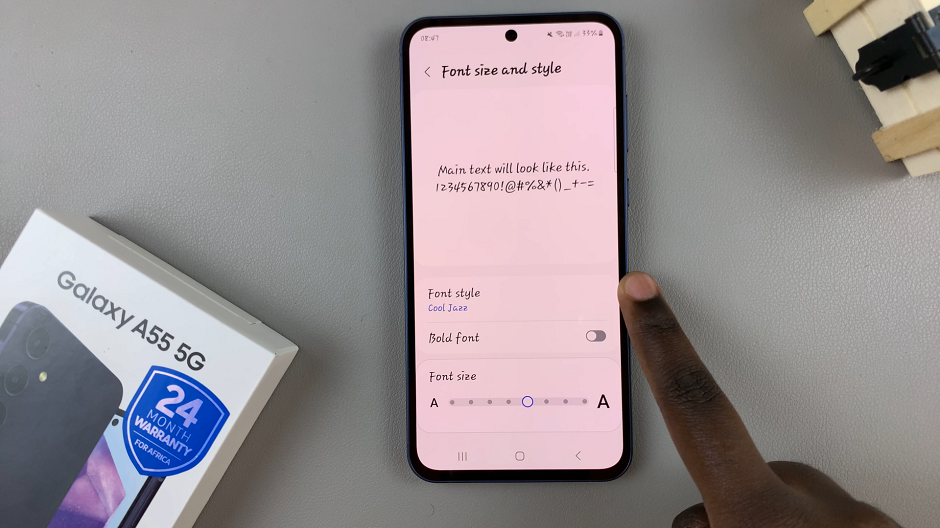
From the list of options, select Default. The changes should take effect immediately.
Use the slider under Font Size to reduce or increase the font to the default size (Usually 3rd or 4th mark). Also, toggle off the Bold Font option.
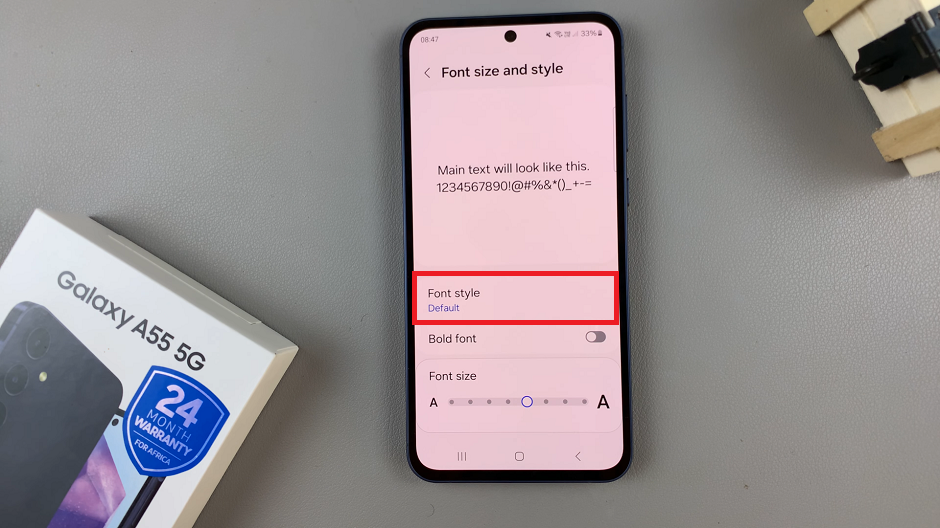
Congratulations! You’ve successfully reverted to the default font style on your Samsung Galaxy A55 5G. Your device should now display text in the familiar default font, restoring it to its original appearance.
Now, navigate through your apps and menus to ensure that the font has been successfully restored to the default style.
Why Restore Default Font Style?
You might wonder why someone would want to revert to the default font style when there are countless alternatives available. Well, there are several reasons why users opt for the default font:
Simplicity: The default font is often chosen for its simplicity and readability. It provides a clean and consistent look across the device’s interface, making it easier to read text.
Familiarity: Many users grow accustomed to the default font style over time. Reverting to it can evoke a sense of familiarity, especially for long-time Samsung users.
System Updates: Occasionally, system updates or software changes may alter the default font style. Restoring it ensures that your device maintains a consistent user experience despite updates.
Performance: Custom font styles can sometimes impact device performance, albeit minimally. Returning to the default font can help optimize performance, particularly on older devices.
Customization is one of the hallmarks of the Android experience, allowing users to tailor their devices to suit their preferences. Whether you enjoy experimenting with different font styles or prefer the simplicity of the default font, the Samsung Galaxy A55 5G offers flexibility to accommodate your preferences.
By following the steps outlined in this guide, you can easily revert to the default font style on your Samsung Galaxy A55 5G and enjoy the familiar look and feel of your device. Remember, personalization is about finding what works best for you, so feel free to explore and customize your device to reflect your unique style and preferences.
Watch: How To Format USB Flash Drive On Samsung Galaxy A35 5G