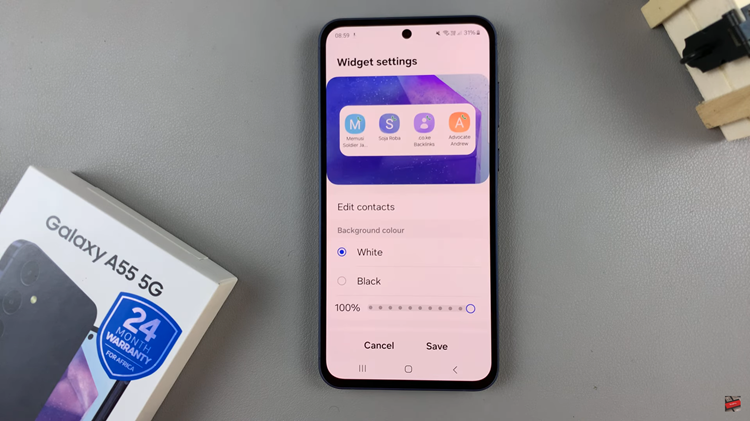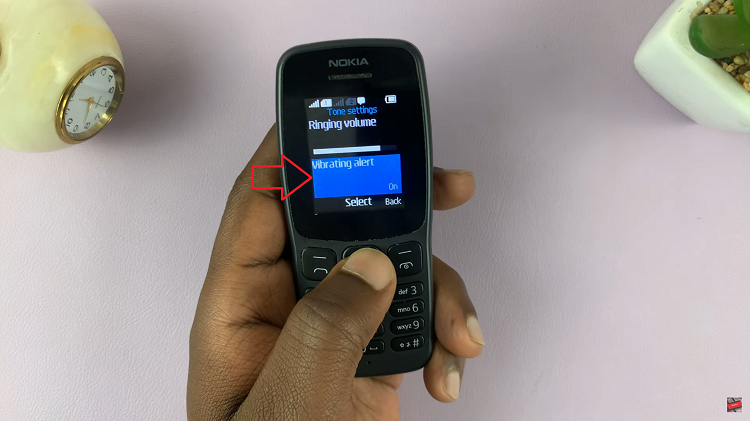In this comprehensive guide, we’ll walk you through the process of changing the speaker volume on your Xiaomi Smart Camera C500 Pro.
The Xiaomi Smart Camera C500 Pro is a versatile device that offers a myriad of features to enhance your home security and surveillance experience. One such feature is the ability to adjust the speaker volume, allowing you to communicate effectively with visitors or deter potential intruders.
Before diving into the steps, it’s essential to familiarize yourself with the layout of your Xiaomi Smart Camera C500 Pro. The speaker, typically located on the front or top of the camera unit, is responsible for emitting sound, whether it’s two-way communication or alarms.
Watch: How To Close Background Apps On Samsung Galaxy A35 5G
Change Speaker Volume On Xiaomi Smart Camera C500 Pro
Begin by launching the Xiaomi Mi Home app on your smartphone or tablet. Ensure that your Xiaomi Smart Camera C500 Pro is connected to the app and accessible within your device list.
Once you’re in the Xiaomi Mi Home app, locate the Xiaomi Smart Camera C500 Pro in your device list. Tap on the camera to access its settings menu. Tap on the three dots in the top-right corner to access the Settings menu.
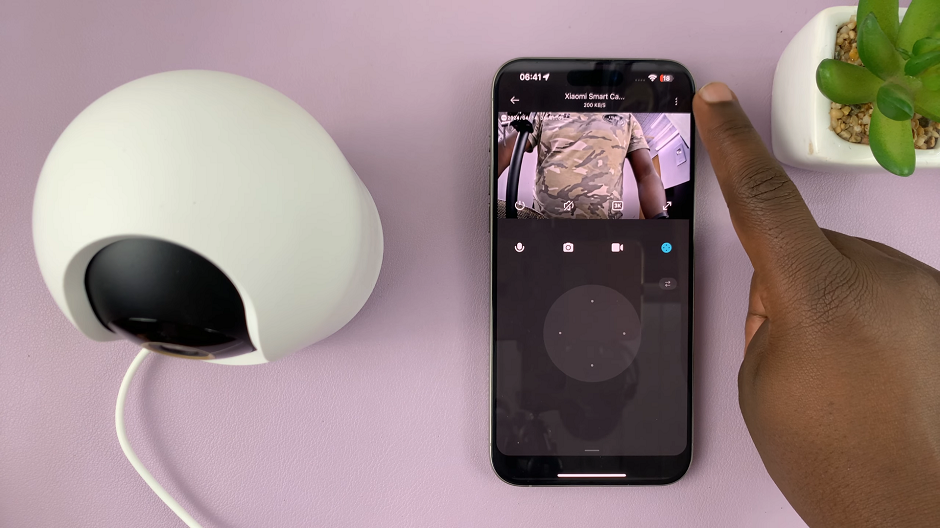
Within the settings menu, look for the option, Camera Settings and tap on it.
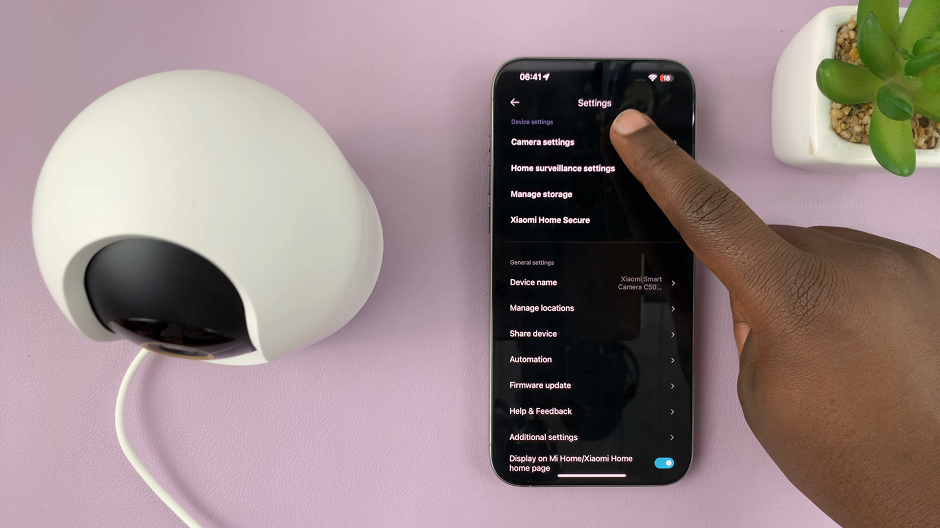
Once in the camera settings menu, scroll down until you get to Speaker Volume Adjustment. Select the Speaker Volume Adjustment option to access the volume controls.
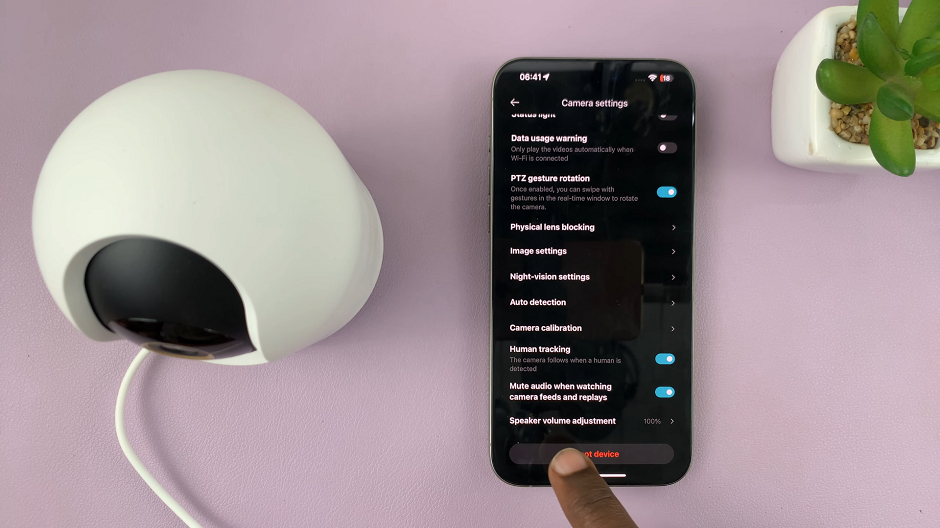
Here, you’ll typically find a numerical scale that allows you to increase or decrease the speaker volume according to your preferences. It ranges from 0% to 100%.
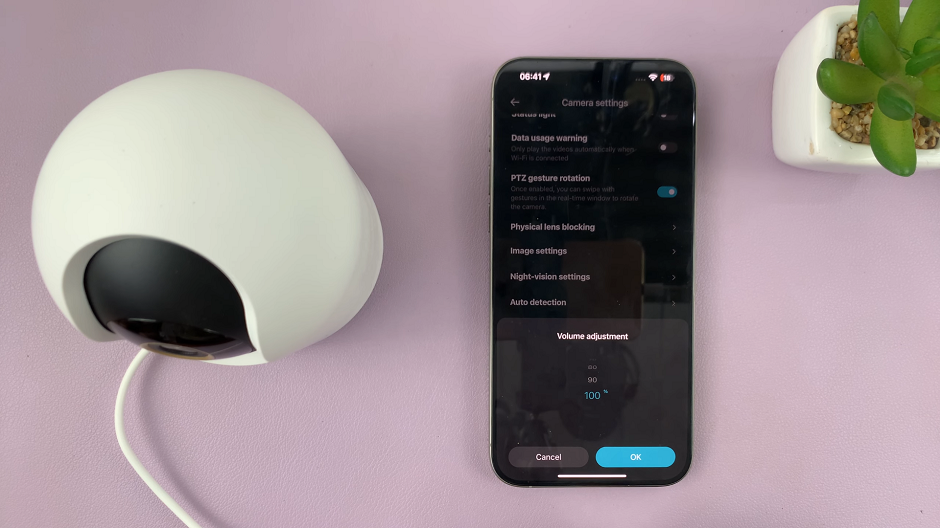
0% is basically the lowest and it mutes your camera, while 100% is the highest volume.
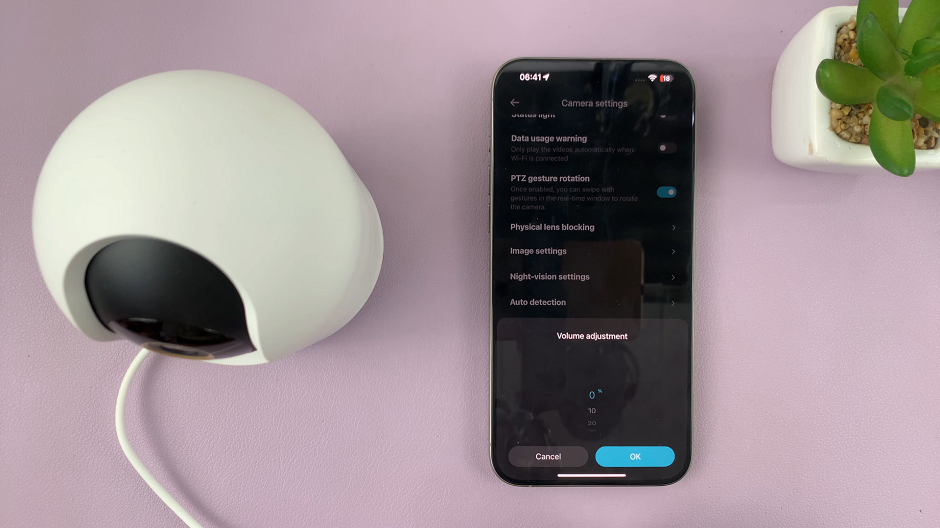
Once you’ve chosen the speaker volume settings, your changes will be saved within the app. This ensures that your preferred volume level is maintained even after restarting the camera or app.
Tips for Optimal Speaker Volume Control
Balance Clarity and Discretion: Find a volume level that allows for clear communication without being overly loud, especially in indoor settings where excessive noise may be disruptive.
Regularly Check Settings: Periodically review and adjust the speaker volume settings based on changes in your environment or personal preferences.
Consider Privacy Concerns: Be mindful of the volume level when engaging in two-way communication, especially in shared living spaces, to avoid unintentionally broadcasting conversations.
Mastering speaker volume control on your Xiaomi Smart Camera C500 Pro is a simple yet valuable skill that can enhance your overall user experience. By following the steps outlined in this guide and considering the tips provided, you can effectively manage speaker volume to suit your specific needs and preferences.
Whether you’re using the camera for home security, monitoring pets, or keeping an eye on loved ones, having control over the speaker volume adds another layer of functionality to this already impressive device. So go ahead, adjust those settings, and enjoy clear and effective communication with your Xiaomi Smart Camera C500 Pro!