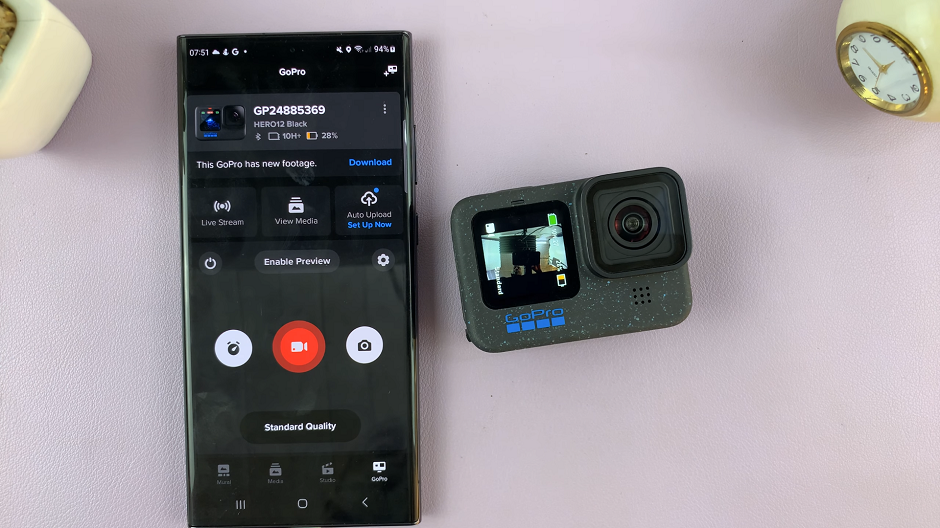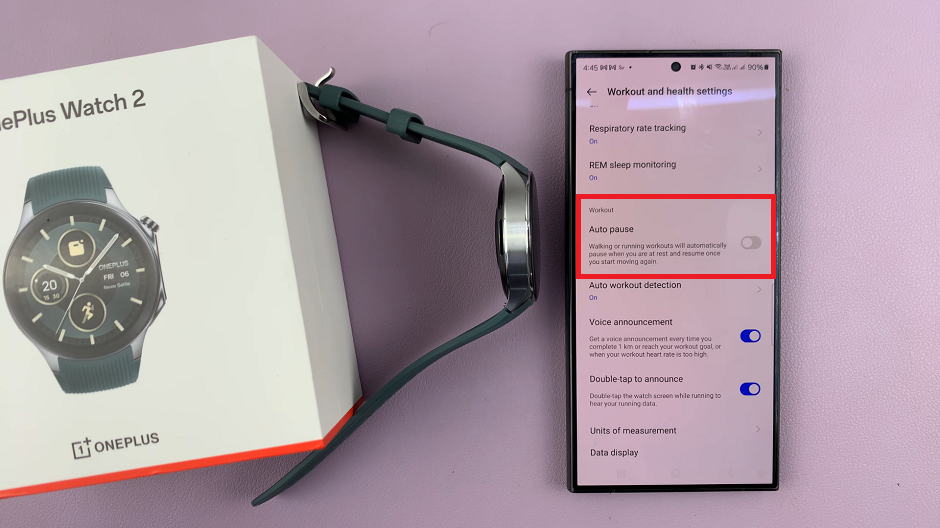In the realm of smart home security, the Xiaomi Smart Camera C500 Pro stands out as a formidable tool, offering users a potent blend of advanced features and user-friendly functionality.
Among its array of capabilities lies the ability to customize surveillance periods, enabling users to tailor their monitoring experience to suit their specific needs and preferences.
In this guide, we’ll delve into the intricacies of adjusting the surveillance period on the Xiaomi Smart Camera C500 Pro, empowering users to maximize the potential of their security setup.
Understanding Surveillance Periods
Before diving into the how-to, let’s first grasp the significance of surveillance periods. In essence, surveillance periods dictate how long the camera remains active and vigilant. The camera continuously monitoring its surroundings for any noteworthy activity. By adjusting this parameter, users can fine-tune the camera’s behavior to align with their lifestyle, ensuring optimal coverage without unnecessary strain on resources.
Read: How To Format SD Card In Xiaomi Smart Camera C500 Pro
Change Surveillance Period On Xiaomi Smart Camera C500 Pro
Begin by launching the Xiaomi Mi Home app on your smartphone or tablet. Ensure that your Xiaomi Smart Camera C500 Pro is connected to the app and accessible within your device list.
Once you’re in the Xiaomi Mi Home app, locate the Xiaomi Smart Camera C500 Pro in your device list. Tap on the camera to access its settings menu. Tap on the three dots in the top-right corner to access the Settings menu.
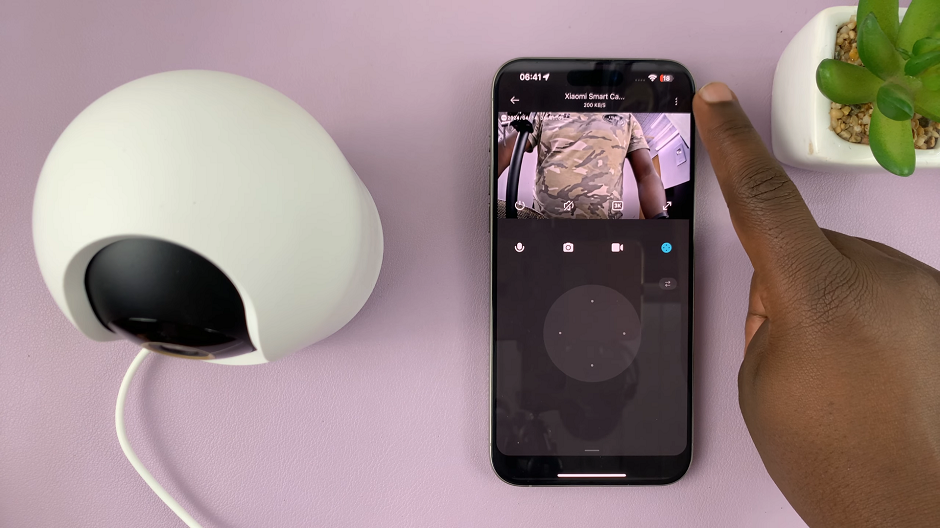
Within the settings menu, look for the option, Home Surveillance Settings and tap on it.
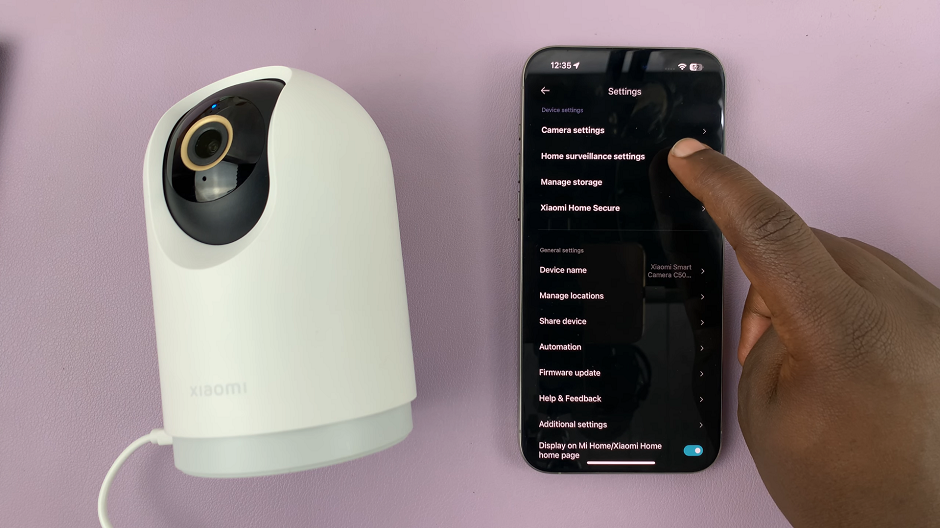
To change the surveillance period, tap on Monitoring Time. Once you do this, a few options will appear.
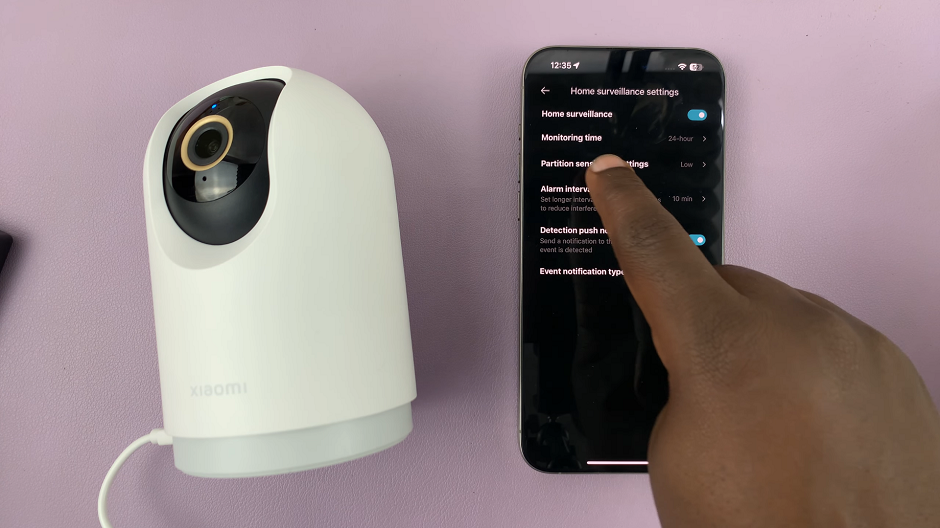
24-hour Surveillance: This will enable you to receive push notifications 24-hours a day.
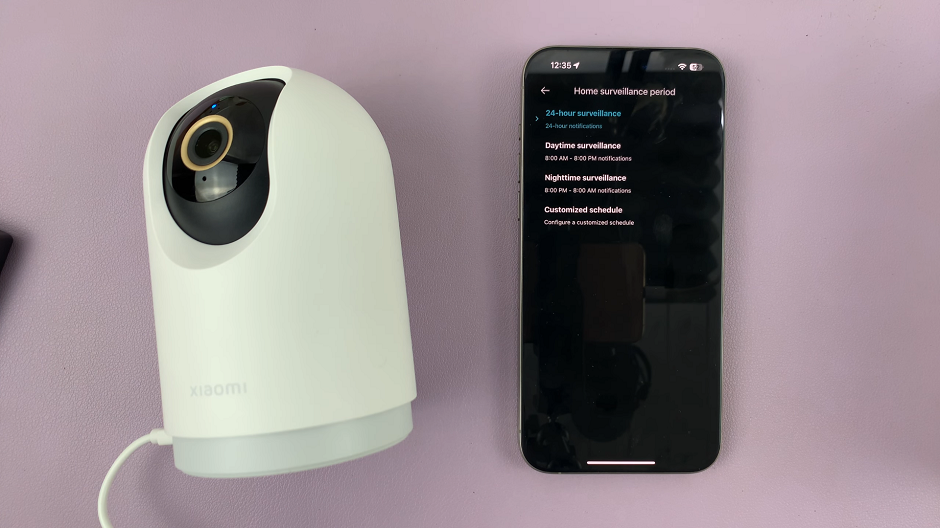
Daytime Surveillance: You will receive notifications between 8AM and 8PM.
Nighttime Surveillance: Notifications Should come in from 8PM and 8AM.
Customized Schedule: This allows you to set a custom time for when you can begin and end receiving push notifications. Once you set the time, tap on Confirm. Then, tap on the check mark in the top-right corner to save your changes.
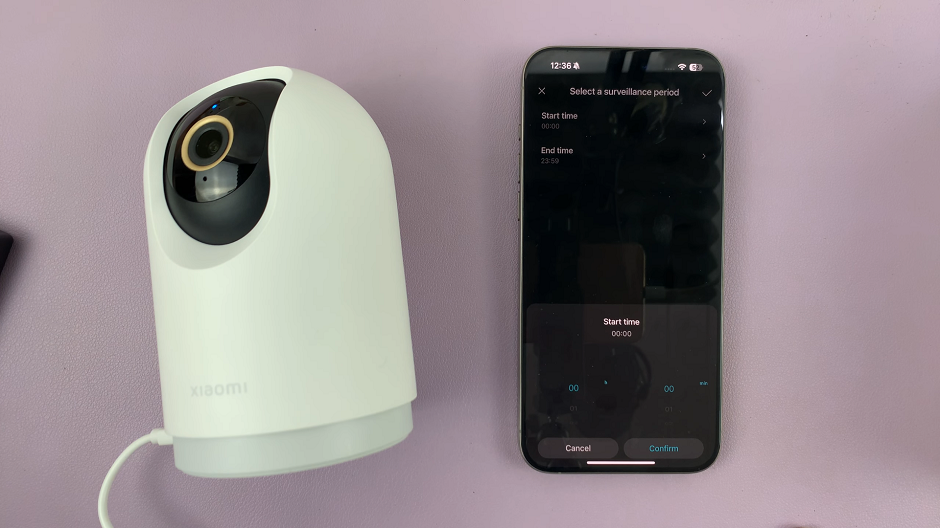
Finally, choose the option that best works for you, and your changes will be saved immediately.
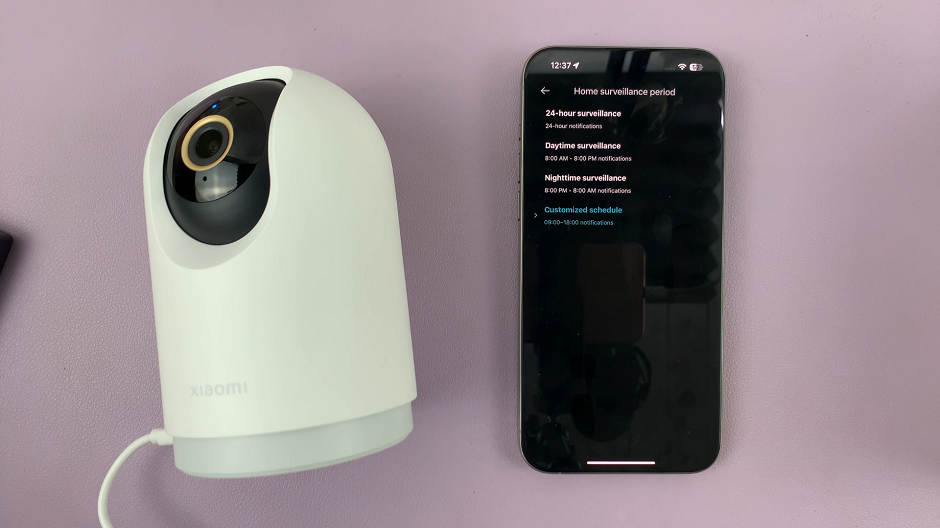
In the realm of smart home security, the ability to customize surveillance parameters is a potent tool for enhancing effectiveness and efficiency. With the Xiaomi Smart Camera C500 Pro, users are empowered to tailor their monitoring experience with precision, thanks to its intuitive interface and versatile functionality.
Watch: How To Disable Call Forwarding On Samsung Galaxy A35 5G